1 After step 2 of “Selecting an album from a DATA CD,” press PICTURE NAVI.
The image files in the album appear in 16 subscreens. A scroll box is displayed on the right.
1 | 2 | 3 | 4 |
|
| ||||
5 | 6 | 7 | 8 |
|
9 | 10 | 11 | 12 |
|
13 | 14 | 15 | 16 |
|
To display the additional image, select the bottom images and press x. To return to the previous image, select the top images and press X.
2 Press C/X/x/c to select the image you want to view, and press ENTER.
The selected image appears.
Example
To go to the next or previous JPEG image file
Press C or c during playback. You can select the first file of the next album by pressing c during playback of the last file of the current album.
Note that you cannot return to the previous album by using C, and that you need to select the previous album from the album list.
To rotate a JPEG image
Press X/x while viewing the image. Each time you press X, the image rotates counterclockwise by 90 degrees.
To return to normal view, press CLEAR. Note that the view also returns to normal if you press C/c to go to the next or previous image.
Example: when X is pressed once.
Rotating direction
To magnify a JPEG image (ZOOM)
Press ZOOM while viewing the image. You can enlarge the image up to four times the original size, and scroll using C/X/x/c.
To return to normal view, press CLEAR.
◆When pressed once (x2)
The image enlarges twice the original size.
◆When pressed twice (x4)
The image enlarges four times the original size.
54