You can
Only press the PROGRESSIVE button if you have connected a progressive signal compatible TV to the COMPONENT VIDEO OUT jacks using a component video cord (not supplied). Using the LINE OUT (VIDEO) jack or the S VIDEO OUT jack will cause the TV picture to become unclear or go blank when you press the PROGRESSIVE button. In this case, press the PROGRESSIVE button so that the PROGRESSIVE indicator turns off.
Press PROGRESSIVE repeatedly to turn the displays as follows:
 NORMAL (INTERLACE)*
NORMAL (INTERLACE)*
PROGRESSIVE*
* Appears as NORMAL or PROGRESSIVE on the front panel display
•NORMAL (INTERLACE)
Select this when you are connected to a standard (Interlace format) TV.
•PROGRESSIVE
Select this when you are connected to a progressive TV.
Note
If you connect the player to a standard (interlace format) TV and press the PROGERSSIVE button (PROGRESSIVE indicator lights up), the TV picture will be unclear or go blank.
Hookups
17