If you connect the player to a monitor or projector having component video input connectors that conform to output signals from the COMPONENT VIDEO OUT (Y,
Connect the component via the COMPONENT VIDEO OUT connectors using three video connecting cords (not supplied) of the same kind. You will get a better picture.
| Monitor or projector | |
CD/DVD player | with component video | |
input connectors | ||
| ||
COMPONENT VIDEO OUT | COMPONENT | |
| ||
| VIDEO IN | |
| PR | |
Y |
| |
| PB | |
| Y |
Notes
•Refer to the instructions supplied with the component to be connected.
•Do not connect this player to a video deck. If you do, noise may appear in the picture.
VCR TV
CD/DVD | Connect | |
directly | ||
player | ||
|
•Depending on the TV or receiver (amplifier), sound distortion may occur because the audio output level is high. In this case, set “AUDIO ATT” in “AUDIO SETUP” to “ON” in the setup display. For details, see page 51.
Setups for the player
Some setup adjustments are necessary for the player depending on the TV or other components to be connected.
Use the setup display to change the various settings. For details on using the setup display, see page 43.
•To connect the player to a normal TV
In the setup display, set “TV TYPE” in “SCREEN SETUP” to “4:3 LETTER BOX” (default setting) or “4:3 PAN SCAN.” For details, see page 47.
•To connect the player to a TV having the WIDE MODE function
In the setup display, set “TV TYPE” in “SCREEN SETUP” to “16:9/4:3 WIDE MODE.” For details, see page 47.
•To connect the player to a
In the setup display, set “TV TYPE” in “SCREEN SETUP” to “16:9/4:3 WIDE MODE.” For details, see page 47.
Started Getting
9