If you connect the player to a monitor or projector having component video input connectors that conform to output signals from the COMPONENT VIDEO OUT (Y,
Connect the component via the COMPONENT VIDEO OUT connectors using three video connecting cords (not supplied) of the same kind. You will get a better picture.
COMPONENT VIDEO OUT | COMPONENT | ||
Y | CB/ | CR/ | VIDEO IN |
|
| ||
CR
CB
Y
Notes
•Refer to the instructions supplied with the component to be connected.
•Do not connect this player to a video deck. If you view the pictures on your TV after making the connections shown below, a picture noise may appear.
VCR TV
CD/DVDConnect
playerdirectly
•Depending on the TV or receiver (amplifier), sound distortion may occur because the audio output level is high. In this case, set “AUDIO ATT” in “AUDIO SETUP” to “ON” in the setup display. For details, see page 56.
Setups for the player
Some setups are necessary for the player depending on the TV or other components to be connected.
Use the setup display to change the various settings. For details on using the setup display, see page 47.
•If the color system of the TV is NTSC or DUAL
Since the color system of the unit is set to NTSC, you can use the unit as it is.
•If the color system of the TV is PAL
To set the unit to PAL, turn on the unit while pressing the Pbutton of the unit. To reset to NTSC, turn off the unit and then turn on as described above.
•To connect the player to a
In the setup display, set “TV TYPE” in “SCREEN SETUP” to “16:9”(default setting). For details, see page 51.
•To connect the player to a normal TV
In the setup display, set “TV TYPE” in “SCREEN SETUP” to “4:3 LETTER BOX” or “4:3 PAN SCAN.” For details, see page 51.
Started Getting
9