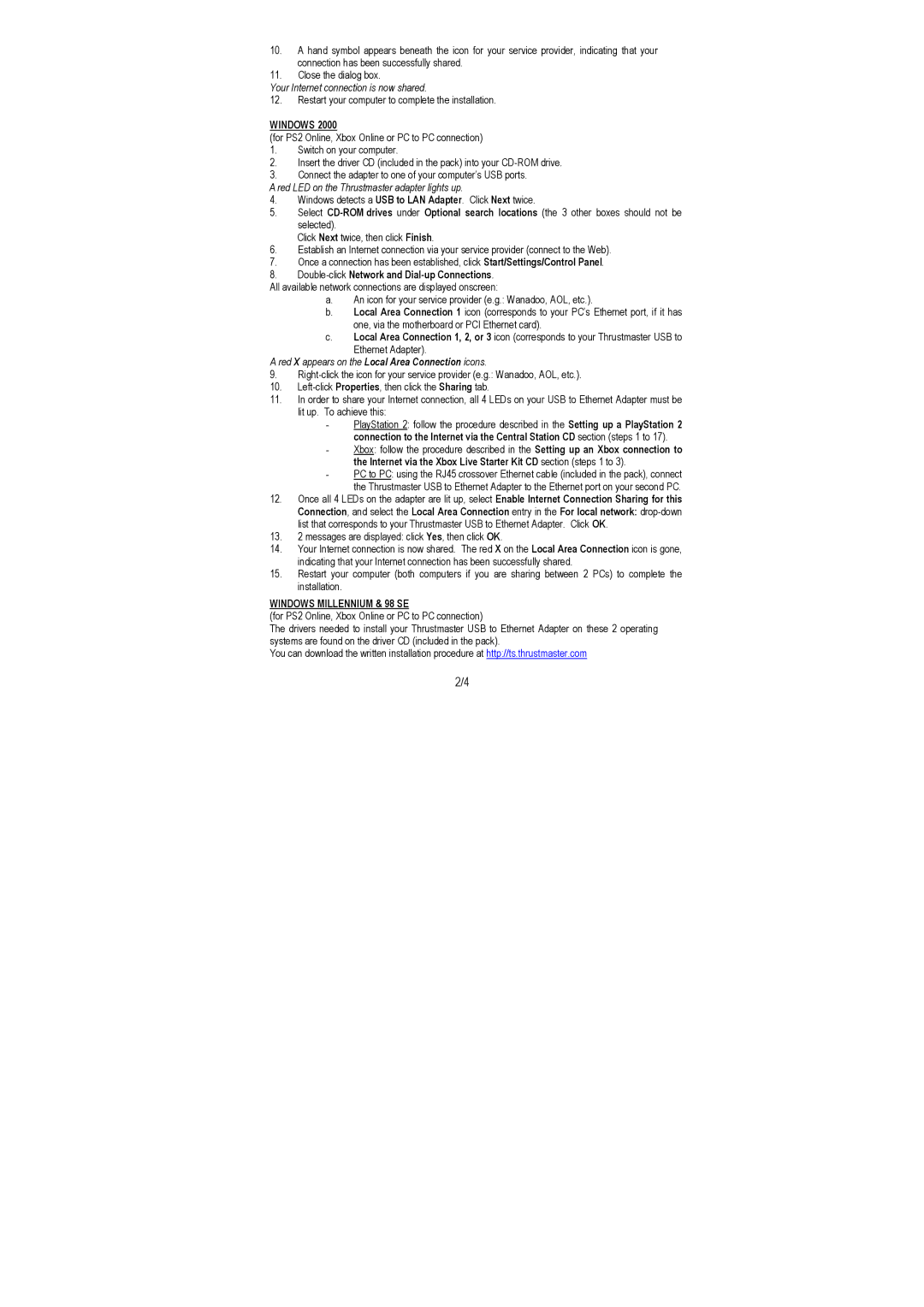10.A hand symbol appears beneath the icon for your service provider, indicating that your connection has been successfully shared.
11.Close the dialog box.
Your Internet connection is now shared.
12.Restart your computer to complete the installation.
WINDOWS 2000
(for PS2 Online, Xbox Online or PC to PC connection)
1.Switch on your computer.
2.Insert the driver CD (included in the pack) into your
3.Connect the adapter to one of your computer’s USB ports.
A red LED on the Thrustmaster adapter lights up.
4.Windows detects a USB to LAN Adapter. Click Next twice.
5.Select
Click Next twice, then click Finish.
6.Establish an Internet connection via your service provider (connect to the Web).
7.Once a connection has been established, click Start/Settings/Control Panel.
8.Double-click Network and Dial-up Connections.
All available network connections are displayed onscreen:
a.An icon for your service provider (e.g.: Wanadoo, AOL, etc.).
b.Local Area Connection 1 icon (corresponds to your PC’s Ethernet port, if it has one, via the motherboard or PCI Ethernet card).
c.Local Area Connection 1, 2, or 3 icon (corresponds to your Thrustmaster USB to Ethernet Adapter).
A red X appears on the Local Area Connection icons.
9.
10.
11.In order to share your Internet connection, all 4 LEDs on your USB to Ethernet Adapter must be lit up. To achieve this:
-PlayStation 2: follow the procedure described in the Setting up a PlayStation 2 connection to the Internet via the Central Station CD section (steps 1 to 17).
-Xbox: follow the procedure described in the Setting up an Xbox connection to the Internet via the Xbox Live Starter Kit CD section (steps 1 to 3).
-PC to PC: using the RJ45 crossover Ethernet cable (included in the pack), connect the Thrustmaster USB to Ethernet Adapter to the Ethernet port on your second PC.
12.Once all 4 LEDs on the adapter are lit up, select Enable Internet Connection Sharing for this Connection, and select the Local Area Connection entry in the For local network:
13.2 messages are displayed: click Yes, then click OK.
14.Your Internet connection is now shared. The red X on the Local Area Connection icon is gone, indicating that your Internet connection has been successfully shared.
15.Restart your computer (both computers if you are sharing between 2 PCs) to complete the installation.
WINDOWS MILLENNIUM & 98 SE
(for PS2 Online, Xbox Online or PC to PC connection)
The drivers needed to install your Thrustmaster USB to Ethernet Adapter on these 2 operating systems are found on the driver CD (included in the pack).
You can download the written installation procedure at http://ts.thrustmaster.com
2/4