18US
OTHERS
The Control for HDMI function does not work properly.
Check the HDMI connection (refer to “Connection” in the supplied
Startup Guide).
Set up the Control for HDMI function on the TV. Refer to the
operating instructions supplied with the TV for TV setting.
Make sure that any equipment connected is compatible with
“BRAVIA” Sync.
Check the Control for HDMI settings on the connected equipment.
Refer to the operating instructions supplied with the connected
equipment.
If you connect/disconnect the AC power cord (mains lead), wait
more than 15seconds before operating the system.
If you connect the audio output of video equipment with the
system, using a cable other than an HDMI cable, no sound may be
output because of “BRAVIA” Sync. In such a case, set “CTRL
(Control for HDMI)” to “OFF” (page11) or connect the cable from
the audio output jack of the video equipment directly to the TV.
“PRTECT (protect)” appears on the display of the system.
Touch the (on/standby) touch key on the main unit to turn off
the system. After the indication disappears, disconnect the AC
power cord (mains lead) then check that nothing is blocking the
ventilation holes of the system.
RESET
If the system still does not operate properly, reset the system as
follows:
1Press the (on/standby) button on the remote control to
turn the system on.
2Press the MENU button on the remote control.
3Press the (select) button repeatedly until “SYSTEM”
appears, then press the ENTER button.
4Press the (select) button repeatedly until “SYS.RST”
appears, then press the ENTER button (page11).
5Press the ENTER button after displaying “START.”
“RESET” appears on the display, and the settings of the menu
and sound fields, etc. return to their initial statuses.
6Disconnect the AC power cord (mains lead).