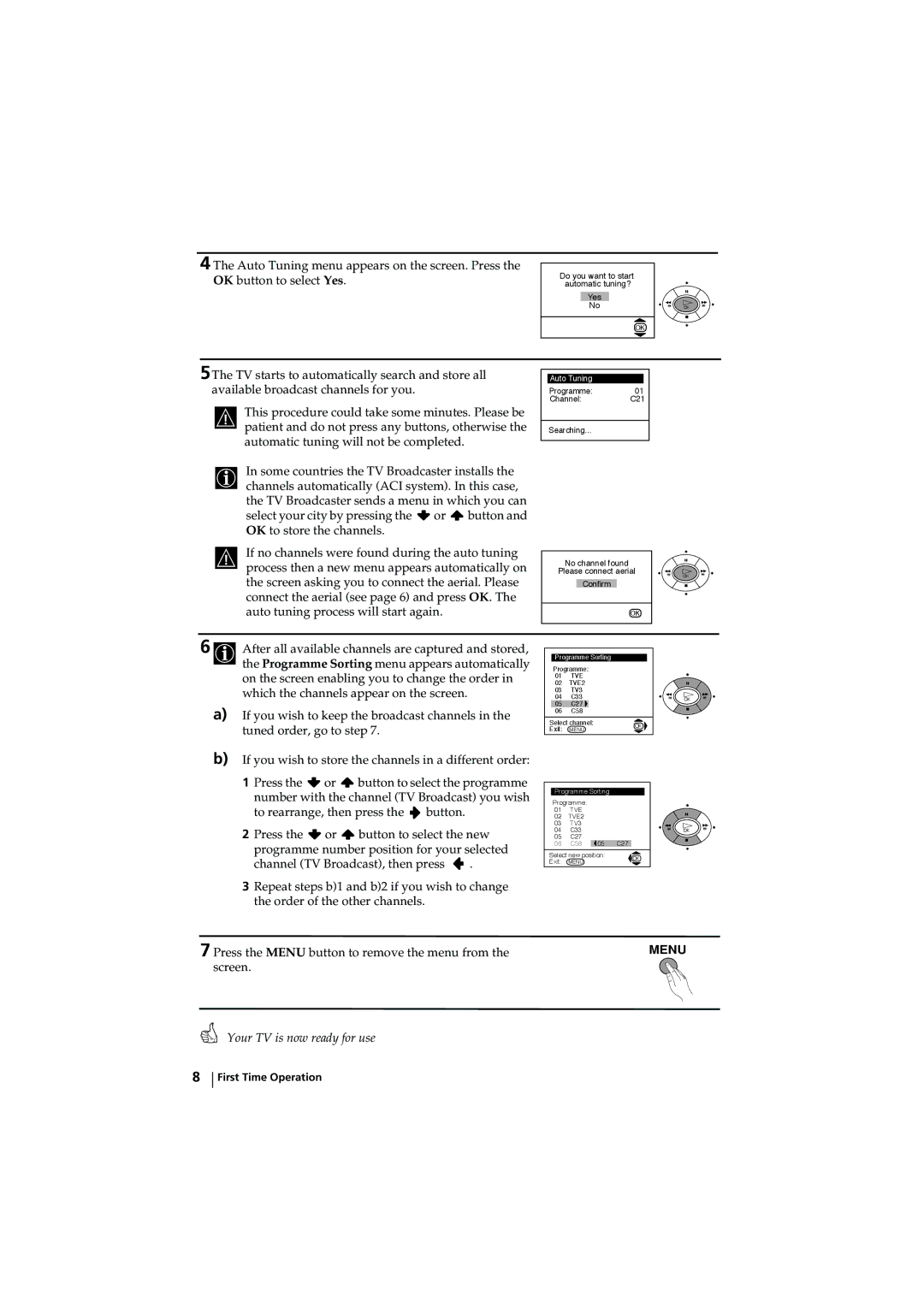KV-28LS60U, KV-32LS60U specifications
The Sony KV-32LS60U and KV-28LS60U are part of Sony's remarkable line of CRT televisions that gained popularity for their impressive picture quality and innovative features. Introduced in the early 2000s, these models exemplify the brand's dedication to delivering high-performance television experiences.The KV-32LS60U boasts a sizeable 32-inch screen, making it an ideal choice for a home theater setup. It incorporates Sony's WEGA technology, which enhances picture clarity and color accuracy. This model features a flat screen design that minimizes reflection, providing viewers with an immersive experience. The pixel resolution is standard for its time, but the television's proprietary Signal Processing technology ensures that images appear sharp and vibrant.
In terms of audio, the KV-32LS60U comes equipped with a powerful multi-channel speaker system. This model supports Dolby Pro Logic sound, ensuring an enveloping audio experience that complements the vivid visuals. Additionally, it includes various sound modes to cater to different viewing situations, from movie nights to sports events.
The KV-28LS60U, with its 28-inch screen, is slightly more compact but shares many features with its larger counterpart. This model is perfect for smaller living rooms or bedrooms, offering the same WEGA technology that enhances picture quality. Its smaller size does not compromise on sound, boasting a robust audio system that provides clear and dynamic sound reproduction.
Both televisions support multiple input options, including S-Video, composite, and component connections, making them versatile for various external devices like DVD players and gaming consoles. They also feature a built-in tuner, allowing users to receive over-the-air broadcasts without additional equipment.
One of the characteristic features of these models is their durability. Sony's build quality ensures longevity, making these televisions a worthwhile investment.
Although these CRT televisions have largely been replaced by LCD and OLED displays, they remain notable for their superior color rendition and immersive viewing experience. The KV-32LS60U and KV-28LS60U represent a significant period in television history, showcasing Sony's commitment to innovation and entertainment technology. Whether used for movies, gaming, or TV shows, these models continue to resonate with enthusiasts who appreciate classic CRT displays.