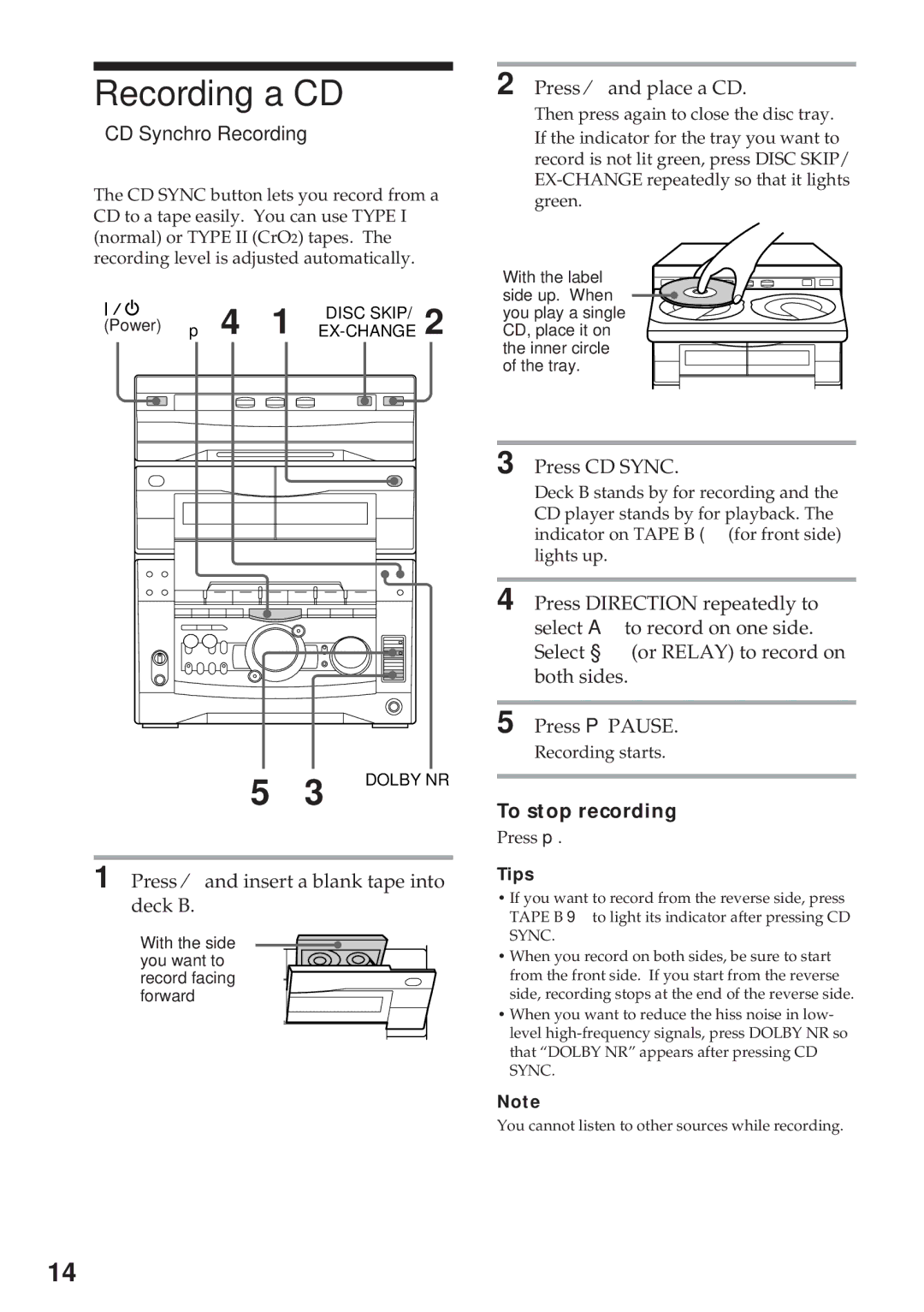Recording a CD
— CD Synchro Recording
The CD SYNC button lets you record from a CD to a tape easily. You can use TYPE I (normal) or TYPE II (CrO2) tapes. The recording level is adjusted automatically.
| p 4 1 |
|
|
| DISC SKIP/ | |||||||||||||||
(Power) |
|
| ||||||||||||||||||
|
|
|
|
|
|
|
|
|
|
|
|
|
|
|
|
|
|
|
|
|
|
|
|
|
|
|
|
|
|
|
|
|
|
|
|
|
|
|
|
|
|
|
|
|
|
|
|
|
|
|
|
|
|
|
|
|
|
|
|
|
|
|
|
|
|
|
|
|
|
|
|
|
|
|
|
|
|
|
|
|
|
|
|
|
|
|
|
|
|
|
|
|
|
|
|
|
|
|
|
|
|
|
|
|
|
|
|
|
|
|
|
|
|
|
|
|
|
|
|
|
|
|
|
|
|
|
|
|
|
|
|
|
|
|
|
|
|
|
|
|
|
|
|
|
|
|
5 3 DOLBY NR
1 Press ¤and insert a blank tape into deck B.
With the side you want to record facing forward
2 Press ¤ and place a CD.
Then press again to close the disc tray. If the indicator for the tray you want to record is not lit green, press DISC SKIP/
With the label ![]() side up. When
side up. When ![]()
![]() you play a single
you play a single
CD, place it on the inner circle of the tray.
3 Press CD SYNC.
Deck B stands by for recording and the CD player stands by for playback. The indicator on TAPE B ( (for front side) lights up.
4 Press DIRECTION repeatedly to select A to record on one side. Select § (or RELAY) to record on both sides.
5 Press P PAUSE.
Recording starts.
To stop recording
Press p.
Tips
•If you want to record from the reverse side, press TAPE B 9 to light its indicator after pressing CD SYNC.
•When you record on both sides, be sure to start from the front side. If you start from the reverse side, recording stops at the end of the reverse side.
•When you want to reduce the hiss noise in low- level
Note
You cannot listen to other sources while recording.
14