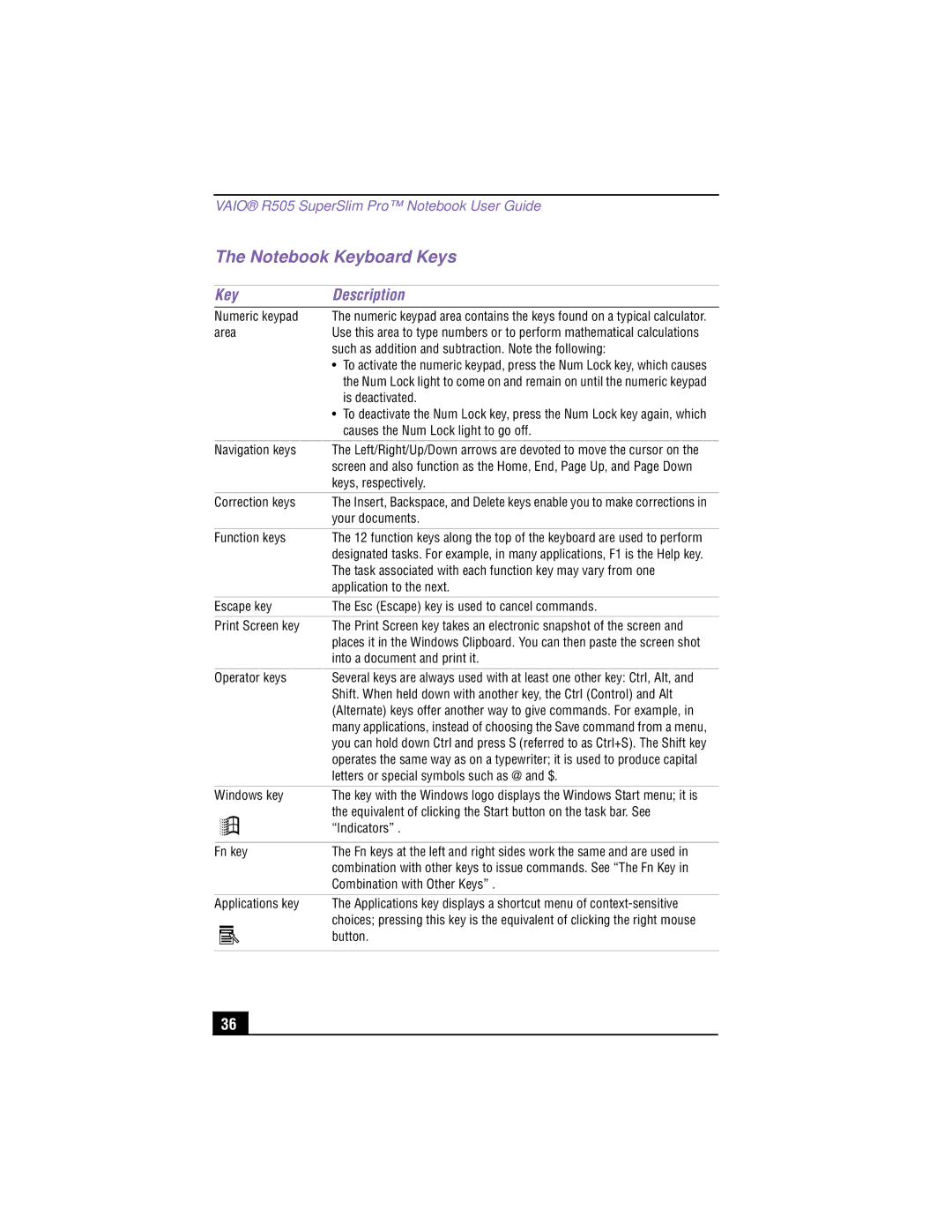PCG-R505TS, PCG-R505TSK, PCG-R505TEK, PCG-R505TE, PCG-R505TSK, PCG-R505TEK, PCG-R505TS, PCG-R505TE specifications
The Sony PCG-R505 series, which includes models like the R505TSK, R505TEK, R505TS, and R505TE, represents a significant advancement in portable computing during the early 2000s. These laptops were designed to balance performance, portability, and multimedia capabilities, catering to both business professionals and casual users.One of the defining features of the Sony PCG-R505 series is its lightweight design. With a slim profile, these laptops weigh approximately 4.5 pounds, making them highly portable compared to many competitors at the time. Users appreciated the compact nature of the R505 series, which enabled easy transport for business trips or casual use.
In terms of display technology, the R505 series sports a bright 15-inch TFT LCD screen, providing vibrant colors and excellent viewing angles. The resolution of 1024 x 768 pixels allowed for decent clarity, suitable for productivity tasks and multimedia enjoyment. The screen's anti-glare coating was a thoughtful addition, minimizing distractions from overhead lighting in office or café settings.
Under the hood, the Sony PCG-R505 models are powered by Pentium 4 processors, which provided a robust performance for various applications. The available RAM configurations allowed for smooth multitasking, accommodating users who ran multiple applications simultaneously. The inclusion of a DVD-ROM drive made these laptops versatile in terms of media playback, and for those seeking to use optical media for software installations or watching movies, it was an attractive feature.
Another notable aspect of the R505 series is its connectivity options. These laptops were equipped with multiple USB ports, allowing users to connect various peripherals, from external drives to printers. The inclusion of a PC Card slot also provided additional expandability, letting users extend capabilities for networking or adding other functionalities through different cards.
Battery life in the R505 models was commendable for the era, with many users finding extended hours of use suitable for daily activities without constant recharging. Additionally, the keyboards were ergonomically designed, contributing to comfortable typing experiences even during long sessions.
In conclusion, the Sony PCG-R505 series encapsulated a blend of performance, portability, and multimedia functionality. With its lightweight design, decent processing power, vibrant display, and ample connectivity options, the R505 series left a lasting impact on the early 2000s laptop market. These models catered to a variety of users, making them a noteworthy choice for anyone looking for a reliable and stylish portable computing solution.