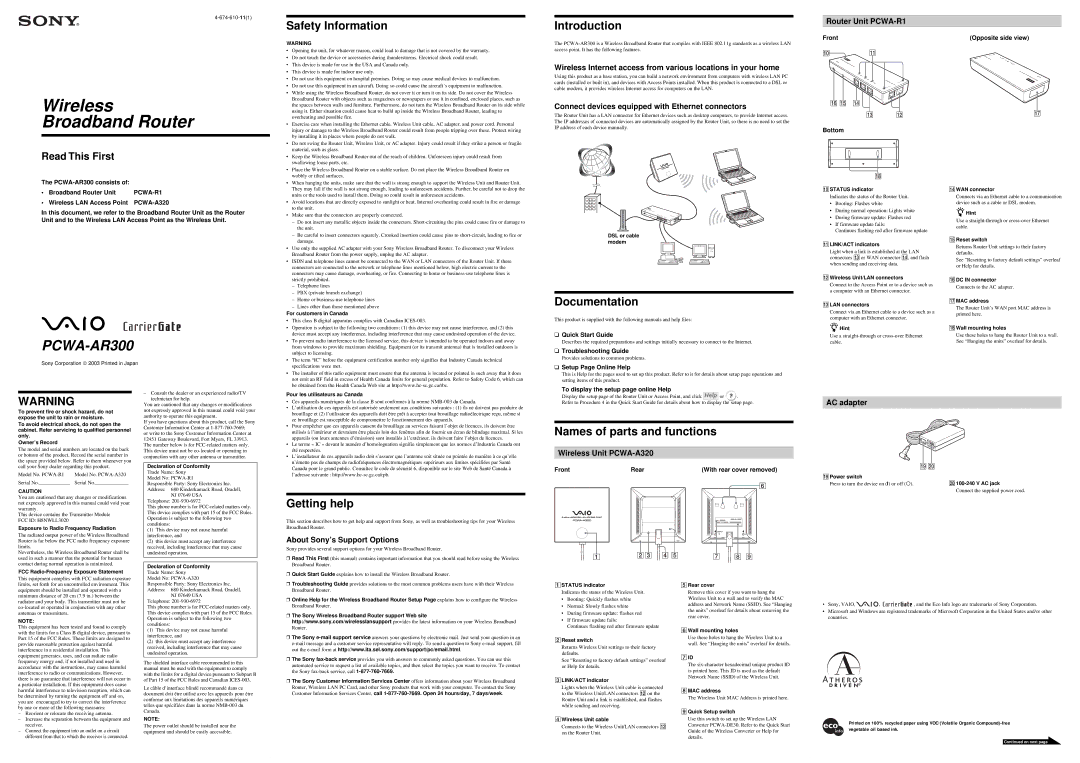4-674-610-11(1)
Wireless
Broadband Router
Read This First
The PCWA-AR300 consists of:
• Broadband Router Unit | PCWA-R1 |
• Wireless LAN Access Point PCWA-A320
In this document, we refer to the Broadband Router Unit as the Router Unit and to the Wireless LAN Access Point as the Wireless Unit.
Safety Information
WARNING
•Opening the unit, for whatever reason, could lead to damage that is not covered by the warranty.
•Do not touch the device or accessories during thunderstorms. Electrical shock could result.
•This device is made for use in the USA and Canada only.
•This device is made for indoor use only.
•Do not use this equipment on hospital premises. Doing so may cause medical devices to malfunction.
•Do not use this equipment in an aircraft. Doing so could cause the aircraft’s equipment to malfunction.
•While using the Wireless Broadband Router, do not cover it or turn it on its side. Do not cover the Wireless Broadband Router with objects such as magazines or newspapers or use it in confined, enclosed places, such as the spaces between walls and furniture. Furthermore, do not turn the Wireless Broadband Router on its side while using it. Either situation could cause heat to build up inside the Wireless Broadband Router, leading to overheating and possible fire.
•Exercise care when installing the Ethernet cable, Wireless Unit cable, AC adapter, and power cord. Personal injury or damage to the Wireless Broadband Router could result from people tripping over these. Protect wiring by installing it in places where people do not walk.
•Do not swing the Router Unit, Wireless Unit, or AC adapter. Injury could result if they strike a person or fragile material, such as glass.
•Keep the Wireless Broadband Router out of the reach of children. Unforeseen injury could result from swallowing loose parts, etc.
•Place the Wireless Broadband Router on a stable surface. Do not place the Wireless Broadband Router on wobbly or tilted surfaces.
•When hanging the units, make sure that the wall is strong enough to support the Wireless Unit and Router Unit. They may fall if the wall is not strong enough, leading to unforeesen accidents. Further, be careful not to drop the units or the tools used to install them. Doing so could result in unforeseen accidents.
•Avoid locations that are directly exposed to sunlight or heat. Internal overheating could result in fire or damage to the unit.
•Make sure that the connectors are properly connected.
–Do not insert any metallic objects inside the connectors. Short-circuiting the pins could cause fire or damage to the unit.
–Be careful to insert connectors squarely. Crooked insertion could cause pins to short-circuit, leading to fire or damage.
•Use only the supplied AC adapter with your Sony Wireless Broadband Router. To disconnect your Wireless Broadband Router from the power supply, unplug the AC adapter.
•ISDN and telephone lines cannot be connected to the WAN or LAN connectors of the Router Unit. If these connectors are connected to the network or telephone lines mentioned below, high electric current to the connectors may cause damage, overheating, or fire. Connecting to home or business-use telephone lines is strictly prohibited.
–Telephone lines
–PBX (private branch exchange)
–Home or business-use telephone lines
–Lines other than those mentioned above
For customers in Canada
• | This class B digital apparatus complies with Canadian ICES-003. |
• | Operation is subject to the following two conditions; (1) this device may not cause interference, and (2) this |
| device must accept any interference, including interference that may cause undesired operation of the device. |
Introduction
The PCWA-AR300 is a Wireless Broadband Router that compiles with IEEE 802.11g standards as a wireless LAN access point. It has the following features.
Wireless Internet access from various locations in your home
Using this product as a base station, you can build a network environment from computers with wireless LAN PC cards (installed or built in), and devices with Access Points installed. When this product is connected to a DSL or cable modem, it provides wireless Internet access for computers on the LAN.
Connect devices equipped with Ethernet connectors
The Router Unit has a LAN connector for Ethernet devices such as desktop computers, to provide Internet access. The IP addresses of connected devices are automatically assigned by the Router Unit, so there is no need to set the IP address of each device manually.
DSL or cable modem
Documentation
This product is supplied with the following manuals and help files:
❑Quick Start Guide
Router Unit PCWA-R1
Front
0 qa
qa
qh qg qf
qd qs
Bottom
qk
0STATUS indicator
Indicates the status of the Router Unit.
•Booting: Flashes white
•During normal operation: Lights white
•During firmware update: Flashes red
•If firmware update fails:
Continues flashing red after firmware update
qaLINK/ACT indicators
Light when a link is established at the LAN connectors qd or WAN connector qf, and flash when sending and receiving data.
qsWireless Unit/LAN connectors
Connect to the Access Point or to a device such as a computer with an Ethernet connector.
qdLAN connectors
Connect via an Ethernet cable to a device such as a computer with an Ethernet connector.
zHint
Use a straight-through or cross-over Ethernet
(Opposite side view)
qj
qfWAN connector
Connects via an Ethernet cable to a communication device such as a cable or DSL modem.
zHint
Use a straight-through or cross-over Ethernet cable.
qgReset switch
Returns Router Unit settings to their factory defaults.
See “Resetting to factory default settings” overleaf or Help for details.
qhDC IN connector
Connects to the AC adapter.
qjMAC address
The Router Unit’s WAN port MAC address is printed here.
qkWall mounting holes
Use these holes to hang the Router Unit to a wall.
WARNING
To prevent fire or shock hazard, do not expose the unit to rain or moisture.
To avoid electrical shock, do not open the cabinet. Refer servicing to qualified personnel only.
Owner’s Record
The model and serial numbers are located on the back or bottom of the product. Record the serial number in the space provided below. Refer to them whenever you call your Sony dealer regarding this product.
Model No. PCWA-R1 | Model No. PCWA-A320 |
Serial No.____________ | Serial No._____________ |
CAUTION
You are cautioned that any changes or modifications not expressly approved in this manual could void your authority to operate this equipment.
If you have questions about this product, call the Sony Customer Information Center at 1-877-760-7669;
or write to the Sony Customer Information Center at 12451 Gateway Boulevard, Fort Myers, FL 33913. The number below is for FCC-related matters only. This device must not be co-located or operating in conjunction with any other antenna or transmitter.
Declaration of Conformity
Trade Name: Sony
Model No: PCWA-R1
Responsible Party: Sony Electronics Inc.
Address: 680 Kinderkamack Road, Oradell,
NJ 07649 USA
•Ces appareils numériques de la classe B sont conformes à la norme NMB-003 du Canada.
•L’utilisation de ces appareils est autorisée seulement aux conditions suivantes : (1) ils ne doivent pas produire de brouillage et (2) l’utilisateur des appareils doit être prêt à accepter tout brouillage radioélectrique reçu, même si ce brouillage est susceptible de compromettre le fonctionnement des appareils.
•Pour empêcher que ces appareils causent du brouillage au services faisant l’objet de licences, ils doivent être utilisés à l’intérieur et devraient être placés loin des fenêtres afin de fournir un écran de blindage maximal. Si les appareils (ou leurs antennes d’émission) sont installés à l’extérieur, ils doivent faire l’objet de licences.
•Le terme « IC » devant le numéro d’homologuation signifie simplement que les normes d’Industrie Canada ont été respectées.
•L’installateur de ces appareils radio doit s’assurer que l’antenne soit située ou pointée de manière à ce qu’elle n’émette pas de champs de radiofréquences électromagnétiques supérieurs aux limites spécifiées par Santé Canada pour le grand public. Consultez le code de sécurité 6, disponible sur le site Web de Santé Canada à l’adresse suivante : http://www.hc-sc.gc.ca/rpb.
Refer to Procedure 4 in the Quick Start Guide for details about how to display the setup page.
Names of parts and functions
Wireless Unit PCWA-A320
Front | Rear | (With rear cover removed) |
AC adapter
| ql w; |
qlPower switch | |
Press to turn the device on (?) or off (a). | w;100-240 V AC jack |
| Connect the supplied power cord. |
You are cautioned that any changes or modifications not expressly approved in this manual could void your warranty.
This device contains the Transmitter Module FCC ID: H8NWLL3020
Exposure to Radio Frequency Radiation
The radiated output power of the Wireless Broadband Router is far below the FCC radio frequency exposure limits.
Nevertheless, the Wireless Broadband Router shall be used in such a manner that the potential for human contact during normal operation is minimized.
FCC Radio-Frequency Exposure Statement
This equipment complies with FCC radiation exposure limits, set forth for an uncontrolled environment. This equipment should be installed and operated with a minimum distance of 20 cm (7.9 in.) between the radiator and your body. This transmitter must not be co-located or operated in conjunction with any other antennas or transmitters.
NOTE:
This equipment has been tested and found to comply with the limits for a Class B digital device, pursuant to Part 15 of the FCC Rules. These limits are designed to provide reasonable protection against harmful interference in a residential installation. This equipment generates, uses, and can radiate radio frequency energy and, if not installed and used in accordance with the instructions, may cause harmful interference to radio or communications. However, there is no guarantee that interference will not occur in a particular installation. If this equipment does cause harmful interference to television reception, which can be determined by turning the equipment off and on, you are encouraged to try to correct the interference by one or more of the following measures:
–Reorient or relocate the receiving antenna.
–Increase the separation between the equipment and receiver.
–Connect the equipment into an outlet on a circuit different from that to which the receiver is connected.
Telephone: 201-930-6972
This phone number is for FCC-related matters only. This device complies with part 15 of the FCC Rules. Operation is subject to the following two conditions:
(1)This device may not cause harmful interference, and
(2)this device must accept any interference received, including interference that may cause undesired operation.
Declaration of Conformity
Trade Name: Sony
Model No: PCWA-A320
Responsible Party: Sony Electronics Inc.
Address: 680 Kinderkamack Road, Oradell, NJ 07649 USA
Telephone: 201-930-6972
This phone number is for FCC-related matters only. This device complies with part 15 of the FCC Rules. Operation is subject to the following two conditions:
(1)This device may not cause harmful interference, and
(2)this device must accept any interference received, including interference that may cause undesired operation.
The shielded interface cable recommended in this manual must be used with the equipment to comply with the limits for a digital device pursuant to Subpart B of Part 15 of the FCC Rules and Canadian ICES-003.
Le câble d’interface blindé recommandé dans ce document doit être utilisé avec les appareils pour être conforme aux limitations des appareils numériques telles que spécifiées dans la norme NMB-003 du Canada.
NOTE:
The power outlet should be installed near the equipment and should be easily accessible.
Getting help
This section describes how to get help and support from Sony, as well as troubleshooting tips for your Wireless Broadband Router.
About Sony’s Support Options
Sony provides several support options for your Wireless Broadband Router.
❒Read This First (this manual) contains important information that you should read before using the Wireless Broadband Router.
❒Quick Start Guide explains how to install the Wireless Broadband Router.
❒Troubleshooting Guide provides solutions to the most common problems users have with their Wireless Broadband Router.
❒Online Help for the Wireless Broadband Router Setup Page explains how to configure the Wireless Broadband Router.
❒The Sony Wireless Broadband Router support Web site http://www.sony.com/wirelesslansupport provides the latest information on your Wireless Broadband Router.
❒The Sony e-mail support service answers your questions by electronic mail. Just send your question in an e-mail message and a customer service representative will reply. To send a question to Sony e-mail support, fill out the e-mail form at http://www.ita.sel.sony.com/support/pc/email.html.
❒The Sony fax-back service provides you with answers to commonly asked questions. You can use this automated service to request a list of available topics, and then select the topics you want to receive. To contact the Sony fax-back service, call 1-877-760-7669.
❒The Sony Customer Information Services Center offers information about your Wireless Broadband Router, Wireless LAN PC Card, and other Sony products that work with your computer. To contact the Sony Customer Information Services Center, call 1-877-760-7669. Open 24 hours/day, 7 days/week.
1STATUS indicator
Indicates the status of the Wireless Unit.
•Booting: Quickly flashes white
•Normal: Slowly flashes white
•During firmware update: flashes red
•If firmware update fails:
Continues flashing red after firmware update
2Reset switch
Returns Wireless Unit settings to their factory defaults.
See “Resetting to factory default settings” overleaf or Help for details.
3LINK/ACT indicator
Lights when the Wireless Unit cable is connected to the Wireless Unit/LAN connectors qs on the Router Unit and a link is established, and flashes while sending and receiving.
4Wireless Unit cable
Connects to the Wireless Unit/LAN connectors qs on the Router Unit.
78 9
5Rear cover
Remove this cover if you want to hang the Wireless Unit to a wall and to verify the MAC address and Network Name (SSID). See “Hanging the units” overleaf for details about removing the rear cover.
6Wall mounting holes
Use these holes to hang the Wireless Unit to a wall. See “Hanging the units” overleaf for details.
7ID
The six-character hexadecimal unique product ID is printed here. This ID is used as the default Network Name (SSID) of the Wireless Unit.
8MAC address
The Wireless Unit MAC Address is printed here.
9Quick Setup switch
Use this switch to set up the Wireless LAN Converter PCWA-DE30. Refer to the Quick Start Guide of the Wireless Converter or Help for details.