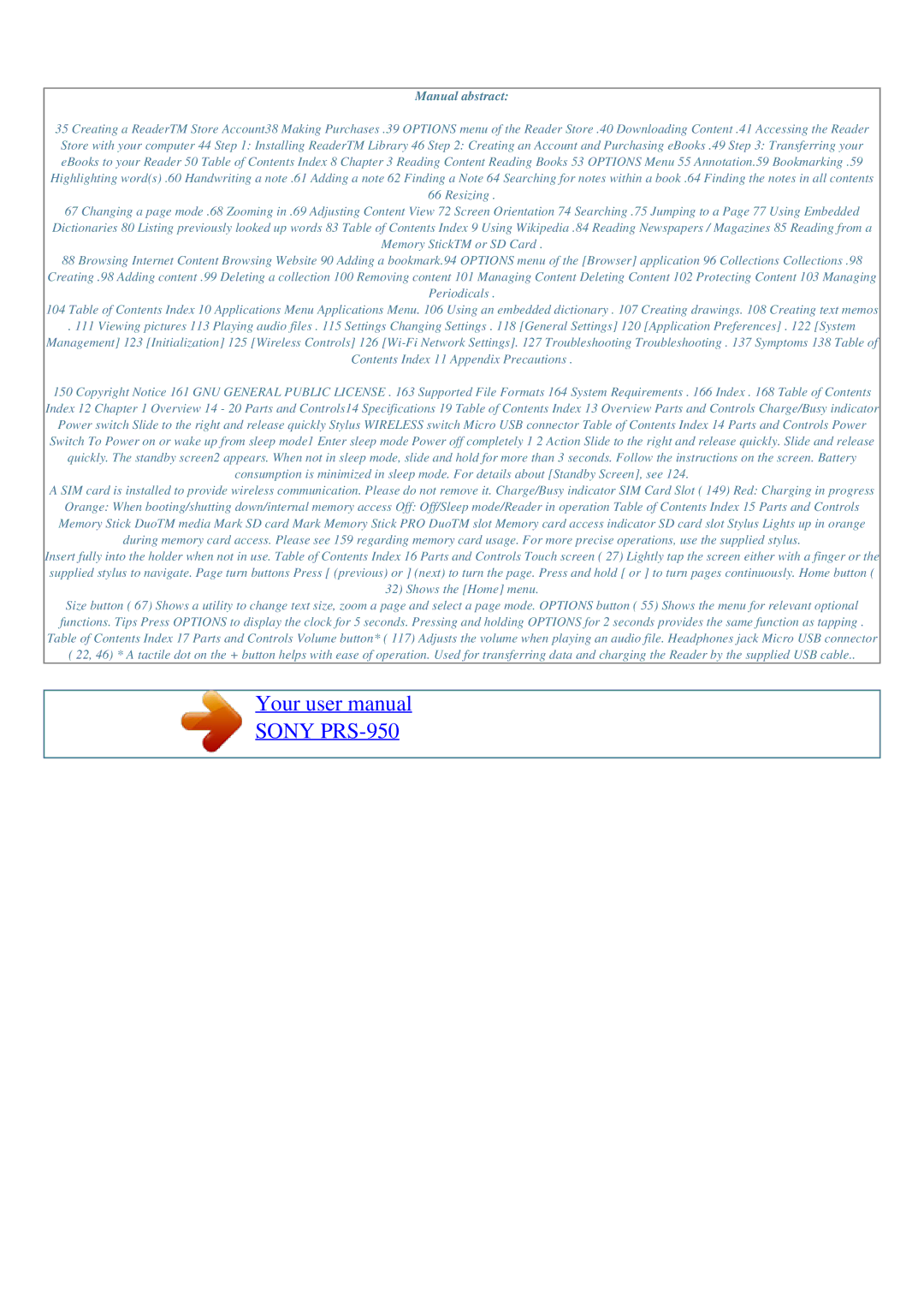Manual abstract:
35 Creating a ReaderTM Store Account38 Making Purchases .39 OPTIONS menu of the Reader Store .40 Downloading Content .41 Accessing the Reader Store with your computer 44 Step 1: Installing ReaderTM Library 46 Step 2: Creating an Account and Purchasing eBooks .49 Step 3: Transferring your eBooks to your Reader 50 Table of Contents Index 8 Chapter 3 Reading Content Reading Books 53 OPTIONS Menu 55 Annotation.59 Bookmarking .59 Highlighting word(s) .60 Handwriting a note .61 Adding a note 62 Finding a Note 64 Searching for notes within a book .64 Finding the notes in all contents 66 Resizing .
67 Changing a page mode .68 Zooming in .69 Adjusting Content View 72 Screen Orientation 74 Searching .75 Jumping to a Page 77 Using Embedded
Dictionaries 80 Listing previously looked up words 83 Table of Contents Index 9 Using Wikipedia .84 Reading Newspapers / Magazines 85 Reading from a
Memory StickTM or SD Card .
88 Browsing Internet Content Browsing Website 90 Adding a bookmark.94 OPTIONS menu of the [Browser] application 96 Collections Collections .98
Creating .98 Adding content .99 Deleting a collection 100 Removing content 101 Managing Content Deleting Content 102 Protecting Content 103 Managing
Periodicals .
104 Table of Contents Index 10 Applications Menu Applications Menu. 106 Using an embedded dictionary . 107 Creating drawings. 108 Creating text memos
. 111 Viewing pictures 113 Playing audio files . 115 Settings Changing Settings . 118 [General Settings] 120 [Application Preferences] . 122 [System
Management] 123 [Initialization] 125 [Wireless Controls] 126
Contents Index 11 Appendix Precautions .
150 Copyright Notice 161 GNU GENERAL PUBLIC LICENSE . 163 Supported File Formats 164 System Requirements . 166 Index . 168 Table of Contents Index 12 Chapter 1 Overview 14 - 20 Parts and Controls14 Specifications 19 Table of Contents Index 13 Overview Parts and Controls Charge/Busy indicator Power switch Slide to the right and release quickly Stylus WIRELESS switch Micro USB connector Table of Contents Index 14 Parts and Controls Power Switch To Power on or wake up from sleep mode1 Enter sleep mode Power off completely 1 2 Action Slide to the right and release quickly. Slide and release quickly. The standby screen2 appears. When not in sleep mode, slide and hold for more than 3 seconds. Follow the instructions on the screen. Battery consumption is minimized in sleep mode. For details about [Standby Screen], see 124.
A SIM card is installed to provide wireless communication. Please do not remove it. Charge/Busy indicator SIM Card Slot ( 149) Red: Charging in progress
Orange: When booting/shutting down/internal memory access Off: Off/Sleep mode/Reader in operation Table of Contents Index 15 Parts and Controls Memory Stick DuoTM media Mark SD card Mark Memory Stick PRO DuoTM slot Memory card access indicator SD card slot Stylus Lights up in orange during memory card access. Please see 159 regarding memory card usage. For more precise operations, use the supplied stylus.
Insert fully into the holder when not in use. Table of Contents Index 16 Parts and Controls Touch screen ( 27) Lightly tap the screen either with a finger or the supplied stylus to navigate. Page turn buttons Press [ (previous) or ] (next) to turn the page. Press and hold [ or ] to turn pages continuously. Home button ( 32) Shows the [Home] menu.
Size button ( 67) Shows a utility to change text size, zoom a page and select a page mode. OPTIONS button ( 55) Shows the menu for relevant optional functions. Tips Press OPTIONS to display the clock for 5 seconds. Pressing and holding OPTIONS for 2 seconds provides the same function as tapping . Table of Contents Index 17 Parts and Controls Volume button* ( 117) Adjusts the volume when playing an audio file. Headphones jack Micro USB connector ( 22, 46) * A tactile dot on the + button helps with ease of operation. Used for transferring data and charging the Reader by the supplied USB cable..
Your user manual
SONY PRS-950
Powered by TCPDF (www.tcpdf.org)