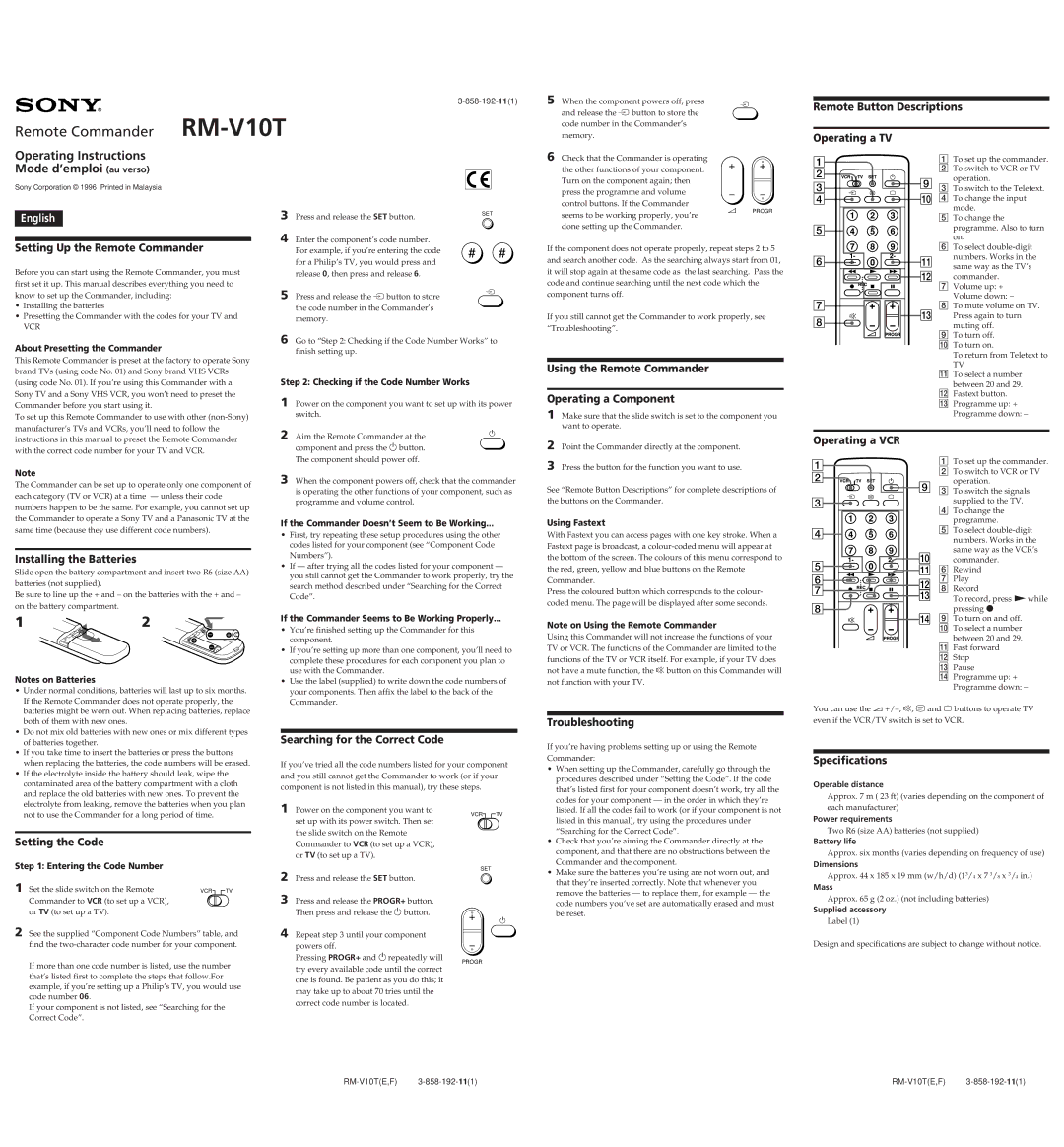Remote Commander RM-V10T
5
When the component powers off, press and release the É button to store the code number in the Commander’s memory.
É
Remote Button Descriptions
Operating a TV
Operating Instructions Mode d’emploi (au verso)
Sony Corporation © 1996 Printed in Malaysia
English
3 Press and release the SET button.
SET
6
Check that the Commander is operating the other functions of your component. Turn on the component again; then press the programme and volume control buttons. If the Commander seems to be working properly, you’re done setting up the Commander.
+ +
– –
çPROGR
1
2
3
4
5
9
!¼
1 To set up the commander. |
2 To switch to VCR or TV |
operation. |
3 To switch to the Teletext. |
4 To change the input |
mode. |
5 To change the |
programme. Also to turn |
Setting Up the Remote Commander
Before you can start using the Remote Commander, you must first set it up. This manual describes everything you need to know to set up the Commander, including:
•Installing the batteries
•Presetting the Commander with the codes for your TV and
VCR
4 Enter the component’s code number. For example, if you’re entering the code for a Philip’s TV, you would press and release 0, then press and release 6.
5 Press and release the Ébutton to store the code number in the Commander’s memory.
# #
É
If the component does not operate properly, repeat steps 2 to 5 and search another code. As the searching always start from 01, it will stop again at the same code as the last searching. Pass the code and continue searching until the next code which the component turns off.
If you still cannot get the Commander to work properly, see “Troubleshooting”.
6
7 |
8 |
!Á
!ª
![]()
![]() !£
!£
on. |
6 To select |
numbers. Works in the |
same way as the TV’s |
commander. |
7 Volume up: + |
Volume down: – |
8 To mute volume on TV. |
Press again to turn |
muting off. |
About Presetting the Commander
This Remote Commander is preset at the factory to operate Sony brand TVs (using code No. 01) and Sony brand VHS VCRs (using code No. 01). If you’re using this Commander with a Sony TV and a Sony VHS VCR, you won’t need to preset the Commander before you start using it.
To set up this Remote Commander to use with other
6 Go to “Step 2: Checking if the Code Number Works” to finish setting up.
Step 2: Checking if the Code Number Works
1 | Power on the component you want to set up with its power | ||
| switch. | ||
2 |
|
| u |
|
|
| |
|
|
|
|
|
|
|
|
|
|
|
|
|
|
|
|
Using the Remote Commander
Operating a Component
1 Make sure that the slide switch is set to the component you want to operate.
9 To turn off. |
!¼ To turn on. |
To return from Teletext to |
TV |
!Á To select a number |
between 20 and 29. |
!ª Fastext button. |
!£ Programme up: + |
Programme down: – |
instructions in this manual to preset the Remote Commander with the correct code number for your TV and VCR.
Aim the Remote Commander at the |
component and press the u button. The component should power off.
2 Point the Commander directly at the component.
3 Press the button for the function you want to use.
Operating a VCR
1
1 To set up the commander. |
Note
The Commander can be set up to operate only one component of each category (TV or VCR) at a time — unless their code numbers happen to be the same. For example, you cannot set up the Commander to operate a Sony TV and a Panasonic TV at the same time (because they use different code numbers).
Installing the Batteries
Slide open the battery compartment and insert two R6 (size AA) batteries (not supplied).
Be sure to line up the + and – on the batteries with the + and – on the battery compartment.
3 When the component powers off, check that the commander is operating the other functions of your component, such as programme and volume control.
If the Commander Doesn’t Seem to Be Working...
•First, try repeating these setup procedures using the other codes listed for your component (see “Component Code Numbers”).
•If — after trying all the codes listed for your component — you still cannot get the Commander to work properly, try the search method described under “Searching for the Correct Code”.
See “Remote Button Descriptions” for complete descriptions of the buttons on the Commander.
Using Fastext
With Fastext you can access pages with one key stroke. When a Fastext page is broadcast, a
Press the coloured button which corresponds to the colour- coded menu. The page will be displayed after some seconds.
2
9
3
4
!¼
5![]()
![]()
![]()
![]()
![]() !Á
!Á
6![]()
![]()
![]() !ª
!ª
7 ![]()
![]()
![]() !£
!£
8
2 To switch to VCR or TV |
operation. |
3 To switch the signals |
supplied to the TV. |
4 To change the |
programme. |
5 To select |
numbers. Works in the |
same way as the VCR’s |
commander. |
6 Rewind |
7 Play |
8 Record |
To record, press (while |
pressing r |
12
} | ] |
] |
|
} |
|
Notes on Batteries
• Under normal conditions, batteries will last up to six months. |
If the Remote Commander does not operate properly, the |
If the Commander Seems to Be Working Properly...
• You’re finished setting up the Commander for this |
component. |
• If you’re setting up more than one component, you’ll need to |
complete these procedures for each component you plan to |
use with the Commander. |
• Use the label (supplied) to write down the code numbers of |
your components. Then affix the label to the back of the |
Commander. |
Note on Using the Remote Commander
Using this Commander will not increase the functions of your TV or VCR. The functions of the Commander are limited to the functions of the TV or VCR itself. For example, if your TV does not have a mute function, the Û button on this Commander will not function with your TV.
![]()
![]() !¢
!¢
9 To turn on and off. |
!¼ To select a number |
between 20 and 29. |
!Á Fast forward |
!ª Stop |
!£ Pause |
!¢ Programme up: + |
Programme down: – |
batteries might be worn out. When replacing batteries, replace |
both of them with new ones. |
• Do not mix old batteries with new ones or mix different types |
of batteries together. |
• If you take time to insert the batteries or press the buttons |
when replacing the batteries, the code numbers will be erased. |
• If the electrolyte inside the battery should leak, wipe the |
contaminated area of the battery compartment with a cloth |
and replace the old batteries with new ones. To prevent the |
Searching for the Correct Code
If you’ve tried all the code numbers listed for your component and you still cannot get the Commander to work (or if your component is not listed in this manual), try these steps.
Troubleshooting
If you’re having problems setting up or using the Remote Commander:
• When setting up the Commander, carefully go through the |
procedures described under “Setting the Code”. If the code |
that’s listed first for your component doesn’t work, try all the |
codes for your component — in the order in which they’re |
You can use the .
Specifications
Operable distance
Approx. 7 m ( 23 ft) (varies depending on the component of
electrolyte from leaking, remove the batteries when you plan |
not to use the Commander for a long period of time. |
Setting the Code
Step 1: Entering the Code Number
1 Set the slide switch on the Remote | VCR TV |
Commander to VCR (to set up a VCR), |
|
or TV (to set up a TV). |
|
2 See the supplied “Component Code Numbers” table, and find the
If more than one code number is listed, use the number that’s listed first to complete the steps that follow.For example, if you’re setting up a Philip’s TV, you would use code number 06.
If your component is not listed, see “Searching for the Correct Code”.
1 Power on the component you want to set up with its power switch. Then set the slide switch on the Remote Commander to VCR (to set up a VCR), or TV (to set up a TV).
2 Press and release the SET button.
3 Press and release the PROGR+ button. Then press and release the u button.
4 Repeat step 3 until your component powers off.
Pressing PROGR+ and urepeatedly will try every available code until the correct one is found. Be patient as you do this; it may take up to about 70 tries until the correct code number is located.
VCR TV
SET
+u
–
PROGR
listed. If all the codes fail to work (or if your component is not |
listed in this manual), try using the procedures under |
“Searching for the Correct Code”. |
• Check that you’re aiming the Commander directly at the |
component, and that there are no obstructions between the |
Commander and the component. |
• Make sure the batteries you’re using are not worn out, and |
that they’re inserted correctly. Note that whenever you |
remove the batteries — to replace them, for example — the |
code numbers you’ve set are automatically erased and must |
be reset. |
each manufacturer)
Power requirements
Two R6 (size AA) batteries (not supplied)
Battery life
Approx. six months (varies depending on frequency of use)
Dimensions
Approx. 44 x 185 x 19 mm (w/h/d) (13/4 x 7 3/8 x 3/4 in.)
Mass
Approx. 65 g (2 oz.) (not including batteries)
Supplied accessory
Label (1)
Design and specifications are subject to change without notice.