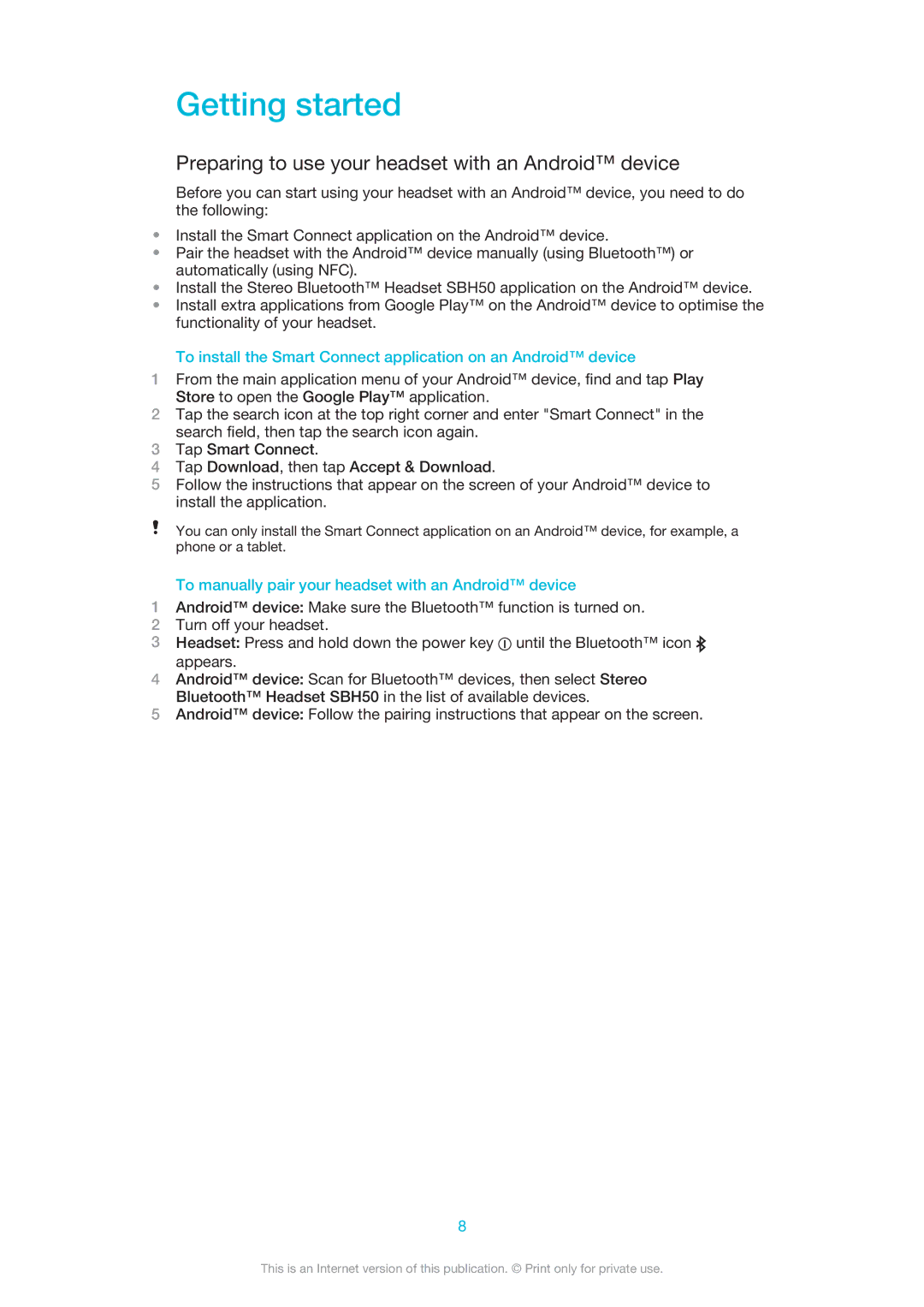Getting started
Preparing to use your headset with an Android™ device
Before you can start using your headset with an Android™ device, you need to do the following:
•Install the Smart Connect application on the Android™ device.
•Pair the headset with the Android™ device manually (using Bluetooth™) or automatically (using NFC).
•Install the Stereo Bluetooth™ Headset SBH50 application on the Android™ device.
•Install extra applications from Google Play™ on the Android™ device to optimise the functionality of your headset.
To install the Smart Connect application on an Android™ device
1From the main application menu of your Android™ device, find and tap Play Store to open the Google Play™ application.
2Tap the search icon at the top right corner and enter "Smart Connect" in the search field, then tap the search icon again.
3Tap Smart Connect.
4Tap Download, then tap Accept & Download.
5Follow the instructions that appear on the screen of your Android™ device to install the application.
You can only install the Smart Connect application on an Android™ device, for example, a phone or a tablet.
To manually pair your headset with an Android™ device
1Android™ device: Make sure the Bluetooth™ function is turned on.
2Turn off your headset.
3Headset: Press and hold down the power key ![]() until the Bluetooth™ icon
until the Bluetooth™ icon ![]() appears.
appears.
4Android™ device: Scan for Bluetooth™ devices, then select Stereo Bluetooth™ Headset SBH50 in the list of available devices.
5Android™ device: Follow the pairing instructions that appear on the screen.
8
This is an Internet version of this publication. © Print only for private use.