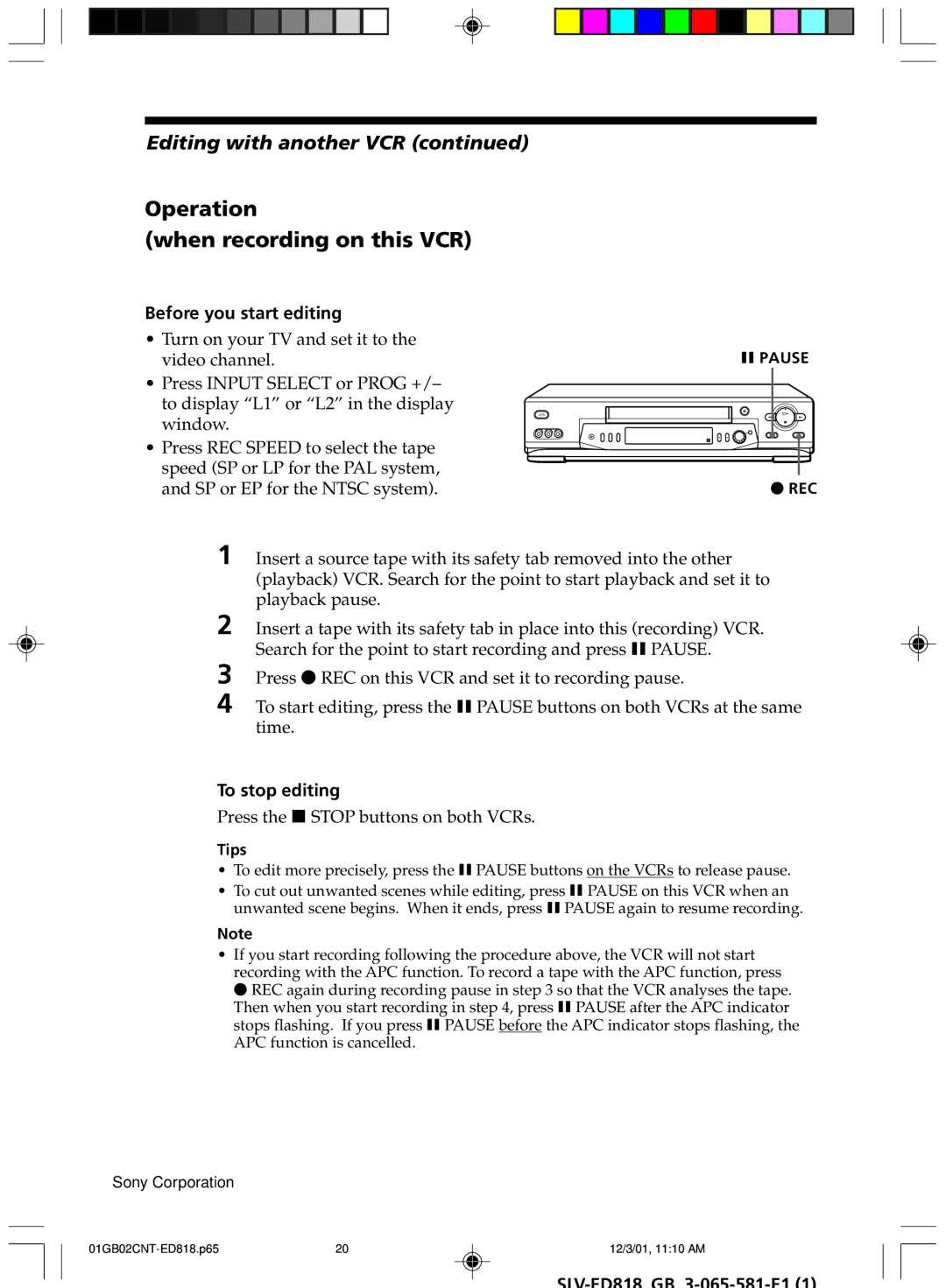Editing with another VCR (continued)
Operation
(when recording on this VCR)
Before you start editing
•Turn on your TV and set it to the video channel.
•Press INPUT SELECT or PROG +/– to display “L1” or “L2” in the display window.
• Press REC SPEED to select the tape speed (SP or LP for the PAL system, and SP or EP for the NTSC system).
XPAUSE
zREC
1 Insert a source tape with its safety tab removed into the other (playback) VCR. Search for the point to start playback and set it to playback pause.
2 Insert a tape with its safety tab in place into this (recording) VCR. Search for the point to start recording and press X PAUSE.
3
4 To start editing, press the X PAUSE buttons on both VCRs at the same time.
To stop editing
Press the x STOP buttons on both VCRs.
Tips
•To edit more precisely, press the X PAUSE buttons on the VCRs to release pause.
•To cut out unwanted scenes while editing, press X PAUSE on this VCR when an unwanted scene begins. When it ends, press X PAUSE again to resume recording.
Note
•If you start recording following the procedure above, the VCR will not start recording with the APC function. To record a tape with the APC function, press z REC again during recording pause in step 3 so that the VCR analyses the tape. Then when you start recording in step 4, press X PAUSE after the APC indicator stops flashing. If you press X PAUSE before the APC indicator stops flashing, the APC function is cancelled.
Sony Corporation
20 | 12/3/01, 11:10 AM |