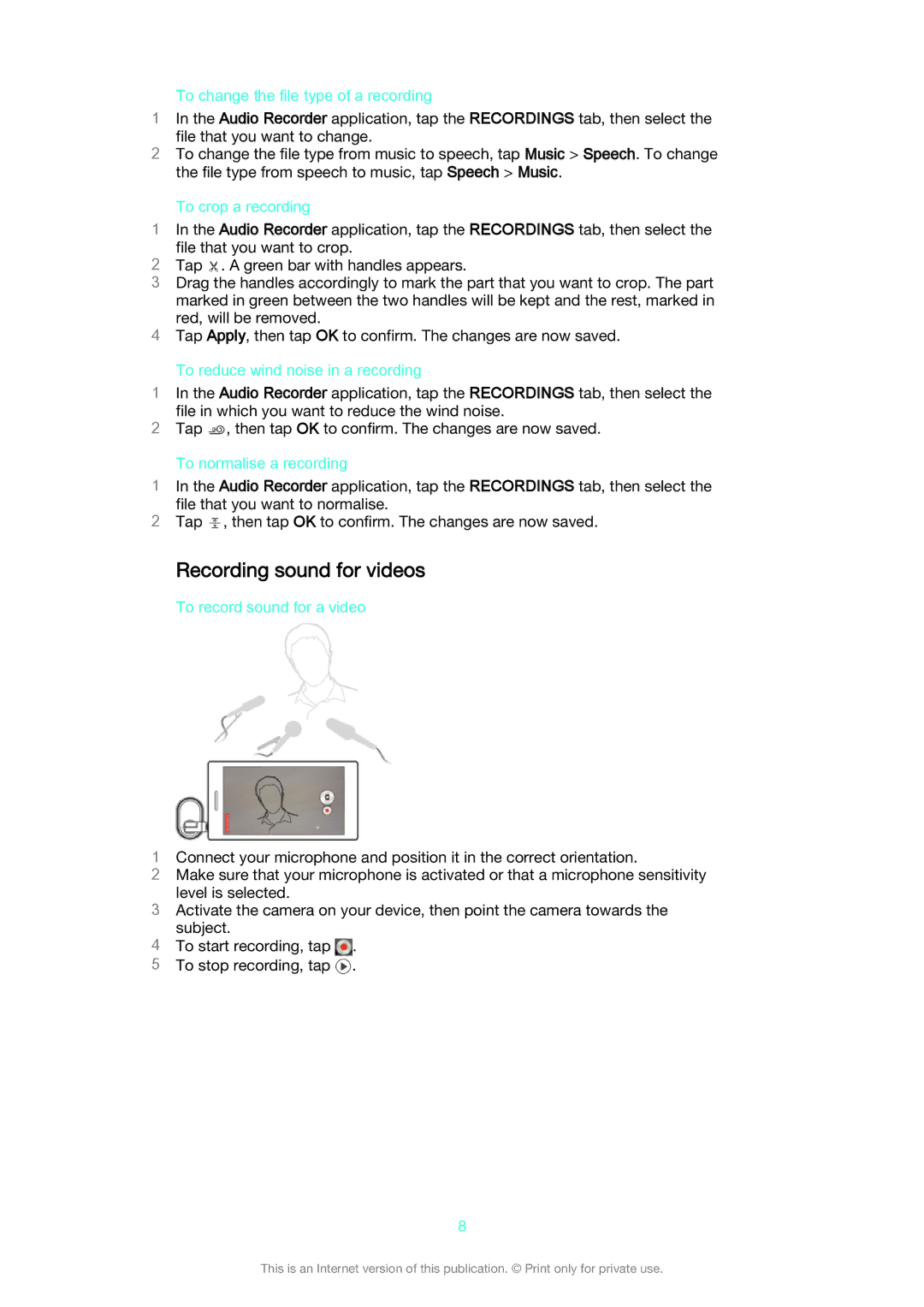To change the file type of a recording
1In the Audio Recorder application, tap the RECORDINGS tab, then select the
file that you want to change.
2To change the file type from music to speech, tap Music > Speech. To change the file type from speech to music, tap Speech > Music.
To crop a recording
1In the Audio Recorder application, tap the RECORDINGS tab, then select the
file that you want to crop.
2Tap . A green bar with handles appears.
3Drag the handles accordingly to mark the part that you want to crop. The part
marked in green between the two handles will be kept and the rest, marked in red, will be removed.
4Tap Apply, then tap OK to confirm. The changes are now saved.
To reduce wind noise in a recording
1In the Audio Recorder application, tap the RECORDINGS tab, then select the
file in which you want to reduce the wind noise.
2Tap ![]() , then tap OK to confirm. The changes are now saved.
, then tap OK to confirm. The changes are now saved.
To normalise a recording
1In the Audio Recorder application, tap the RECORDINGS tab, then select the
file that you want to normalise.
2Tap ![]() , then tap OK to confirm. The changes are now saved.
, then tap OK to confirm. The changes are now saved.
Recording sound for videos
To record sound for a video
1Connect your microphone and position it in the correct orientation.
2Make sure that your microphone is activated or that a microphone sensitivity level is selected.
3Activate the camera on your device, then point the camera towards the subject.
4To start recording, tap ![]() .
.
5 To stop recording, tap ![]() .
.
8
This is an Internet version of this publication. © Print only for private use.