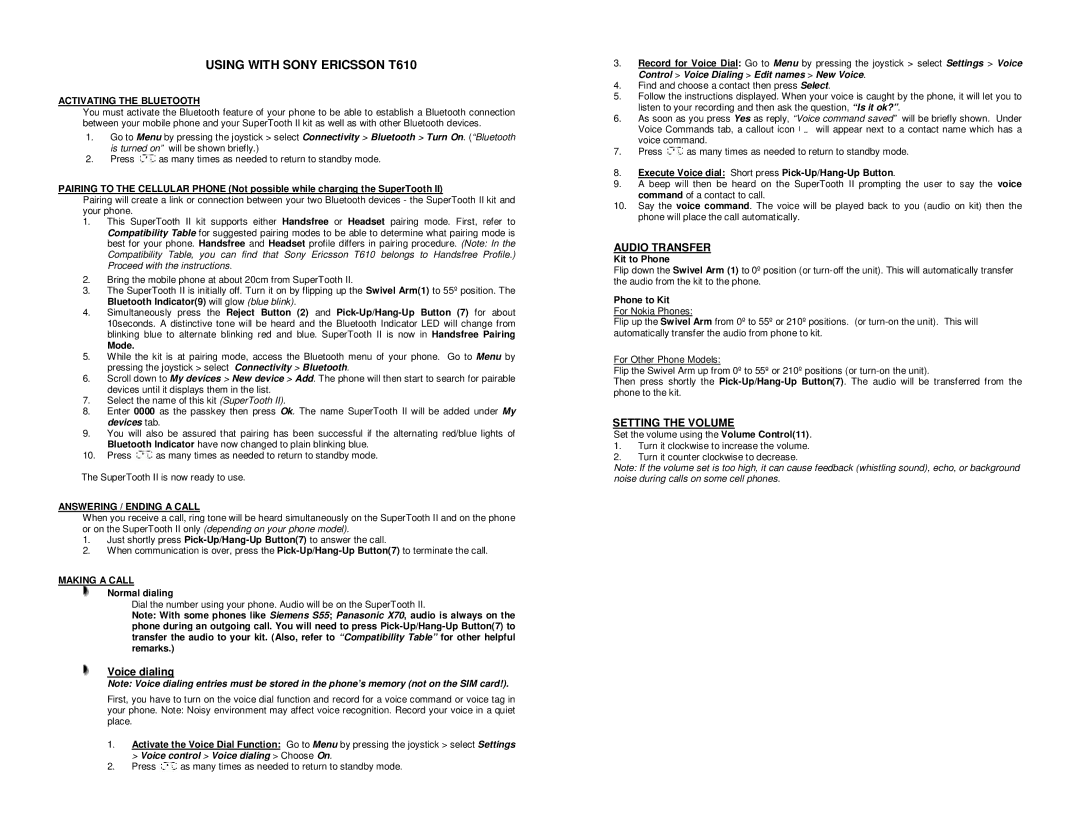T610 specifications
The Sony T610, launched in the early 2000s, stands out as a remarkable device in the evolution of mobile phones, particularly for its sleek design and innovative features that catered to the needs of its time. Sized compactly, the T610 boasted a lightweight body that made it an appealing choice for users who valued portability without sacrificing functionality.One of its primary highlights was its vibrant 65,536-color TFT display, which offered a resolution of 128 x 160 pixels. This feature allowed for clearer images and a more enjoyable visual experience, whether users were viewing pictures, playing games, or navigating through menus. The phone's user interface was intuitive, featuring a joystick navigation system that made it easy to operate.
The Sony T610 also came equipped with a built-in camera, a groundbreaking addition for mobile phones of that era. This 0.3-megapixel camera enabled users to capture moments on the go, contributing to a growing trend of mobile photography. The camera was complemented by an array of image editing options, making it easier for users to enhance their photos before sharing them with friends and family.
In terms of connectivity, the T610 supported various technologies that were advanced for its time. It featured GPRS for data connectivity, allowing users to browse the internet, send emails, and access multimedia content with relative ease. Bluetooth technology was another standout feature, enabling wireless file sharing and connection to compatible accessories, such as headsets and printers, making the device more versatile.
The phone also came with a selection of personalization options. Users could customize ringtones, wallpapers, and menu themes, allowing them to express their individuality. Notably, the T610 supported Java applications, providing users with a library of games and utilities to enhance their mobile experience.
Sony's commitment to audio quality was evident in the T610 as well. Equipped with a powerful speaker and impressive sound capabilities, the device allowed users to enjoy their favorite tunes and ringtones with clarity and depth.
Another attractive aspect of the Sony T610 was its long battery life, which ensured that users were not frequently tethered to a charging outlet. This feature was particularly appreciated by those who relied on their phones throughout the day for communication and entertainment.
In summary, the Sony T610 was a pioneering mobile device that combined aesthetic appeal with practical features. Its camera, connectivity options, and customization capabilities demonstrated how mobile technology was evolving, setting the stage for future advancements in smartphones. The T610 remains a nostalgic symbol of early 2000s mobile innovation, leaving a lasting impact on users who valued both style and substance in their devices.