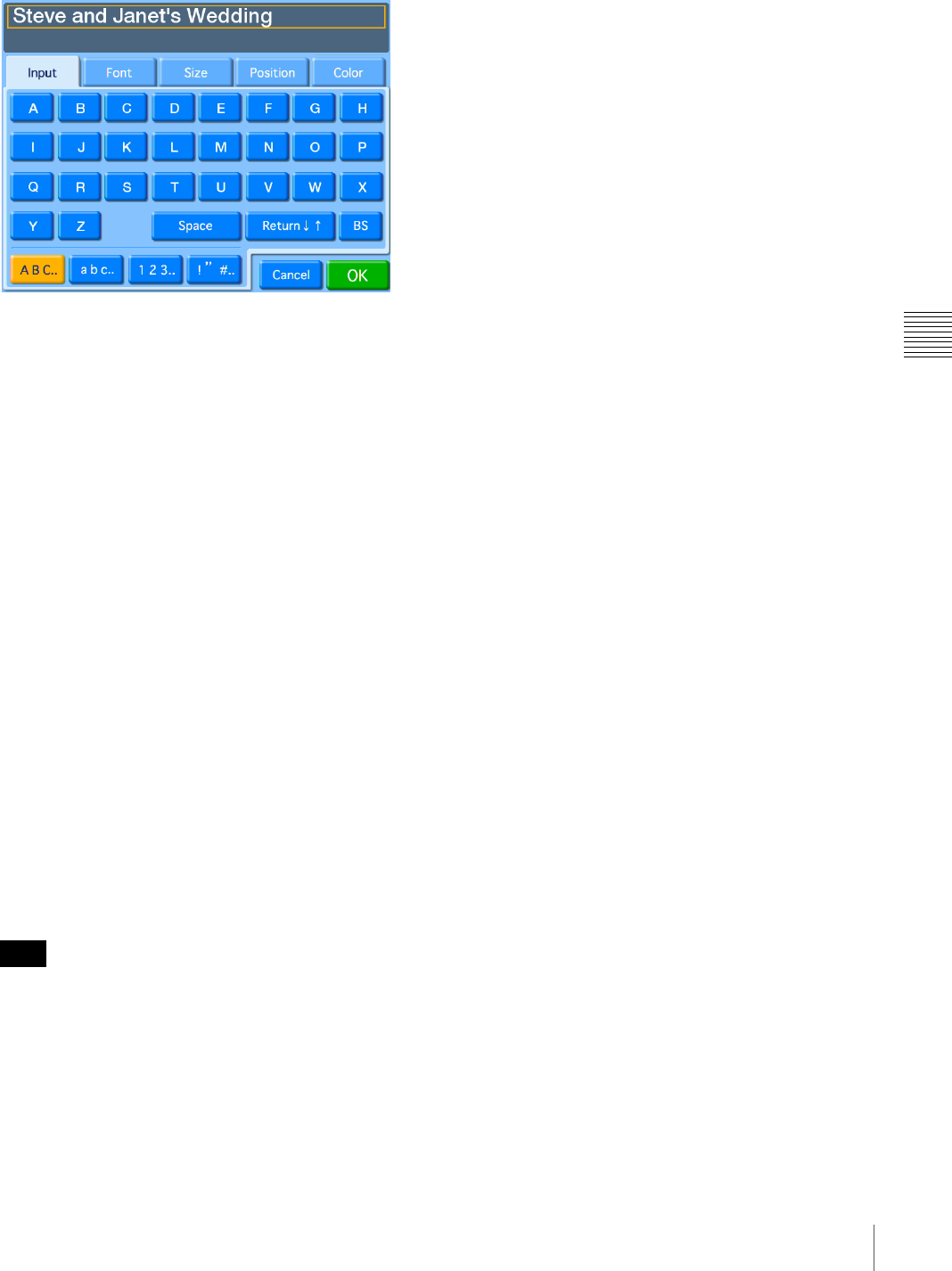
45
Using Expansion CompactFlash Cards
Chapter 4 Advanced Settings
2
Touch the [Text Setting] button.
The text input screen appears.
3
Use the [Input] tab to input the text. Use the other tabs
to format the text.
[Input] tab
Touch the keys shown on the screen to enter text. You
can enter up to two lines, each containing up to 64
alphanumeric characters. To make a correction, touch
the [BS] (Backspace) button. If you keep touching the
button, the entire line where the cursor is located will
be erased.
[Font] tab
Lets you select the font to be used.
[Size] tab
Use the [+] and [–] buttons to control the text size. The
size setting range is 4 - 72 points, in 2-point steps.
[Position] tab
Lets you specify the location and orientation of the
text.
[Color] tab
Lets you specify the text color.
Depending on the number of characters and text size
selected, it may not be possible to print the entire text
in some cases.
4
Once all of the text has been input, touch the [OK]
button.
The display returns to the Template tab.
5
Touch the [ON] button under [Text Input].
Note