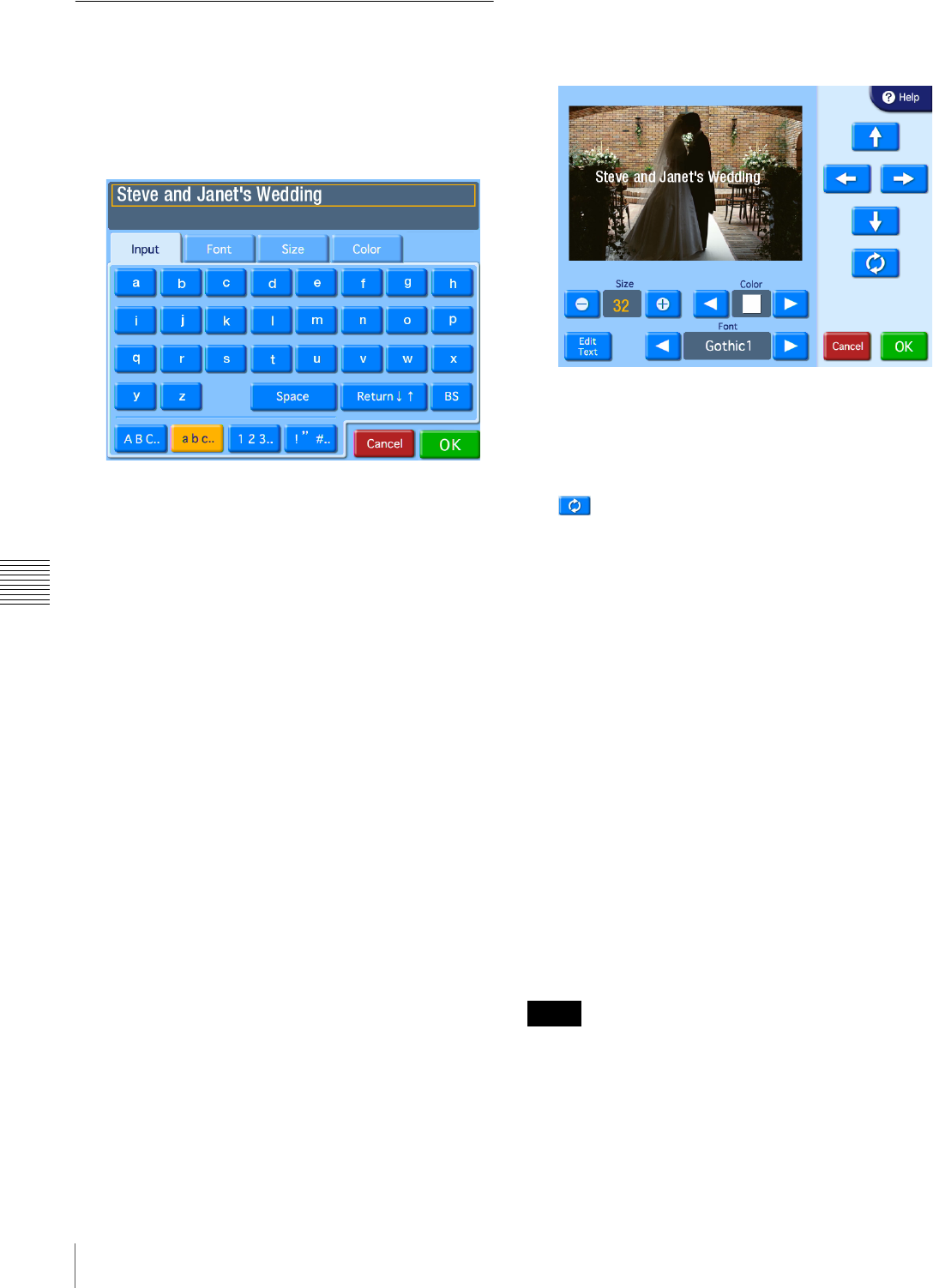
66 Image Editing
Chapter 6 Operation
Inputting Text
You can input text that will appear on top of printed
images.
1
On the Edit Menu, touch [Text Input].
The text input screen appears.
2
Touch the keys shown on the [Input] tab screen to
enter text.
You can enter up to two lines, each containing up to 64
alphanumeric characters.
You can use the other tabs to configure text settings.
You can also configure text settings in the layout
editing screen that follows.
[Input] tab
Use the [Return] button to move the cursor between
lines. To make a correction, touch the [BS]
(Backspace) button. If you keep touching the button,
the entire line where the cursor is located will be
erased.
[Font] tab
Lets you select the font to be used. Select a font from
5 available types.
[Size] tab
Use the [+] and [���] buttons to control the text size. The
size setting range is 4 - 72 points, in 2-point steps.
[Color] tab
Lets you specify the text color. Select a color from 16
available colors.
3
Once all of the text has been input, touch the [OK]
button.
The layout editing screen appears.
4
Touch the buttons to edit the layout.
Arrow buttons
Use these buttons to move the print position of the text
up, down, left, and right.
button
Use this button to rotate the text clockwise 90 degrees.
Touch this button repeatedly until the text is at the
desired orientation.
Size
Use the [+] and [–] buttons to control the text size. The
size setting range is 4 - 72 points, in 2-point steps.
Color
Use the [b] and [B] buttons to specify the text color.
Select a color from 16 available colors.
[Edit Text] button
Displays the text input screen. The settings configured
in the layout editing screen are retained.
Font
Use the [b] and [B] buttons to specify the font. Select
a font from 5 available types.
5
Touch the [OK] button.
The configured settings are saved, and the image
selection screen or preview screen returns.
• Any text entered is added only to the image currently
being edited.
• The preview displayed in the layout editing screen is an
approximation, and may differ slightly from the actual
printed result.
• If the text size and layout are such that the text does not
fit within the bounds of the image, font size and
Notes