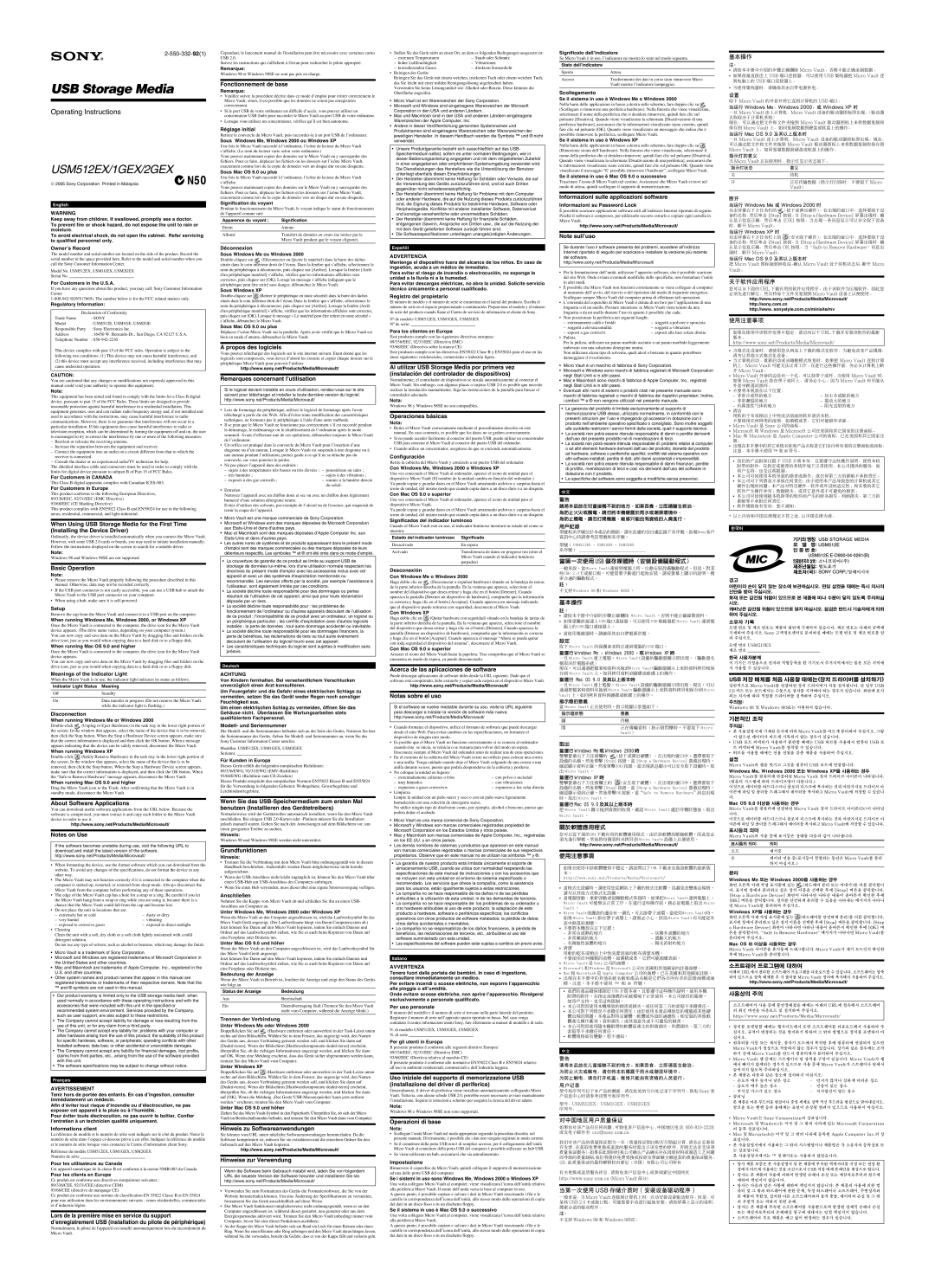USB Storage Media
Operating Instructions
USM512EX/1GEX/2GEX
2005 Sony Corporation Printed in Malaysia
English
WARNING
Keep away from children. If swallowed, promptly see a doctor. To prevent fire or shock hazard, do not expose the unit to rain or moisture.
To avoid electrical shock, do not open the cabinet. Refer servicing to qualified personnel only.
Owner’s Record
The model number and serial number are located on the side of the product. Record the serial number in the space provided here. Refer to the model and serial number when you call the Sony Customer Information Center.
Model No. USM512EX, USM1GEX, USM2GEX
Serial No. ______________________________
For Customers in the U.S.A.
If you have any questions about this product, you may call: Sony Customer Information Center
Regulatory Information:
Declaration of Conformity
Trade Name | : SONY |
Model | : USM512E, USM1GE, USM2GE |
Responsible Party | : Sony Electronics Inc. |
Address | : 16450 W. Bernardo Dr., San Diego, CA 92127 U.S.A. |
Telephone Number | : |
This device complies with part 15 of the FCC rules. Operation is subject to the following two conditions: (1) This device may not cause harmful interference, and
(2)this device must accept any interference received, including interference that may cause undesired operation.
CAUTION:
You are cautioned that any changes or modifications not expressly approved in this manual could void your authority to operate this equipment.
Note:
This equipment has been tested and found to comply with the limits for a Class B digital device, pursuant to part 15 of the FCC Rules. These limits are designed to provide reasonable protection against harmful interference in a residential installation. This equipment generates, uses and can radiate radio frequency energy and, if not installed and used in accordance with the instructions, may cause harmful interference to radio communications. However, there is no guarantee that interference will not occur in a particular installation. If this equipment does cause harmful interference to radio or television reception, which can be determined by turning the equipment off and on, the user is encouraged to try to correct the interference by one or more of the following measures:
ÐReorient or relocate the receiving antenna.
ÐIncrease the separation between the equipment and receiver.
ÐConnect the equipment into an outlet on a circuit different from that to which the receiver is connected.
ÐConsult the dealer or an experienced radio/TV technician for help.
The shielded interface cable and connectors must be used in order to comply with the limits for digital device pursuant to subpart B of Part 15 of FCC Rules.
For Customers in CANADA
This Class B digital apparatus complies with Canadian
For Customers in Europe
This product conforms to the following European Directives, 89/336/EEC, 92/31/EEC (EMC Directive)
93/68/EEC (CE Marking Directive)
This product complies with EN55022 Class B and EN55024 for use in the following areas; residential, commercial, and
When Using USB Storage Media for the First Time (Installing the Device Driver)
Ordinarily, the device driver is installed automatically when you connect the Micro Vault. However, with some USB 2.0 cards or boards, you may need to initiate installation manually. Follow the instructions displayed on the screen to search for a suitable driver.
Note:
Windows 98 and Windows 98SE are not supported.
Basic Operation
Note:
¥Please remove the Micro Vault properly following the procedure described in this manual. Otherwise, data may not be recorded correctly.
¥If the USB port connector is not easily accessible, you can use a USB hub to attach the Micro Vault to the USB port connector on your computer.
¥When using a hub, make sure it is
Setup
Remove the cap from the Micro Vault and connect it to a USB port on the computer.
When running Windows Me, Windows 2000, or Windows XP
Once the Micro Vault is connected to the computer, the drive icon for the Micro Vault device appears. (The drive name varies, depending on your computer system.)
You can now copy and save data on the Micro Vault by dragging files and folders on the drive icon, just as you would when copying data to a hard disk or to a floppy disk.
When running Mac OS 9.0 and higher
Once the Micro Vault is connected to the computer, the drive icon for the Micro Vault device appears.
You can now copy and save data on the Micro Vault by dragging files and folders on the drive icon, just as you would when copying data to a hard disk or to a floppy disk.
Meanings of the Indicator Light
When the Micro Vault is in use, the indicator light indicates its status as follows.
Indicator Light Status | Meaning |
Off | Standby |
|
|
On | Data transfer in progress (Do not remove the Micro Vault |
| while the indicator light is flashing.) |
|
|
Disconnection
When running Windows Me or Windows 2000
When running Windows XP
![]() (Safely Remove Hardware) in the task tray in the lower right portion of the screen. In the window that appears, select the name of the device that is to be removed, then click the Stop button. When the Stop a Hardware Device screen appears, make sure that the correct information is displayed, and then click the OK button. When the ÒSafe to Remove HardwareÓ message appears, disconnect the Micro Vault.
(Safely Remove Hardware) in the task tray in the lower right portion of the screen. In the window that appears, select the name of the device that is to be removed, then click the Stop button. When the Stop a Hardware Device screen appears, make sure that the correct information is displayed, and then click the OK button. When the ÒSafe to Remove HardwareÓ message appears, disconnect the Micro Vault.
When running Mac OS 9.0 and higher
Drag the Micro Vault icon to the Trash. After confirming that the Micro Vault is in standby mode, disconnect the Micro Vault.
About Software Applications
You can download useful software applications from the URL below. Because the software is compressed, you must extract it and copy each folder to the Micro Vault device in order to use it.
http://www.sony.net/Products/Media/Microvault/
Notes on Use
If the software becomes unstable during use, visit the following URL to download and install the latest version of the software. http://www.sony.net/Products/Media/Microvault/
¥When formatting the device, use the format software which you can download from the website. To avoid any changes of the specifications, do not format the device in any other way.
¥The Micro Vault may not function correctly if it is connected to the computer when the computer is started up, restarted, or restored from sleep mode. Always disconnect the Micro Vault from the computer before performing any of these operations.
¥The edge of the Micro Vault cap has a hole for a strap or a ring. Be careful if you let the Micro Vault hang from a strap or ring while you are using it, because there is a chance that the Micro Vault could fall from the cap and become lost.
¥Do not place the unit in locations that are:
Ð extremely hot or cold | Ð dusty or dirty | |
Ð very humid | Ð | vibrating |
Ð exposed to corrosive gases | Ð | exposed to direct sunlight |
¥Cleaning
Clean the unit with a soft, dry cloth or a soft cloth lightly moistened with a mild detergent solution.
Do not use any type of solvent, such as alcohol or benzene, which may damage the finish.
•Micro Vault is a trademark of Sony Corporation.
•Microsoft and Windows are registered trademarks of Microsoft Corporation in the United States and other countries.
•Mac and Macintosh are trademarks of Apple Computer, Inc., registered in the U.S. and other countries.
•Other system names and product names that appear in this manual are registered trademarks or trademarks of their respective owners. Note that the ™ and ® symbols are not used in this manual.
•Our product warranty is limited only to the USB storage media itself, when used normally in accordance with these operating instructions and with the accessories that were included with this unit in the specified or recommended system environment. Services provided by the Company, such as user support, are also subject to these restrictions.
•The Company cannot accept liability for damage or loss resulting from the use of this unit, or for any claim from a third party.
•The Company cannot accept any liability for: problems with your computer or other hardware arising from the use of this product; the suitability of this product for specific hardware, software, or peripherals; operating conflicts with other installed software; data loss; or other accidental or unavoidable damages.
•The Company cannot accept any liability for financial damages, lost profits, claims from third parties, etc., arising from the use of the software provided with this unit.
•The software specifications may be subject to change without notice.
Français
AVERTISSEMENT
Tenir hors de portée des enfants. En cas d’ingestion, consulter immédiatement un médecin.
Afin d’éviter tout risque d’incendie ou d’électrocution, ne pas exposer cet appareil à la pluie ou à l’humidité.
Pour éviter toute électrocution, ne pas ouvrir le boîtier. Confier l’entretien à un technicien qualifié uniquement.
Informations client
La rŽfŽrence du mod•le et le numŽro de sŽrie sont indiquŽs sur le c™tŽ du produit. Notez le numŽro de sŽrie dans lÕespace
RŽfŽrence du mod•le USM512EX, USM1GEX, USM2GEX
NumŽro de sŽrie ______________________________
Pour les utilisateurs au Canada
Cet appareil numŽrique de la classe B est conforme ˆ la norme
Pour les clients en Europe
Ce produit est conforme aux directives europŽennes suivantes : 89/336/CEE, 92/31/CEE (directive CEM)
93/68/CEE (directive de marquage CE)
Ce produit est conforme aux normes de classification EN 55022 Classe B et EN 55024 pour une utilisation dans les environnements suivants : zones rŽsidentielles, commerciales et dÕindustrie lŽg•re.
Lors de la première mise en service du support d’enregistrement USB (installation du pilote de périphérique)
Normalement, le pilote de l'appareil est installŽ automatiquement lors du raccordement du Micro Vault.
Cependant, le lancement manuel de l'installation peut •tre nŽcessaire avec certaines cartes USB 2.0.
Suivez les instructions qui s'affichent ˆ l'Žcran pour rechercher le pilote appropriŽ.
Remarque:
Windows 98 et Windows 98SE ne sont pas pris en charge.
Fonctionnement de base
Remarque:
¥Veuillez suivre la procŽdure dŽcrite dans ce mode dÕemploi pour retirer correctement le Micro Vault, sinon, il est possible que les donnŽes ne soient pas enregistrŽes correctement.
¥Si le port USB de votre ordinateur est difficile dÕacc•s, vous pouvez utiliser un concentrateur USB (hub) pour raccorder le Micro Vault au port USB de votre ordinateur.
¥Lorsque vous utilisez un concentrateur, vŽrifiez quÕil est bien autonome.
Réglage initial
Retirez le couvercle du Micro Vault, puis
Sous Windows Me, Windows 2000 ou Windows XP
Une fois le Micro Vault raccordŽ ˆ lÕordinateur, lÕic™ne de lecteur du Micro Vault sÕaffiche. (Le nom du lecteur varie selon votre ordinateur.)
Vous pouvez maintenant copier des donnŽes sur le Micro Vault ou y sauvegarder des fichiers. Pour ce faire, dŽplacez les fichiers ou les dossiers sur lÕic™ne Micro Vault, exactement comme lors de la copie de donnŽes vers un disque dur ou une disquette.
Sous Mac OS 9.0 ou plus
Une fois le Micro Vault raccordŽ ˆ lÕordinateur, lÕic™ne de lecteur du Micro Vault sÕaffiche.
Vous pouvez maintenant copier des donnŽes sur le Micro Vault ou y sauvegarder des fichiers. Pour ce faire, dŽplacez les fichiers et les dossiers sur lÕic™ne Micro Vault, exactement comme lors de la copie de donnŽes vers un disque dur ou une disquette.
Signification du voyant
Pendant le fonctionnement du Micro Vault, le voyant indique le statut de fonctionnement de l'appareil comme suit:
Apparence du voyant ; | Signification |
Eteint | Attente |
|
|
AllumŽ | Transfert de donnŽes en cours (ne retirez pas le |
| Micro Vault pendant que le voyant clignote). |
|
|
Déconnexion
Sous Windows Me ou Windows 2000
Sous Windows XP
![]() (Retirer le pŽriphŽrique en toute sŽcuritŽ) dans la barre des t‰ches situŽe dans le coin infŽrieur droit de lÕŽcran. Dans la fen•tre qui sÕaffiche, sŽlectionnez le nom du pŽriphŽrique ˆ dŽconnecter, puis cliquez sur [Arr•ter]. Lorsque la fen•tre [Arr•t d'un pŽriphŽrique matŽriel] sÕaffiche, vŽrifiez que les informations affichŽes sont correctes, puis cliquez sur [OK]. Lorsque le message Ç Le matŽriel peut •tre retirer en toute sŽcuritŽ È sÕaffiche, dŽbranchez le Micro Vault.
(Retirer le pŽriphŽrique en toute sŽcuritŽ) dans la barre des t‰ches situŽe dans le coin infŽrieur droit de lÕŽcran. Dans la fen•tre qui sÕaffiche, sŽlectionnez le nom du pŽriphŽrique ˆ dŽconnecter, puis cliquez sur [Arr•ter]. Lorsque la fen•tre [Arr•t d'un pŽriphŽrique matŽriel] sÕaffiche, vŽrifiez que les informations affichŽes sont correctes, puis cliquez sur [OK]. Lorsque le message Ç Le matŽriel peut •tre retirer en toute sŽcuritŽ È sÕaffiche, dŽbranchez le Micro Vault.
Sous Mac OS 9.0 ou plus
DŽplacez lÕic™ne Micro Vault sur la poubelle. Apr•s avoir vŽrifiŽ que le Micro Vault est bien en mode dÕattente, dŽbranchez le Micro Vault.
A propos des logiciels
Vous pouvez tŽlŽcharger des logiciels sur le site internet suivant. Etant donnŽ que les logiciels sont compressŽs, vous devez dÕabord les extraire et copier chaque dossier sur le pŽriphŽrique Micro Vault pour pouvoir lÕutiliser.
http://www.sony.net/Products/Media/Microvault/
Remarques concernant l’utilisation
Si le logiciel devient instable en cours d’utilisation,
¥Lors du formatage du pŽriphŽrique, utilisez le logiciel de formatage apr•s l'avoir tŽlŽchargŽ ˆ partir du site Web. Afin d'Žviter toute modification des caractŽristiques techniques, ne formatez pas le pŽriphŽrique ˆ l'aide d'une autre mŽthode.
¥Il se peut que le Micro Vault ne fonctionne pas correctement sÕil est raccordŽ pendant le dŽmarrage, le redŽmarrage ou le rŽtablissement de lÕordinateur apr•s le mode sommeil. Avant dÕeffectuer une de ces opŽrations, dŽbranchez toujours le Micro Vault de lÕordinateur.
¥Un orifice est pratiquŽ dans le couvercle du Micro Vault pour lÕinsertion dÕune dragonne ou dÕun anneau. Lorsque le Micro Vault est suspendu ˆ une dragonne ou ˆ une anneau pendant lÕutilisation, prenez garde ˆ ce quÕil ne se dŽtache pas du couvercle, car vous pourriez le perdre.
¥Ne pas placer lÕappareil dans des endroits :
Ð sujets ˆ des tempŽratures tr•s basses ou tr•s ŽlevŽes ; | Ð poussiŽreux ou sales ; | ||
Ð | tr•s humides ; | Ð | sujets ˆ des vibrations ; |
Ð | exposŽs ˆ des gaz corrosifs ; | Ð | soumis ˆ la lumi•re directe |
|
|
| du soleil. |
¥Entretien
Nettoyez lÕappareil avec un chiffon doux et sec ou avec un chiffon doux lŽg•rement humectŽ dÕune solution dŽtergente neutre.
Evitez dÕutiliser des solvants, par exemple de lÕalcool ou de l'essence, qui risquerait de ternir la coque de lÕappareil.
•Micro Vault est une marque commerciale de Sony Corporation.
•Microsoft et Windows sont des marques déposées de Microsoft Corporation aux
•Mac et Macintosh sont des marques déposées d’Apple Computer Inc. aux
•Les autres noms de systèmes et de produits apparaissant dans le présent mode d’emploi sont des marques commerciales ou des marques déposées de leurs détenteurs respectifs. Les symboles ™ et ® ont été omis dans ce mode d’emploi.
•La couverture de garantie de ce produit se limite au support USB de stockage de données
•La société décline toute responsabilité pour des dommages ou pertes résultant de l’utilisation de cet appareil, ainsi que pour toute réclamation déposée par un tiers.
•La société décline toute responsabilité pour : les problèmes de fonctionnement de l’ordinateur ou d’autres appareils découlant de l’utilisation de ce produit ; l’incompatibilité de ce produit avec un ordinateur, un logiciel ou un périphérique particulier ; les conflits d’exploitation avec d’autres logiciels installés ; la perte de données ; tout autre dommage accidentel ou inévitable.
•La société décline toute responsabilité pour les dommages financiers, la perte de bénéfices, les réclamations de tiers ou tout autre événement découlant de l’utilisation du logiciel fourni avec cet appareil.
•Les caractéristiques techniques du logiciel sont sujettes à modification sans préavis.
Deutsch
ACHTUNG
Von Kindern fernhalten. Bei versehentlichem Verschlucken unverzüglich einen Arzt konsultieren.
Um Feuergefahr und die Gefahr eines elektrischen Schlags zu vermeiden, setzen Sie das Gerät weder Regen noch sonstiger Feuchtigkeit aus.
Um einen elektrischen Schlag zu vermeiden, öffnen Sie das Gehäuse nicht. Überlassen Sie Wartungsarbeiten stets qualifiziertem Fachpersonal.
Modell- und Seriennummer
Die Modell- und die Seriennummer befinden sich an der Seite des GerŠts. Notieren Sie hier die Seriennummer des GerŠts. Geben Sie Modell- und Seriennummer an, wenn Sie das Sony Customer Information Center anrufen.
Modellnr. USM512EX, USM1GEX, USM2GEX
Seriennr. ______________________________
Für Kunden in Europa
Dieses GerŠt erfŸllt die folgenden europŠischen Richtlinien: 89/336/EWG, 92/31/EWG
93/68/EWG (Richtlinie zum
Dieses Produkt entspricht den europŠischen Normen EN55022 Klasse B und EN55024 fŸr die Verwendung in folgenden Gebieten: Wohngebiete, Gewerbegebiete und Leichtindustriegebiete.
Wenn Sie das
Normalerweise wird der GerŠtetreiber automatisch installiert, wenn Sie den Micro Vault anschlie§en. Bei einigen USB
Hinweis:
Windows 98 und Windows 98SE werden nicht unterstŸtzt.
Grundfunktionen
Hinweis:
¥Trennen Sie die Verbindung mit dem Micro Vault bitte ordnungsgemŠ§ wie in diesem Handbuch beschrieben. Andernfalls werden Daten mšglicherweise nicht korrekt aufgezeichnet.
¥Wenn der
¥Wenn Sie einen Hub verwenden, muss dieser Ÿber eine eigene Stromversorgung verfŸgen.
Anschließen
Nehmen Sie die Kappe vom Micro Vault ab und schlie§en Sie ihn an einen USB- Anschluss am Computer an.
Unter Windows Me, Windows 2000 oder Windows XP
Wenn der Micro Vault an den Computer angeschlossen ist, wird das Laufwerksymbol fŸr das Micro
Unter Mac OS 9.0 und höher
Wenn der Micro Vault an den Computer angeschlossen ist, wird das Laufwerksymbol fŸr das Micro
Jetzt kšnnen Sie Daten auf den Micro Vault kopieren, indem Sie einfach Dateien und Ordner auf das Laufwerksymbol ziehen, wie Sie es auch beim Kopieren von Daten auf eine Festplatte oder Diskette tun.
Bedeutung der Anzeige
Wenn der Micro Vault in Betrieb ist, leuchtet die Anzeige und zeigt den Status des GerŠts wie folgt an.
Status der Anzeige | Bedeutung |
Aus | Bereitschaft |
|
|
Ein | DatenŸbertragung lŠuft (Trennen Sie den Micro Vault |
| nicht vom Computer, wŠhrend die Anzeige blinkt.) |
|
|
Trennen der Verbindung
Unter Windows Me oder Windows 2000
Doppelklicken Sie auf (Hardware entfernen oder auswerfen) in der
Unter Windows XP
Doppelklicken Sie auf ![]() (Hardware entfernen oder auswerfen) in der
(Hardware entfernen oder auswerfen) in der
Unter Mac OS 9.0 und höher
Ziehen Sie das Micro
Hinweis zu Softwareanwendungen
Sie kšnnen vom URL unten nŸtzliche Softwareanwendungen herunterladen. Da die Software komprimiert ist, mŸssen Sie sie extrahieren und die einzelnen Ordner fŸr den Gebrauch auf den Micro Vault kopieren.
http://www.sony.net/Products/Media/Microvault/
Hinweise zur Verwendung
Wenn die Software beim Gebrauch instabil wird, laden Sie von folgendem URL die neueste Version der Software herunter und installieren Sie sie. http://www.sony.net/Products/Media/Microvault/
¥Verwenden Sie zum Formatieren des GerŠts die Formatiersoftware, die Sie von der Website herunterladen kšnnen. Um eine €nderung der Spezifikationen zu vermeiden, formatieren Sie das GerŠt ausschlie§lich auf diese Weise.
¥Der Micro Vault funktioniert mšglicherweise nicht ordnungsgemŠ§, wenn er an den Computer angeschlossen ist, wŠhrend dieser gestartet, neu gestartet oder aus dem Energiesparmodus aktiviert wird. Trennen Sie den Micro Vault unbedingt immer vom Computer, bevor Sie eine dieser Funktionen ausfŸhren.
¥An der Kappe des Micro Vault befindet sich am Rand ein Loch fŸr einen Riemen oder einen Ring. Wenn Sie einen Riemen oder Ring anbringen und den Micro Vault daran hŠngen lassen, wŠhrend Sie ihn verwenden, besteht die Gefahr, dass er von der Kappe fŠllt und verloren geht.
¥ Stellen Sie das GerŠt nicht an einen Ort, an dem es folgenden Bedingungen ausgesetzt ist:
Ð extremen Temperaturen | Ð Staub oder Schmutz | ||
Ð | hoher Luftfeuchtigkeit | Ð | Vibrationen |
Ð | korrodierenden Gasen | Ð | direktem Sonnenlicht |
¥Reinigen des GerŠts
Reinigen Sie das GerŠt mit einem weichen, trockenen Tuch oder einem weichen Tuch, das Sie leicht mit einer milden Reinigungslšsung angefeuchtet haben.
Verwenden Sie keine Lšsungsmittel wie Alkohol oder Benzin. Diese kšnnten die OberflŠche angreifen.
•Micro Vault ist ein Warenzeichen der Sony Corporation.
•Microsoft und Windows sind eingetragene Warenzeichen der Microsoft Corporation in den USA und anderen Ländern.
•Mac und Macintosh sind in den USA und anderen Ländern eingetragene Warenzeichen der Apple Computer, Inc.
•Andere in dieser Veröffentlichung genannten Systemnamen und Produktnamen sind eingetragene Warenzeichen oder Warenzeichen der jeweiligen Hersteller. In diesem Handbuch werden die Symbole ™ und ® nicht verwendet.
•Unsere Produktgarantie bezieht sich ausschließlich auf das USB- Speichermedium selbst, sofern es unter normalen Bedingungen, wie in dieser Bedienungsanleitung angegeben und mit dem mitgelieferten Zubehör in einer angegebenen oder empfohlenen Systemumgebung verwendet wird. Die Dienstleistungen des Herstellers wie die Unterstützung der Benutzer unterliegt ebenfalls diesen Einschränkungen.
•Der Hersteller übernimmt keine Haftung für Schäden oder Verluste, die auf die Verwendung des Geräts zurückzuführen sind, und ist auch Dritten gegenüber nicht schadenersatzpflichtig.
•Der Hersteller übernimmt keine Haftung für Probleme mit dem Computer oder anderer Hardware, die auf die Nutzung dieses Produkts zurückzuführen sind, die Eignung dieses Produkts für bestimmte Hardware, Software oder Peripheriegeräte, Konflikte mit anderer installierter Software, Datenverlust und sonstige versehentliche oder unvermeidbare Schäden.
•Der Hersteller übernimmt keine Haftung für finanzielle Schäden, entgangenen Gewinn, Ansprüche von Dritten usw., die auf die Nutzung der mit dem Gerät gelieferten Software zurücjë führen sind.
•Die Softwarespezifikationen unterliegen unangekündigten Änderungen.
Españõl
ADVERTENCIA
Mantenga el dispositivo fuera del alcance de los niños. En caso de ingestión, acuda a un médico de inmediato.
Para evitar el riesgo de incendio o electrocución, no exponga la unidad a la lluvia ni a la humedad.
Para evitar descargas eléctricas, no abra la unidad. Solicite servicio técnico únicamente a personal cualificado.
Registro del propietario
El nœmero de modelo y el nœmero de serie se encuentran en el lateral del producto. Escriba el nœmero de serie en el espacio proporcionado a
N¼ de modelo: USM512EX, USM1GEX, USM2GEX
N¼ de serie: ______________________________
Para los clientes en Europa
Este producto cumple con las siguientes directivas europeas: 89/336/EEC, 92/31/EEC (Directiva EMC)
93/68/EEC (Directiva sobre la marca CE)
Este producto cumple con las directivas EN55022 Clase B y EN55024 para el uso en las ‡reas siguientes: residenciales, comerciales e industria ligera.
Al utilizar USB Storage Media por primera vez (instalación del controlador de dispositivos)
Normalmente, el controlador de dispositivos se instala autom‡ticamente al conectar el Micro Vault. Sin embargo, con algunas placas o tarjetas USB 2.0 es posible que necesite realizar la
Nota:
Windows 98 y Windows 98SE no son compatibles.
Operaciones básicas
Nota:
¥Retire el Micro Vault correctamente mediante el procedimiento descrito en este manual. En caso contrario, es posible que los datos no se graben correctamente.
¥Si no puede acceder f‡cilmente al conector del puerto USB, puede utilizar un concentrador USB para conectar el Micro Vault al conector del puerto USB del ordenador.
¥Cuando utilice un concentrador, asegœrese de que se enciende autom‡ticamente.
Configuración
Retire la cubierta del Micro Vault y conŽctelo a un puerto USB del ordenador.
Con Windows Me, Windows 2000 o Windows XP
Una vez conectado el Micro Vault al ordenador, aparece el icono de unidad para el dispositivo Micro Vault (El nombre de la unidad cambia en
Ya puede copiar y guardar datos en el Micro Vault arrastrando archivos y carpetas hasta el icono de unidad, del mismo modo que cuando copia datos a un disco duro o a un disquete.
Con Mac OS 9.0 o superior
Una vez conectado el Micro Vault al ordenador, aparece el icono de unidad para el dispositivo Micro Vault.
Ya puede copiar y guardar datos en el Micro Vault arrastrando archivos y carpetas hasta el icono de unidad, del mismo modo que cuando copia datos a un disco duro o a un disquete.
Significados del indicador luminoso
Cuando el Micro Vault estŽ en uso, el indicador luminoso mostrar‡ su estado tal como se muestra:
Estado del indicador luminoso | Significado |
Desactivado | En espera |
|
|
Activado | Transferencia de datos en progreso (no retire el |
| Micro Vault cuando el indicador luminoso |
| parpadea) |
|
|
Desconexión
Con Windows Me o Windows 2000
Haga doble clic en (Desconectar o expulsar hardware) situado en la bandeja de tareas de la parte inferior derecha de la pantalla. En la ventana que aparece, seleccione el nombre del dispositivo que desea retirar y haga clic en el
Con Windows XP
Haga doble clic en ![]() (Quitar hardware con seguridad) situado en la bandeja de tareas de la parte inferior derecha de la pantalla. En la ventana que aparece, seleccione el nombre del dispositivo que desea retirar y haga clic en el
(Quitar hardware con seguridad) situado en la bandeja de tareas de la parte inferior derecha de la pantalla. En la ventana que aparece, seleccione el nombre del dispositivo que desea retirar y haga clic en el
Con Mac OS 9.0 o superior
Arrastre el icono del Micro Vault hasta la papelera. Tras comprobar que el Micro Vault se encuentra en modo de espera, ya puede desconectarlo.
Acerca de las aplicaciones de software
Puede descargar aplicaciones de software œtiles desde la URL siguiente. Dado que el software est‡ comprimido, debe extraerlo y copiar cada carpeta en el dispositivo Micro Vault.
http://www.sony.net/Products/Media/Microvault/
Notas sobre el uso
Si el software se vuelve inestable durante su uso, visite la URL siguiente para descargar e instalar la versión de software más nueva. http://www.sony.net/Products/Media/Microvault/
¥Cuando formatee el dispositivo, utilice el formato de software que puede descargar desde el sitio Web. Para evitar cambios en las especificaciones, no formatee el dispositivo de ningœn otro modo.
¥Es posible que el Micro Vault no funcione correctamente si se conecta al ordenador cuando Žste se inicia, se reinicia o se restaura para volver del modo en espera. Desconecte siempre el Micro Vault del ordenador antes de realizar una de estas operaciones.
¥En el extremo de la cubierta del Micro Vault existe un orificio para colocar una correa o una anilla. Tenga cuidado cuando deje el Micro Vault colgando de una correa o una anilla durante su uso, puesto que podr’a desprenderse de la cubierta y perderse.
¥No coloque la unidad en lugares:
Ð extremadamente calientes o fr’os | Ð con polvo o suciedad |
Ð muy hœmedos | Ð con vibraciones |
Ð expuestos a gases corrosivos | Ð expuestos a luz solar directa |
¥Limpieza
Limpie la unidad con un
No utilice ningœn tipo de disolvente como, por ejemplo, alcohol o benceno, puesto que podr’a
•Micro Vault es una marca comercial de Sony Corporation.
•Microsoft y Windows son marcas comerciales registradas propiedad de Microsoft Corporation en los Estados Unidos y otros países.
•Mac y Macintosh son marcas comerciales de Apple Computer, Inc., registradas en los EE.UU. y en otros países.
•Los demás nombres de sistemas y productos que aparecen en este manual son marcas comerciales registradas o marcas comerciales de sus respectivos propietarios. Observe que en este manual no se utilizan los símbolos ™ y ®.
•La garantía de nuestro producto está limitada únicamente al soporte de almacenamiento USB, cuando se utiliza con normalidad respetando las especificaciones de este manual de instrucciones y con los accesorios que se incluyen con esta unidad en el entorno de sistema especificado o recomendado. Los servicios que ofrece la compañía, como la asistencia para los usuarios, están igualmente sujetos a estas restricciones.
•La compañía no se hace responsable de los daños ni de las pérdidas atribuibles a la utilización de esta unidad, ni de las demandas de terceros.
•La compañía no se hace responsable de: los problemas de su ordenador u otro hardware atribuibles al uso de este producto; la adaptación de este producto a hardware, software o periféricos específicos; los conflictos operativos con otros productos de software instalados; la pérdida de datos; otros daños accidentales o inevitables.
•La compañía no se responsabiliza de los daños financieros, la pérdida de beneficios, las reclamaciones de terceros, etc., atribuibles al uso del software suministrado con esta unidad.
•Las especificaciones del software pueden estar sujetas a cambios sin previo aviso.
Italiano
AVVERTENZA
Tenere fuori dalla portata dei bambini. In caso di ingestione, consultare immediatamente un medico.
Per evitare incendi o scosse elettriche, non esporre l’apparecchio alla pioggia o all’umidità.
Onde evitare scosse elettriche, non aprire l’apparecchio. Rivolgersi esclusivamente a personale qualificato.
Per uso personale
Il numero del modello e il numero di serie si trovano nella parte laterale del prodotto. Registrare il numero di serie nellÕapposito spazio riportato in basso. Nel caso venga contattato il centro informazioni utenti Sony, fare riferimento ai numeri di modello e di serie.
N. di modello USM512EX, USM1GEX, USM2GEX
N. di serie ______________________________
Per gli utenti in Europa
Il presente prodotto • conforme alle seguenti direttive Europee: 89/336/EEC, 92/31/EEC (Direttiva EMC)
93/68/EEC (Direttiva relativa al marchio CE)
Il presente prodotto • conforme alle normative EN55022 Class B e EN55024 relative allÕuso in ambienti residenziali, commerciali e dellÕindustria leggera.
Uso iniziale del supporto di memorizzazione USB (installazione del driver di periferica)
Generalmente, il driver di periferica viene installato automaticamente collegando Micro Vault. Tuttavia, con alcune schede USB 2.0, potrebbe essere necessario avviare manualmente lÕinstallazione. Seguire le istruzioni a schermo per eseguire la ricerca del driver adatto.
Nota:
Windows 98 e Windows 98SE non sono supportati.
Operazioni di base
Nota:
¥Scollegare lÕunitˆ Micro Vault nel modo appropriato seguendo la procedura descritta nel presente manuale. Diversamente, • possibile che i dati non vengano registrati in modo corretto.
¥Se il connettore della porta USB non • di semplice accesso, per il collegamento dellÕunitˆ Micro Vault al connettore della porta USB del computer • possibile utilizzare un hub USB.
¥Se viene utilizzato un hub, assicurarsi che sia autoalimentato.
Impostazione
Rimuovere il coperchio da Micro Vault, quindi collegare il supporto di memorizzazione ad una delle porte USB del computer.
Se i sistemi in uso sono Windows Me, Windows 2000 o Windows XP
Una volta collegato Micro Vault al computer, viene visualizzata lÕicona dellÕunitˆ relativa alla periferica Micro Vault. Il nome dellÕunitˆ varia in base al computer in uso.
A questo punto, • possibile copiare e salvare i dati in Micro Vault trascinando i file e le cartelle in corrispondenza dellÕicona dellÕunitˆ, allo stesso modo delle operazioni di copia dei dati in un disco fisso o in un dischetto floppy.
Se il sistema in uso è Mac OS 9.0 o successivo
Una volta collegato Micro Vault al computer, viene visualizzata lÕicona dellÕunitˆ relativa alla periferica Micro Vault.
A questo punto, • possibile copiare e salvare i dati in Micro Vault trascinando i file e le cartelle in corrispondenza dellÕicona dellÕunitˆ, allo stesso modo delle operazioni di copia dei dati in un disco fisso o in un dischetto floppy.
Significato dell’indicatore
Se Micro Vault • in uso, lÕindicatore ne mostra lo stato nel modo seguente.
Stato dell’indicatore
Spento | Attesa |
Acceso | Trasferimento dei dati in corso (non rimuovere Micro |
| Vault mentre lÕindicatore lampeggia). |
|
|
Scollegamento
Se il sistema in uso è Windows Me o Windows 2000
Nella barra delle applicazioni in basso a destra sullo schermo, fare doppio clic su (Scollegare o rimuovere una periferica hardware). Nella finestra che viene visualizzata, selezionare il nome della periferica che si desidera rimuovere, quindi fare clic sul pulsante [Disattiva]. Quando viene visualizzata la schermata [Disattivazione di una periferica hardware], assicurarsi che le informazioni visualizzate siano corrette, quindi fare clic sul pulsante [OK]. Quando viene visualizzato un messaggio che indica che • possibile rimuovere la periferica, scollegare Micro Vault.
Se il sistema in uso è Windows XP
Nella barra delle applicazioni in basso a destra sullo schermo, fare doppio clic su ![]() (Rimozione sicura dellÕhardware). Nella finestra che viene visualizzata, selezionare il nome della periferica che si desidera rimuovere, quindi fare clic sul pulsante [Disattiva]. Quando viene visualizzata la schermata [Disattivazione di una periferica], assicurarsi che le informazioni visualizzate siano corrette, quindi fare clic sul pulsante OK. Quando viene visualizzato il messaggio ÒEÕ possibile rimuovere lÕhardwareÓ, scollegare Micro Vault.
(Rimozione sicura dellÕhardware). Nella finestra che viene visualizzata, selezionare il nome della periferica che si desidera rimuovere, quindi fare clic sul pulsante [Disattiva]. Quando viene visualizzata la schermata [Disattivazione di una periferica], assicurarsi che le informazioni visualizzate siano corrette, quindi fare clic sul pulsante OK. Quando viene visualizzato il messaggio ÒEÕ possibile rimuovere lÕhardwareÓ, scollegare Micro Vault.
Se il sistema in uso è Mac OS 9.0 o successivo
Trascinare lÕicona di Micro Vault nel cestino. Assicurarsi che Micro Vault si trovi nel modo di attesa, quindi scollegare il supporto di memorizzazione.
Informazioni sulle applicazioni software
Informazioni su Password Lock
épossibile scaricare applicazioni software utili allÕindirizzo Internet riportato di seguito. PoichŽ il software • compresso, per utilizzarlo occorre estrarlo e copiare ogni cartella in Micro Vault.
http://www.sony.net/Products/Media/Microvault/
Note sull’uso
Se durante l’uso il software presenta dei problemi, accedere all’indirizzo Internet riportato di seguito per scaricare e installare la versione più recente del software.
http://www.sony.net/Products/Media/Microvault/
¥Per la formattazione dellÕunitˆ, utilizzare lÕapposito software, che • possibile scaricare dal sito Web. Onde evitare eventuali modifiche delle specifiche, non formattare lÕunitˆ in altri modi.
¥é possibile che Micro Vault non funzioni correttamente se viene collegato al computer al momento dellÕavvio, del riavvio o del ripristino dal modo di risparmio energetico. Scollegare sempre Micro Vault dal computer prima di effettuare tali operazioni.
¥LÕestremitˆ del coperchio di Micro Vault • dotata di un foro per lÕapplicazione di una linguetta o di un anello. Prestare attenzione se Micro Vault viene tenuto da una linguetta o da un anello durante lÕuso in quanto • possibile che cada.
¥Non posizionare la periferica nei seguenti luoghi:
Ð estremamente caldi o freddi | Ð soggetti a polvere o sporcizia | ||
Ð | soggetti a elevata umiditˆ | Ð | soggetti a vibrazioni |
Ð | esposti a gas corrosivi | Ð | esposti alla luce solare diretta |
¥Pulizia
Per la pulizia, utilizzare un panno morbido asciutto o un panno morbido leggermente imbevuto con una soluzione detergente neutra.
Non utilizzare alcun tipo di solvente, quali alcol o benzene in quanto potrebbero danneggiare il rivestimento.
•Micro Vault è un marchio di fabbrica di Sony Corporation.
•Microsoft e Windows sono marchi di fabbrica registrati di Microsoft Corporation negli Stati Uniti e in altri paesi.
•Mac e Macintosh sono marchi di fabbrica di Apple Computer, Inc., registrati negli Stati Uniti e in altri paesi.
•Eventuali altri nomi di sistemi o prodotti citati nel presente manuale sono marchi di fabbrica registrati o marchi di fabbrica dei rispettivi proprietari. Inoltre, i simboli ™ e ® non vengono utilizzati nel presente manuale.
•La garanzia del prodotto è limitata esclusivamente al supporto di memorizzazione USB stesso, utilizzato normalmente, in conformità con le presenti istruzioni per l’uso e impiegando gli accessori in dotazione con il prodotto nell’ambiente operativo specificato o consigliato. Sono inoltre soggetti alle suddette restrizioni i servizi forniti dalla società, quali il supporto tecnico.
•La società non potrà essere ritenuta responsabile di danni o perdite derivanti dall’uso del presente prodotto né di rivendicazioni di terzi.
•La società non potrà essere ritenuta responsabile di: problemi relativi al computer o ad altri elementi hardware derivanti dall’uso del prodotto; idoneità del prodotto ad hardware, software o periferiche specifici; conflitti del sistema operativo con altri software installati; perdita di dati; altri danni accidentali o imprevedibili.
•La società non potrà essere ritenuta responsabile di danni finanziari, perdite di profitto, rivendicazioni di terzi e così via derivanti dall’uso del software in dotazione con il prodotto.
•Le specifiche del software sono soggette a modifiche senza preavviso.
中文
警告
請將本品放在兒童接觸不到的地方。如果吞食,立即請醫生救治。 為防止火災或觸電,請勿將本機曝露於雨水或潮濕環境中。
為防止觸電,請勿打開機蓋。維修只能由有資格的人員進行。
用戶記錄
型號和系序號位於本產品的側面。請在此處的空白處記錄下系序號。致電Sony客戶 資訊中心時請參考該型號和系序號。
型號︰ USM512EX 、 USM1GEX 、 USM2GEX
系序號︰ ______________________________
當第一次使用 USB 儲存媒體時(安裝設備驅動程式)
一般來說,當Micro Vault連接到電腦上時,自動安裝設備驅動程式。但是,對某 些USB 2.0卡或接口板,可能需要手動進行起始安裝。請按螢幕上顯示的說明,搜 索合適的驅動程式。
註︰
不支持 Windows 98 和 Windows 98SE 。
基本操作
註:
¥請按本手冊中介紹的步驟正確刪除 Micro Vault 。否則不能正確錄製資料。
¥如果很難直接連上 USB 端口連接器,可以使用 USB 集線器把 Micro Vault 連到電 腦上的 USB 端口連接器上。
¥當使用集線器時,請確保其由自帶電源供電。
設定
取下 Micro Vault 的保護套並將它連到電腦的 USB 端口。
當運行 Windows Me , Windows 2000 ,或 Windows XP 時
一旦 Micro Vault 連上電腦, Micro Vault 設備的驅動器圖示即出現。(驅動器名 稱取決於電腦系統)
現在,可以通過把檔案和資料夾拖到Micro Vault驅動器圖示上來將資料拷貝和保 存到 Micro Vault 上,如同拷貝資料到硬碟或軟碟上的操作。
當運行 Mac OS 9.0 及其以上版本時
一旦 Micro Vault 連上電腦, Micro Vault 設備的驅動器圖示即出現。現在,可以 通過把檔案和資料夾拖到 Micro Vault 驅動器圖示上來將資料拷貝和保存到 Micro Vault 上,如同拷貝資料到硬碟或軟碟上的操作。
指示燈的意義
當 Micro Vault 正在使用時,指示燈顯示狀態如下。
指示燈狀態 | 意義 |
關 | 待機 |
開 | 正在傳輸資料(指示燈閃爍時,不要取下 Micro |
| Vault) |
取出
當運行 Windows Me 或 Windows 2000 時
雙擊螢幕右下方任務欄的 (拔下或彈出硬體)。在出現的窗口中,選擇要取下 設備的名稱,然後單擊 [Stop] 按鈕。當 [Stop a Hardware Device] 螢幕出現時, 確認顯示資料正確,然後單擊[OK]按鈕。當出現訊息顯示可以安全取下設備時,取
出 Micro Vault 。
當運行 Windows XP 時
雙擊螢幕右下方任務欄上的 (安全取下硬體)。在出現的窗口中,選擇要取下 設備的名稱,然後單擊 [Stop] 按鈕。當 [Stop a Hardware Device] 螢幕出現時, 確認顯示資訊正確,然後單擊 OK 按鈕。當“Safe to Remove Hardware”訊息出現 時,取出 Micro Vault 。
當運行 Mac OS 9.0 及其以上版本時
把 Micro Vault 圖示拖到資源回收筒。確認 Micro Vault 處於待機狀態後,取出
Micro Vault 。
關於軟體應用程式
您可以從下面的URL下載有用的軟體應用程式。由於該軟體為壓縮軟體,因此您必 須先進行解壓,然後將每個資料夾拷貝到 Micro Vault 設備上以便使用。
http://www.sony.net/Products/Media/Microvault/
使用注意事項
如果在使用中該軟體變得不穩定,請訪問以下 URL 下載並安裝該軟體的最新版 本。
http://www.sony.net/Products/Media/Microvault/
¥當格式化設備時,請使用您從網站上下載的格式化軟體。為避免改變產品規格, 請勿以其他方式格式化設備。
¥當電腦啟動、重新啟動或從睡眠模式恢復時,如果把Micro Vault連到電腦上, Micro Vault 可能無法正常工作。在進行這些操作前,務必從電腦上取出 Micro Vault 。
¥Micro Vault保護套的邊沿有一個孔,可以掛帶子或環。當使用Micro Vault時, 如果 Micro Vault 掛在帶子或環上,請務必小心。因為 Micro Vault 有可能從外 套中跌落而損壞。
¥不要將本機放在以下位置︰
Ð 非常冷或熱的地方 | Ð 灰塵多或髒的地方 |
Ð 非常潮濕的地方 | Ð 震動大的地方 |
Ð 有腐蝕性氣體的地方 | Ð 陽光直射的地方 |
¥清潔
用軟的乾布或稍沾上中性洗潔溶液的軟布清潔本機。
不要使用任何種類的溶劑,如酒精或苯,它們可能損壞表面。
¥Micro Vault 是 Sony 公司的商標。
¥Microsoft 和 Windows 是 Microsoft 公司在美國和其他國家的註冊商標。
¥Mac 和 Macintosh 是 Apple Computer 公司的商標,已在美國和其他國家註冊。
¥出現在本手冊中的其他系統名稱和產品名稱是它們各自所有者的註冊商標或商 標。注意,本手冊不使用 ª 和 ¨ 符號。
¥我們的產品擔保僅限於 USB 介質本身,且要遵守這些操作說明,使用本機 附帶的附件,在指定或推薦的系統環境下正常使用。本公司提供的服務, 如用戶支持,也受這些限制。
¥本公司對因使用本機導致的損害或損失,或任何第三方的索賠不承擔責任。
¥本公司對下列情況不承擔任何責任︰由於使用本產品導致您的電腦或其他硬 體出現的問題;本產品對特定硬體、軟體或外設的適應性;和安裝的其他軟 體產生操作衝突;資料損失;或其他意外或不可避免的損害。
¥本公司對因使用隨本機附帶的軟體而產生的財務損失、利潤損失、第三方的 索賠等不承擔任何責任。
¥軟體規格如有變動,恕不通知。
中文
警告
请将本品放在儿童接触不到的地方。如果吞食,立即请医生救治。 为防止火灾或触电,请勿将本机曝露于雨水或潮湿环境中。
为防止触电,请勿打开机盖。维修只能由有资格的人员进行。
用户记录
型号和序列号位于本产品的侧面。请在此处的空白处记录下序列号。致电 Sony 客 户信息中心时请参考该型号和序列号。
型号:USM512EX、USM1GEX、USM2GEX
序列号: ______________________________
对中国地区用户质量保证
如果你对该产品有任何问题 , 可致电客户信息中心 , 中国地区电话: 800-810-2228;
或发电子邮件至: ccc@sony.com.cn
我们对该产品的质量保证期为一年(质量保证期自购买日期起计算 , 请务必妥善保 存发票 , 在获取免费更换或退款的服务时需出示该发票的原件 , 否则无法享受该项 质量保证服务)。如果在此期间经我公司确认产品确实存在因原材料或制造工艺问题 而导致的质量缺陷,我们将提供免费更换或按原发票面额全额退款的质量保证服务。 (注: 此质量保证的最终解释权归索尼(中国)有限公司公司所有
有关更换或退货服务祥呈 , 请致电客户信息中心或参阅索尼中国网页
http://www.sony.com.cn (Micro Vault 部分)
当第一次使用 USB 存储介质时(安装设备驱动程序)
一般来说,当 Micro Vault 连接到计算机上时,自动安装设备驱动程序。但是,对 某些 USB 2.0 卡或接口板,可能需要手动进行起始安装。请按屏幕上显示的说明, 搜索合适的驱动程序。
注:
不支持 Windows 98 和 Windows 98SE。
基本操作
注:
¥请按本手册中介绍的步骤正确删除 Micro Vault。否则不能正确录制数据。
¥如果很难直接连上 USB 端口连接器,可以使用 USB 集线器把 Micro Vault 连 到电脑上的 USB 端口连接器上。
¥当使用集线器时,请确保其由自带电源供电。
设置
取下 Micro Vault 的外套并将它连到计算机的 USB 端口。
当运行 Windows Me,Windows 2000,或 Windows XP 时
一旦 Micro Vault 连上计算机,Micro Vault 设备的驱动器图标即出现。(驱动器 名称取决于计算机系统)
现在,可以通过把文件和文件夹拖到 Micro Vault 驱动器图标上来将数据复制和 保存到 Micro Vault 上,如同复制数据到硬盘或软盘上的操作。
当运行 Mac OS 9.0 及其以上版本时
一旦 Micro Vault 连上计算机,Micro Vault 设备的驱动器图标即出现。现在, 可以通过把文件和文件夹拖到 Micro Vault 驱动器图标上来将数据复制和保存到 Micro Vault 上,如同复制数据到硬盘或软盘上的操作。
指示灯的意义
当 Micro Vault 正在使用时,指示灯显示状态如下。
指示灯状态 | 意义 |
关 | 待机 |
|
|
开 | 正在传输数据(指示灯闪烁时,不要取下 Micro |
| Vault) |
断开
当运行 Windows Me 或 Windows 2000 时
双击屏幕右下方任务栏的 (拔下或弹出硬件)。在出现的窗口中,选择要取下设 备的名称,然后单击 [Stop] 按钮。当 [Stop a Hardware Device] 屏幕出现时,确 认显示信息正确,然后单击 [OK] 按钮。当出现一条讯息显示可以安全取下设备 时,断开 Micro Vault。
当运行 Windows XP 时
双击屏幕右下方任务栏上的 (安全取下硬件)。在出现的窗口中,选择要取下设 备的名称,然后单击 [Stop] 按钮。当 [Stop a Hardware Device] 屏幕出现时,确 认显示信息正确,然后单击 OK 按钮。当“Safe to Remove Hardware”讯息出 现时,断开 Micro Vault。
当运行 Mac OS 9.0 及其以上版本时
把 Micro Vault 图标拖到回收站。确认 Micro Vault 处于待机状态后,断开 Micro Vault。
关于软件应用程序
您可以从下面的 URL 下载有用的软件应用程序。由于该软件为压缩软件,因此您 必须先进行解压,然后将每个文件夹复制到 Micro Vault 设备上以便使用。
http://www.sony.net/Products/Media/Microvault/
http://sony.com.cn
http://www. sonystyle.com.cn/minisite/mv
使用注意事项
如果在使用中该软件变得不稳定,请访问以下 URL 下载并安装该软件的最新 版本。
http://www.sony.net/Products/Media/Microvault/
¥当格式化设备时,请使用您从网站上下载的格式化软件。为避免改变产品规格, 请勿以其他方式格式化设备。
¥当计算机启动、重新启动或从睡眠模式恢复时,如果把 Micro Vault 连到计算 机上,Micro Vault 可能无法正常工作。在进行这些操作前,务必从计算机上断 开 Micro Vault。
¥Micro Vault 外套的边沿有一个孔,可以挂带子或环。当使用 Micro Vault 时, 如果 Micro Vault 挂在带子或环上,请务必小心。因为 Micro Vault 有可能从 外套中跌落而损坏。
¥不要将本机放在以下位置:
Ð 非常冷或热的地方 | Ð 灰尘多或脏的地方 |
Ð 非常潮湿的地方 | Ð 震动大的地方 |
Ð 有腐蚀性气体的地方 | Ð 阳光直射的地方 |
¥清洁
用软的干布或稍沾上中性洗洁溶液的软布清洁本机。
不要使用任何种类的溶剂,如酒精或苯,它们可能损坏表面。
¥Micro Vault 是 Sony 公司的商标。
¥Microsoft 和 Windows 是 Microsoft 公司在美国和其它国家的注册商标。
¥Mac 和 Macintosh 是 Apple Computer 公司的商标,已在美国和其它国家注 册。
¥出现在本手册中的其它系统名称和产品名称是它们各自所有者的注册商标或商标。 注意,本手册不使用 ª 和 ¨ 符号。
¥我们的产品担保仅限于 USB 介质本身,且要遵守这些操作说明,使用本机 附带的附件,在指定或推荐的系统环境下正常使用。本公司提供的服务,如 用户支持,也受这些限制。
¥本公司对因使用本机导致的损害或损失,或任何第三方的索赔不承担责任。
¥本公司对下列情况不承担任何责任:由于使用本产品导致您的计算机或其它 硬件出现的问题;本产品对特定硬件、软件或外设的适应性;和安装的其它 软件产生操作冲突;数据损失;或其它意外或不可避免的损害。
¥本公司对因使用随本机附带的软件而产生的财务损失、利润损失、第三方的 索赔等不承担任何责任。
¥软件规格如有变动,恕不通知。
*以上内容和中国法律规定不符之处 , 以中国法律为准。
한국어
경고
어린이의 손이 닿지 않는 장소에 보관하십시오. 만일 삼켰을 때에는 즉시 의사의 진단을 받아 주십시오.
화재 또는 감전될 위험이 있으므로 본 제품에 비나 수분이 닿지 않도록 주의하십 시오.
캐비닛은 감전될 위험이 있으므로 열지 마십시오. 점검은 반드시 기술자에게 의뢰 하여 주십시오.
소유자 기록
모델 번호 및 제조 번호는 제품의 옆면에 기재되어 있습니다. 제조 번호는 아래의 공백에 기재하여 주십시오. Sony 고객정보센터로 문의하실 때에는 모델 번호 및 제조 번호를 알 려 주십시오.
모델 번호 USM512EX
제조 번호 ____________________________________
한국 사용자분께
이 기기는 가정용으로 전자파 적합등록을 한 기기로서 주거지역에서는 물론 모든 지역에 서 사용할 수 있습니다.
USB 저장 매체를 처음 사용할 때에는(장치 드라이버를 설치하기)
일반적으로 Micro Vault를 연결하면 장치 드라이버가 자동 설치됩니다. 단 일부 USB
2.0카드 또는 보드에서는 수동으로 설치를 시작해야 하는 경우가 있습니다. 화면에 표시 되는 지시에 따라 적절한 드라이버를 검색하여 주십시오.
주의점:
Windows 98 및 Windows 98SE는 지원하지 않습니다.
기본적인 조작
주의점:
¥ 본 사용설명서에 기재된 순서에 따라 Micro Vault를 바르게 분리하여 주십시오. 그렇 지 않으면 데이터가 바르게 기록되지 않는 경우가 있습니다.
¥USB 포트 커넥터가 사용하기 불편할 때에는 USB 허브를 사용해서 컴퓨터 USB 포 트 커넥터에 Micro Vault를 장착할 수 있습니다.
¥허브를 사용할 때에는 전용 전원을 갖춘 제품을 사용하여 주십시오.
설정
Micro Vault의 캡을 벗기고 그것을 컴퓨터 USB 포트에 연결합니다.
Windows Me, Windows 2000 또는 Windows XP를 사용하는 경우
Micro Vault를 컴퓨터에 연결하면 Micro Vault 장치 드라이브 아이콘이 나타납니다. (컴퓨터 시스템에 따라 드라이브명이 다릅니다.)
이것으로 데이터를 하드디스크나 플로피 디스크에 복사하는 것과 마찬가지로 드라이브 아 이콘에 파일 및 폴더를 드래그해서 데이터를 복사하고 Micro Vault에 저장할 수 있습니 다.
Mac OS 9.0 이상을 사용하는 경우
Micro Vault를 컴퓨터에 연결하면 Micro Vault 장치 드라이브 아이콘(D:)이 나타납 니다.
이것으로 데이터를 하드디스크나 플로피 디스크에 복사하는 것과 마찬가지로 드라이브 아 이콘에 파일 및 폴더를 드래그해서 데이터를 복사하고 Micro Vault에 저장할 수 있습니다.
표시등의 의미
Micro Vault의 사용 중에 표시등은 상태를 다음과 같이 나타냅니다.
표시등의 의미 | 의미 |
|
|
오프 | 대기중 |
|
|
온 | 데이터 전송 중(표시등이 점멸하는 동안은 Micro Vault를 분리 |
| 하지 마십시오.) |
|
|
분리
Windows Me 또는 Windows 2000를 사용하는 경우
화면 오른쪽 아래 작업 표시줄에 있는 (하드웨어 분리 또는 꺼내기)를 더블 클릭합니 다. 표시된 창에서 분리하고 싶은 장치 이름을 선택한 후에 [Stop] 버튼을 클릭합니다. [Stop a Hardware Device] 화면이 나타나면 나타난 내용이 올바른지 확인한 후에 [OK] 버튼을 클릭합니다. 장치를 안전하게 분리할 수 있음을 나타내는 메시지가 나타나 면 Micro Vault를 분리하여 주십시오.
Windows XP를 사용하는 경우
화면 오른쪽 아래 작업 표시줄에 있는 ![]() (하드웨어를 안전하게 분리)를 더블 클릭합니다. 표시된 창에서 분리하고 싶은 장치 이름을 선택한 후에 [Stop] 버튼을 클릭합니다. [Stop a Hardware Device] 화면이 나타나면 나타난 내용이 올바른지 확인한 후에 [OK] 버 튼을 클릭합니다. Ò Safe to Remove HardwareÓ 메시지가 나타나면 Micro Vault를 분리하여 주십시오.
(하드웨어를 안전하게 분리)를 더블 클릭합니다. 표시된 창에서 분리하고 싶은 장치 이름을 선택한 후에 [Stop] 버튼을 클릭합니다. [Stop a Hardware Device] 화면이 나타나면 나타난 내용이 올바른지 확인한 후에 [OK] 버 튼을 클릭합니다. Ò Safe to Remove HardwareÓ 메시지가 나타나면 Micro Vault를 분리하여 주십시오.
Mac OS l0 이상을 사용하는 경우
Micro Vault 아이콘을 휴지통에 드래그합니다. Micro Vault가 대기 모드인지 확인한 후에 Micro Vault를 분리합니다.
소프트웨어 프로그램에 대하여
아래의 URL에서 편리한 소프트웨어 프로그램을 다운로드할 수 있습니다. 소프트웨어는 압축 되어 있으므로 압축 해제한 후 각 폴더를 Micro Vault 장치에 복사해서 사용하여 주십시오.
http://www.sony.net/Products/Media/Microvault/
사용상의 주의
소프트웨어가 사용 중에 불안정해졌을 때에는 아래의 URL에 접속해서 소프트웨어 의 최신 버전을 다운로드 및 설치하여 주십시오.
http://www.sony.net/Products/Media/Microvault/
¥ 장치를 포맷팅할 때에는 웹사이트에서 포맷 소프트웨어를 다운로드해서 사용하여 주 십시오. 규격이 변경되는 것을 방지하기 위하여 그 밖의 방법으로 장치를 포맷하지 마 십시오.
¥ 컴퓨터를 시동 또는 재시동, 잠자기 모드에서 복귀한 후에 컴퓨터에 연결되어 있으면
Micro Vault가 정상으로 작동하지 않는 경우가 있습니다. 상기와 같은 경우에는 조작 하기 전에 Micro Vault를 반드시 컴퓨터에서 분리하여 주십시오.
¥Micro Vault 캡 끝에는 스트랩이나 링 장착용 구멍이 있습니다. Micro Vault가 캡 에서 빠지지 않게되는 경우가 있으므로 사용 중에 Micro Vault가 스트랩이나 링에서 늘어지지 않도록 주의하십시오.
¥본 제품은 다음과 같은 장소에 설치하지 마십시오:
Ð 온도가 매우 높거나 낮은 장소 | Ð 먼지가 많거나 심하게 더러운 장소 | |
Ð 습도가 매우 높은 장소 | Ð | 진동이 있는 장소 |
Ð 부식성 가스가 있는 장소 | Ð | 직사광선이 닿는 장소 |
¥클리닝
본제품은 마른 부드러운 헝겊이나 중성 세제로 살짝 적신 부드러운 헝겊으로 닦아내십시오. 알코올 또는 벤젠 등의 용해제는 표면이 손상될 염려가 있으므로 사용하지 마십시오.
¥Micro Vault는 Sony Corporation의 상표입니다.
¥Microsoft 및 Windows는 미국 및 그 밖의 나라에 있는 Microsoft Corporation
의 등록 상표입니다.
¥Mac 및 Macintosh는 미국 및 그 밖의 나라에 등록된 Apple Computer Inc.의 상 표입니다.
¥본 사용설명서에서 사용하는 그 밖의 시스템명이나 제품명은 각 소유자의 등록상표 또 는 상표입니다.
본사용설명서에서는 TM 및 ®기호는 사용하지 않았습니다.
¥ 당사 제품 보증은 본 사용설명서 및 본 제품에 부속된 액세서리를 지정 또는 권장 환 경에서 바르게 사용하는 것을 조건으로서 USB 저장 매체 본체만을 대상으로 합니다. ¥ 당사는 본 제품의 사용에 의하여 발생된 손해나 손실 또는 제삼자로부터의 청구에
대하여 책임지지 않습니다. ¥ 당사는 다음과 같은 사항에 대하여 책임지지 않습니다: 본 제품의 사용에 의한 컴
퓨터 및 그 밖의 하드웨어에 관한 문제, 특정 하드웨어나 소프트웨어, 주변장치와 본 제품의 적합성, 설치한 다른 소프트웨어와의 동작 충돌, 데이터의 손실 및 그 밖 의 우발적 또는 피하지 못한 손해.
¥ 당사는 본 제품에 부속된 소프트웨어를 사용함으로써 발생된 경제적 손해나 손실 또는 제삼자로부터의 손해배상 청구에 대해서는 일절 책임지지 않습니다.
¥ 소프트웨어의 주요 제원은 예고 없이 변경하는 경우가 있습니다.