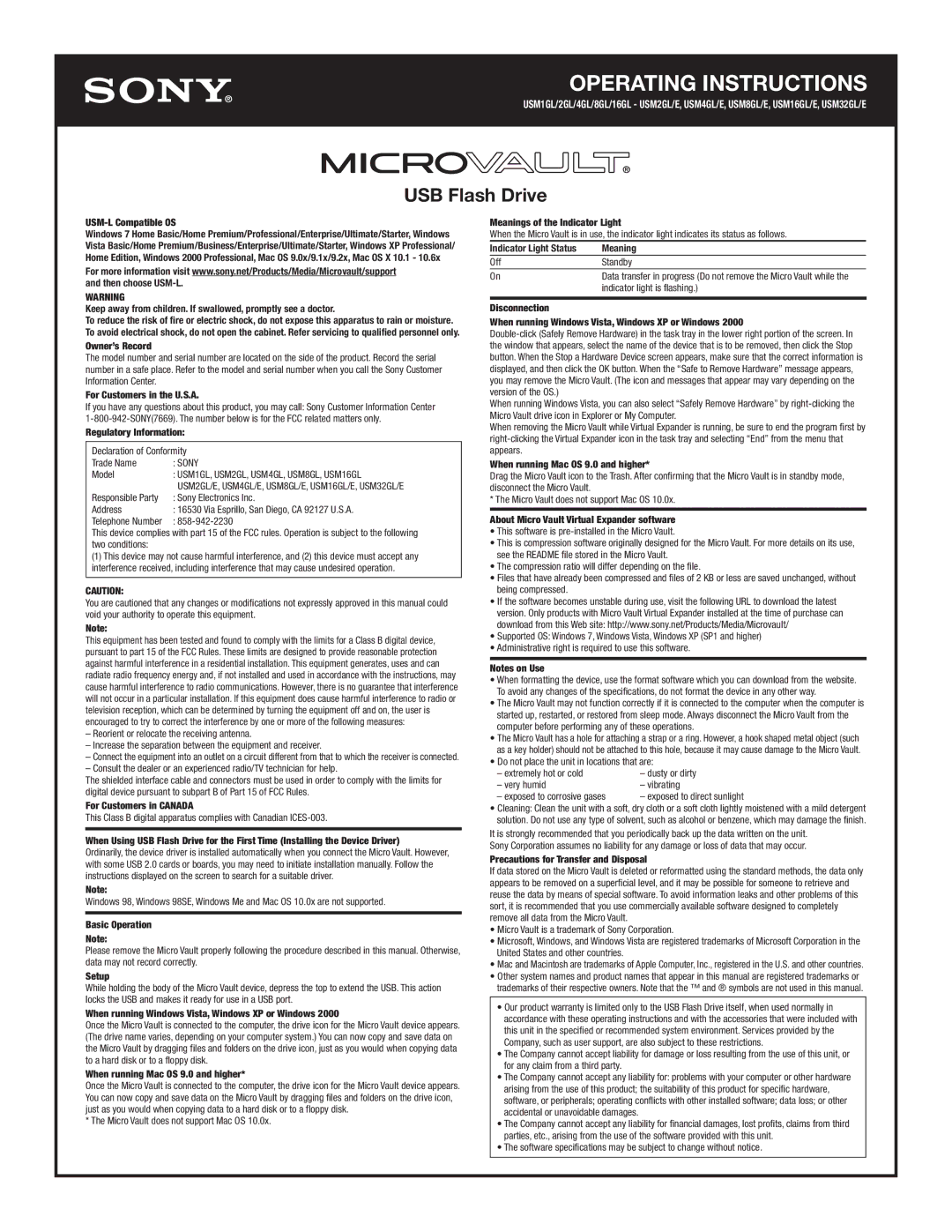USM-L Compatible OS
Windows 7 Home Basic/Home Premium/Professional/Enterprise/Ultimate/Starter, Windows Vista Basic/Home Premium/Business/Enterprise/Ultimate/Starter, Windows XP Professional/ Home Edition, Windows 2000 Professional, Mac OS 9.0x/9.1x/9.2x, Mac OS X 10.1 - 10.6x
For more information visit www.sony.net/Products/Media/Microvault/support and then choose USM-L.
WARNING
Keep away from children. If swallowed, promptly see a doctor.
To reduce the risk of fire or electric shock, do not expose this apparatus to rain or moisture. To avoid electrical shock, do not open the cabinet. Refer servicing to qualified personnel only.
Owner’s Record
The model number and serial number are located on the side of the product. Record the serial number in a safe place. Refer to the model and serial number when you call the Sony Customer Information Center.
For Customers in the U.S.A.
If you have any questions about this product, you may call: Sony Customer Information Center 1-800-942-SONY(7669). The number below is for the FCC related matters only.
Regulatory Information:
Declaration of Conformity
Trade Name | : SONY |
Model | : USM1GL, USM2GL, USM4GL, USM8GL, USM16GL |
| USM2GL/E, USM4GL/E, USM8GL/E, USM16GL/E, USM32GL/E |
Responsible Party | : Sony Electronics Inc. |
Address | : 16530 Via Esprillo, San Diego, CA 92127 U.S.A. |
Telephone Number | : 858-942-2230 |
This device complies with part 15 of the FCC rules. Operation is subject to the following two conditions:
(1) This device may not cause harmful interference, and (2) this device must accept any interference received, including interference that may cause undesired operation.
CAUTION:
You are cautioned that any changes or modifications not expressly approved in this manual could void your authority to operate this equipment.
Note:
This equipment has been tested and found to comply with the limits for a Class B digital device, pursuant to part 15 of the FCC Rules. These limits are designed to provide reasonable protection against harmful interference in a residential installation. This equipment generates, uses and can radiate radio frequency energy and, if not installed and used in accordance with the instructions, may cause harmful interference to radio communications. However, there is no guarantee that interference will not occur in a particular installation. If this equipment does cause harmful interference to radio or television reception, which can be determined by turning the equipment off and on, the user is encouraged to try to correct the interference by one or more of the following measures:
–Reorient or relocate the receiving antenna.
–Increase the separation between the equipment and receiver.
–Connect the equipment into an outlet on a circuit different from that to which the receiver is connected.
–Consult the dealer or an experienced radio/TV technician for help.
The shielded interface cable and connectors must be used in order to comply with the limits for digital device pursuant to subpart B of Part 15 of FCC Rules.
For Customers in CANADA
This Class B digital apparatus complies with Canadian ICES-003.
When Using USB Flash Drive for the First Time (Installing the Device Driver)
Ordinarily, the device driver is installed automatically when you connect the Micro Vault. However, with some USB 2.0 cards or boards, you may need to initiate installation manually. Follow the instructions displayed on the screen to search for a suitable driver.
Note:
Windows 98, Windows 98SE, Windows Me and Mac OS 10.0x are not supported.
Basic Operation
Note:
Please remove the Micro Vault properly following the procedure described in this manual. Otherwise, data may not record correctly.
Setup
While holding the body of the Micro Vault device, depress the top to extend the USB. This action locks the USB and makes it ready for use in a USB port.
When running Windows Vista, Windows XP or Windows 2000
Once the Micro Vault is connected to the computer, the drive icon for the Micro Vault device appears. (The drive name varies, depending on your computer system.) You can now copy and save data on the Micro Vault by dragging files and folders on the drive icon, just as you would when copying data to a hard disk or to a floppy disk.
When running Mac OS 9.0 and higher*
Once the Micro Vault is connected to the computer, the drive icon for the Micro Vault device appears. You can now copy and save data on the Micro Vault by dragging files and folders on the drive icon, just as you would when copying data to a hard disk or to a floppy disk.
* The Micro Vault does not support Mac OS 10.0x.
Meanings of the Indicator Light
When the Micro Vault is in use, the indicator light indicates its status as follows.
Indicator Light Status | Meaning |
Off | Standby |
On | Data transfer in progress (Do not remove the Micro Vault while the |
| indicator light is flashing.) |
Disconnection
When running Windows Vista, Windows XP or Windows 2000
Double-click (Safely Remove Hardware) in the task tray in the lower right portion of the screen. In the window that appears, select the name of the device that is to be removed, then click the Stop button. When the Stop a Hardware Device screen appears, make sure that the correct information is displayed, and then click the OK button. When the “Safe to Remove Hardware” message appears, you may remove the Micro Vault. (The icon and messages that appear may vary depending on the version of the OS.)
When running Windows Vista, you can also select “Safely Remove Hardware” by right-clicking the Micro Vault drive icon in Explorer or My Computer.
When removing the Micro Vault while Virtual Expander is running, be sure to end the program first by right-clicking the Virtual Expander icon in the task tray and selecting “End” from the menu that appears.
When running Mac OS 9.0 and higher*
Drag the Micro Vault icon to the Trash. After confirming that the Micro Vault is in standby mode, disconnect the Micro Vault.
* The Micro Vault does not support Mac OS 10.0x.
About Micro Vault Virtual Expander software
•This software is pre-installed in the Micro Vault.
•This is compression software originally designed for the Micro Vault. For more details on its use, see the README file stored in the Micro Vault.
•The compression ratio will differ depending on the file.
•Files that have already been compressed and files of 2 KB or less are saved unchanged, without being compressed.
•If the software becomes unstable during use, visit the following URL to download the latest version. Only products with Micro Vault Virtual Expander installed at the time of purchase can download from this Web site: http://www.sony.net/Products/Media/Microvault/
•Supported OS: Windows 7, Windows Vista, Windows XP (SP1 and higher)
•Administrative right is required to use this software.
Notes on Use
•When formatting the device, use the format software which you can download from the website.
To avoid any changes of the specifications, do not format the device in any other way.
•The Micro Vault may not function correctly if it is connected to the computer when the computer is started up, restarted, or restored from sleep mode. Always disconnect the Micro Vault from the computer before performing any of these operations.
•The Micro Vault has a hole for attaching a strap or a ring. However, a hook shaped metal object (such as a key holder) should not be attached to this hole, because it may cause damage to the Micro Vault.
•Do not place the unit in locations that are:
– extremely hot or cold | – dusty or dirty |
– very humid | – vibrating |
– exposed to corrosive gases | – exposed to direct sunlight |
•Cleaning: Clean the unit with a soft, dry cloth or a soft cloth lightly moistened with a mild detergent solution. Do not use any type of solvent, such as alcohol or benzene, which may damage the finish.
It is strongly recommended that you periodically back up the data written on the unit. Sony Corporation assumes no liability for any damage or loss of data that may occur.
Precautions for Transfer and Disposal
If data stored on the Micro Vault is deleted or reformatted using the standard methods, the data only appears to be removed on a superficial level, and it may be possible for someone to retrieve and reuse the data by means of special software. To avoid information leaks and other problems of this sort, it is recommended that you use commercially available software designed to completely remove all data from the Micro Vault.
•Micro Vault is a trademark of Sony Corporation.
•Microsoft, Windows, and Windows Vista are registered trademarks of Microsoft Corporation in the
United States and other countries.
•Mac and Macintosh are trademarks of Apple Computer, Inc., registered in the U.S. and other countries.
•Other system names and product names that appear in this manual are registered trademarks or trademarks of their respective owners. Note that the ™ and ® symbols are not used in this manual.
•Our product warranty is limited only to the USB Flash Drive itself, when used normally in accordance with these operating instructions and with the accessories that were included with this unit in the specified or recommended system environment. Services provided by the Company, such as user support, are also subject to these restrictions.
•The Company cannot accept liability for damage or loss resulting from the use of this unit, or for any claim from a third party.
•The Company cannot accept any liability for: problems with your computer or other hardware arising from the use of this product; the suitability of this product for specific hardware, software, or peripherals; operating conflicts with other installed software; data loss; or other accidental or unavoidable damages.
•The Company cannot accept any liability for financial damages, lost profits, claims from third parties, etc., arising from the use of the software provided with this unit.
•The software specifications may be subject to change without notice.