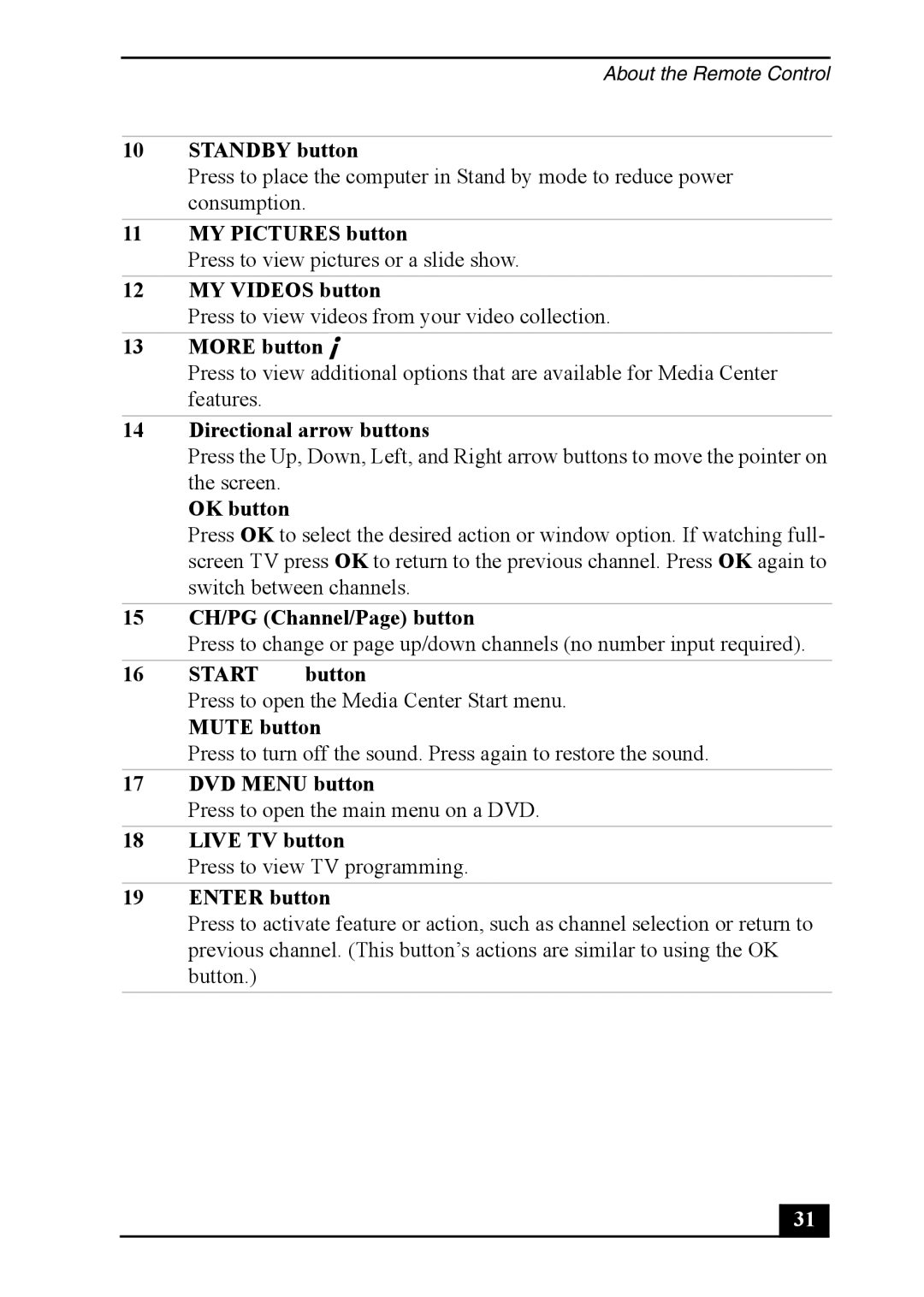About the Remote Control
10STANDBY button
Press to place the computer in Stand by mode to reduce power consumption.
11MY PICTURES button
Press to view pictures or a slide show.
12MY VIDEOS button
Press to view videos from your video collection.
13MORE button ![]()
Press to view additional options that are available for Media Center features.
14Directional arrow buttons
Press the Up, Down, Left, and Right arrow buttons to move the pointer on the screen.
OK button
Press OK to select the desired action or window option. If watching full- screen TV press OK to return to the previous channel. Press OK again to switch between channels.
15CH/PG (Channel/Page) button
Press to change or page up/down channels (no number input required).
16START ![]() button
button
Press to open the Media Center Start menu.
MUTE button
Press to turn off the sound. Press again to restore the sound.
17DVD MENU button
Press to open the main menu on a DVD.
18LIVE TV button
Press to view TV programming.
19ENTER button
Press to activate feature or action, such as channel selection or return to previous channel. (This button’s actions are similar to using the OK button.)
31 |