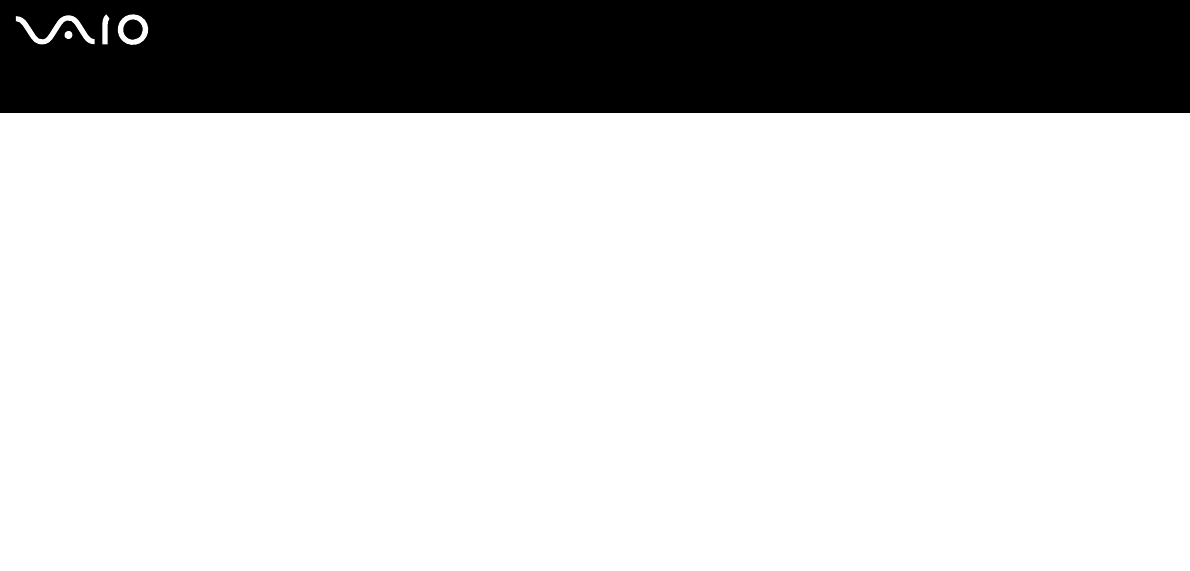
42
nN
Using Your VAIO Computer
Notes on writing data onto a disc
❑To make the data on a disc readable on an optical disc drive, you need to close the session when you eject it. To complete
this process, follow the instructions included with your software.
❑Only use circular discs. Do not use discs in any other shape (star, heart, card, etc.), as this may damage the optical disc drive.
❑Do not strike or shake the computer while writing data onto a disc.
❑Deactivate the screen saver and exit anti-virus software before writing data onto a disc.
❑Do not use memory-resident utility software while writing data to a disc. This may cause the computer to malfunction.
❑When using your software application to burn discs, make sure you exit and close all other applications.
❑Never touch the surface of the disc. Fingerprints and dust on the surface of a disc may cause writing errors.
❑Do not switch power modes while using the pre-installed software and while using the CD burning software.
❑Never put stickers on discs. This will affect the use of the disc irreparably.
❑Connect and use the AC adapter to power your computer or make sure your battery is at least 50 percent charged.
❑Some DVD players and computer's DVD drives may not be able to play DVDs created by the VAIO Zone software.
✍
Ultra-speed CD-RW is supported on VGN-A700 Series models but not on VGN-FS600 Series models.
Supports writing to DVD-RW discs compliant with DVD-RW version 1.1/1.2.
Supports 8cm disc reading, but does not support 8cm disc writing.
Because the maximum writing speed to DVD+R DL (Double Layer) discs is 2.4x speed, it may take a while to finish writing to such discs. See the online
Specifications sheet for more information on the optical disc drive.