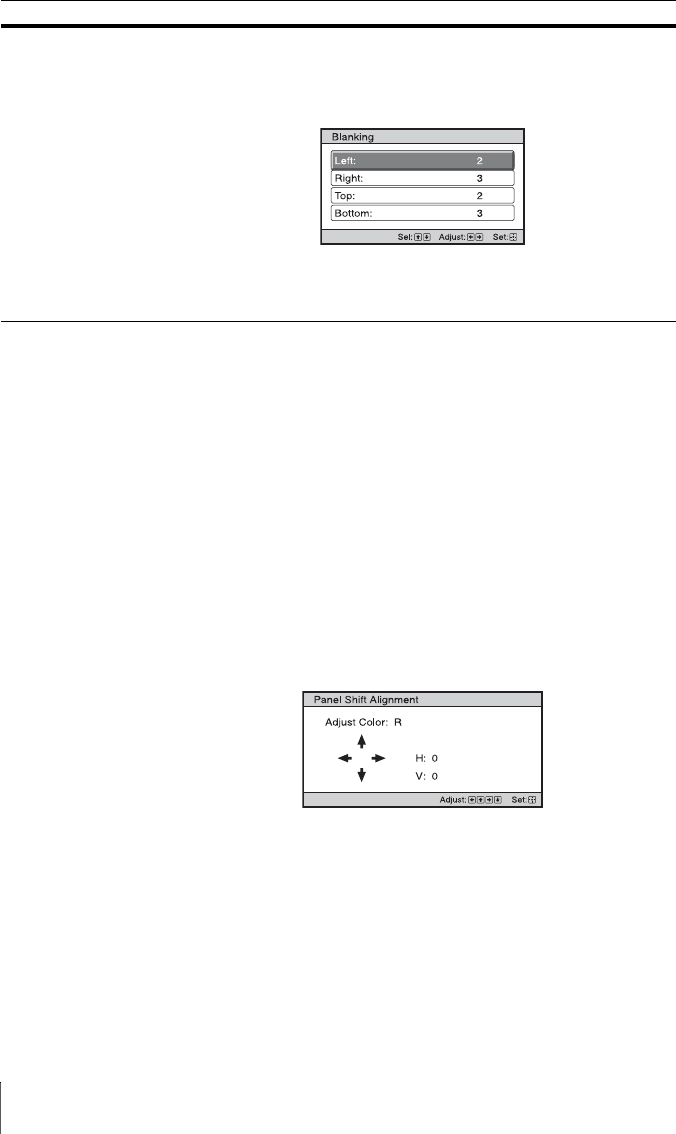
38 Installation Menu
Blanking This feature allows you to adjust the displayable region within the four
directions of the screen.
Select the edge to adjust by highlighting Left, Right, Top, or Bottom
using the M/m buttons.
Adjust the amount of blanking using the </, buttons.
Tip
Depending on the aspect ratio setting, right/left blanking may not be
available.
Panel Alignment This feature allows you to adjust the gaps in the color of characters or
the picture on the screen.
Adjust: Adjusts the gaps in the colors selecting “Adjust Color” or
“Adjust Item.”
Adjust Item: Selects how to make adjustments from below.
Shift: Shifts the whole picture and makes adjustments.
Zone: Selects the desired range and makes adjustments.
Adjust Color: Assigns the desired color to adjust the gaps in color.
Select “R” (Red) or “B” (Blue) to make adjustments based on “G”
(Green).
Pattern Color: Select “R/G” (Red and Green) or “R/G/B” (White, all
colors) when “Adjust Color” is “R” (Red). Select “B/G” (Blue and
Green) or “R/G/B” (White, all colors) when the “Adjust Color” is “B”
(Blue).
Adjust: The shift adjustment and zone adjustment of the color selected
in “Adjust Color” can be made with </,, M/m buttons.
When “Shift” is selected: Assign the settings of the horizontal
direction (H) with </, buttons and the vertical direction (V) with
M/m buttons on the shift adjustment screen.
Setting items Description