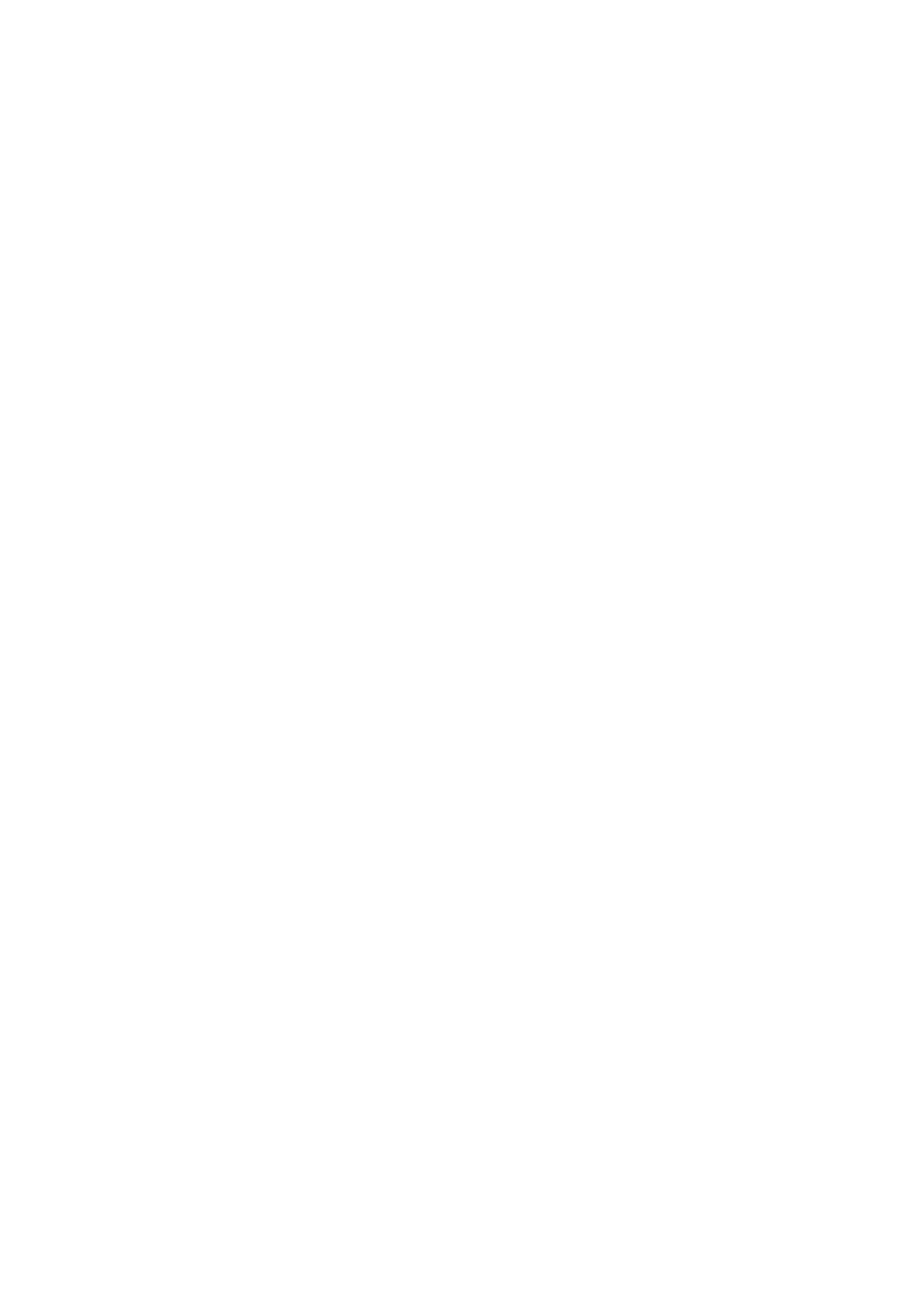XL-DH229N specifications
The Sony XL-DH229N is a versatile audio component that integrates modern technology with premium sound quality, making it an appealing choice for music enthusiasts. This compact system excels in delivering an immersive listening experience, characterized by its robust features, advanced engineering, and user-friendly design.At the heart of the XL-DH229N is its high-quality CD player, which supports various formats including CD-R and CD-RW, allowing users to enjoy their favorite albums and mixes with pristine clarity. The player is complemented by a powerful amplifier that enhances audio output, ensuring a rich and dynamic sound across all genres. The intelligent sound processing technology used in this model elevates audio reproduction, providing a more authentic listening experience that closely resembles live performance.
One of the standout features of the Sony XL-DH229N is its Bluetooth connectivity. This allows users to effortlessly stream music from their smartphones or tablets, making it easy to access digital libraries and online platforms such as Spotify or Apple Music. The ability to connect wirelessly adds a layer of convenience, eliminating the clutter of cables while providing the flexibility to enjoy music from virtually any device.
The system also includes a built-in FM tuner with preset memory, enabling users to explore a wide range of radio stations. With the ability to save favorite channels, tuning in to quality broadcasts becomes seamless. Additionally, the XL-DH229N is equipped with an auxiliary input, allowing users to connect external devices like MP3 players or other audio sources, expanding its versatility.
In terms of design, the Sony XL-DH229N boasts a sleek and modern aesthetic, making it an attractive addition to any home or office space. Its compact size does not compromise sound quality, ensuring that it can fit in small areas without sacrificing performance.
Moreover, the user interface is intuitive, featuring clearly labeled buttons and a bright display for easy navigation. This thoughtful design contributes to a hassle-free user experience, making it suitable for both casual listeners and audiophiles alike.
Overall, the Sony XL-DH229N is a well-rounded audio solution that harmonizes advanced features with practicality. With its excellent sound quality, Bluetooth streaming, and user-centric design, this audio system is ideal for anyone looking to elevate their music experience. Whether you’re listening to CDs, streaming your favorite playlists, or tuning into the radio, the XL-DH229N delivers on all fronts, making it a worthwhile investment for any music lover.