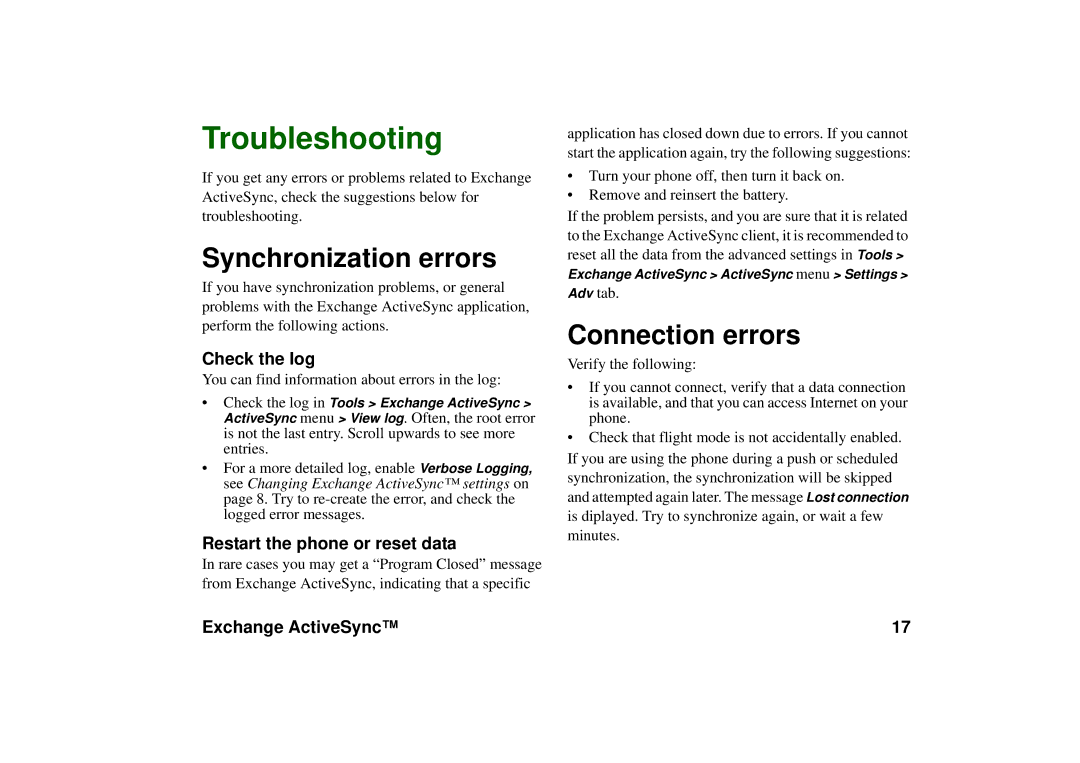P990 specifications
The Sony Ericsson P990 was a smartphone launched in 2006 that stood out with its innovative design and feature set at the time. It was part of the P series, known for blending the capabilities of a mobile phone with that of a personal digital assistant (PDA). With its sleek and stylish form factor, the P990 offered both form and function, appealing to business professionals and tech-savvy users alike.One of the standout features of the Sony Ericsson P990 was its unique dual-display design. It featured a 2.7-inch touch-sensitive screen with a resolution of 240 x 320 pixels, which provided a vivid and clear viewing experience. In addition to the main display, the phone also had a secondary front display that helped users interact with the device while it was closed, making it easier to manage calls and notifications without needing to open the device.
In terms of operating system, the P990 operated on the Symbian OS with the UIQ interface, allowing for a versatile and customizable user experience. This operating system supported a wide range of applications, enhancing productivity and entertainment options. The phone also included an impressive suite of applications, including email, a web browser, and multimedia functions.
The P990 was equipped with a 2-megapixel camera, which was considered average for smartphones of its time but featured options for video recording and had robust image editing capabilities. It supported expandable memory through a Memory Stick PRO Duo, allowing users to store more photos, videos, and files.
Communication options were another strong point of the P990. It came with integrated Wi-Fi support, allowing for faster internet connectivity in compatible areas, as well as Bluetooth technology for seamless pairing with other devices. The inclusion of 3G support further enhanced its functionality, ensuring users could remain connected on the go.
The device also featured a full QWERTY keyboard that slid out from beneath the touchscreen, making it easier to type longer messages or emails. This combination of a touchscreen and a physical keyboard provided versatility and comfort, enabling users to choose their preferred input method.
Overall, the Sony Ericsson P990 was an innovative device that showcased the advancing capabilities of smartphones in the mid-2000s. Its combination of a rich feature set, dual displays, and a user-friendly interface made it a memorable entry in the smartphone market and a staple for those seeking a powerful yet stylish mobile device.