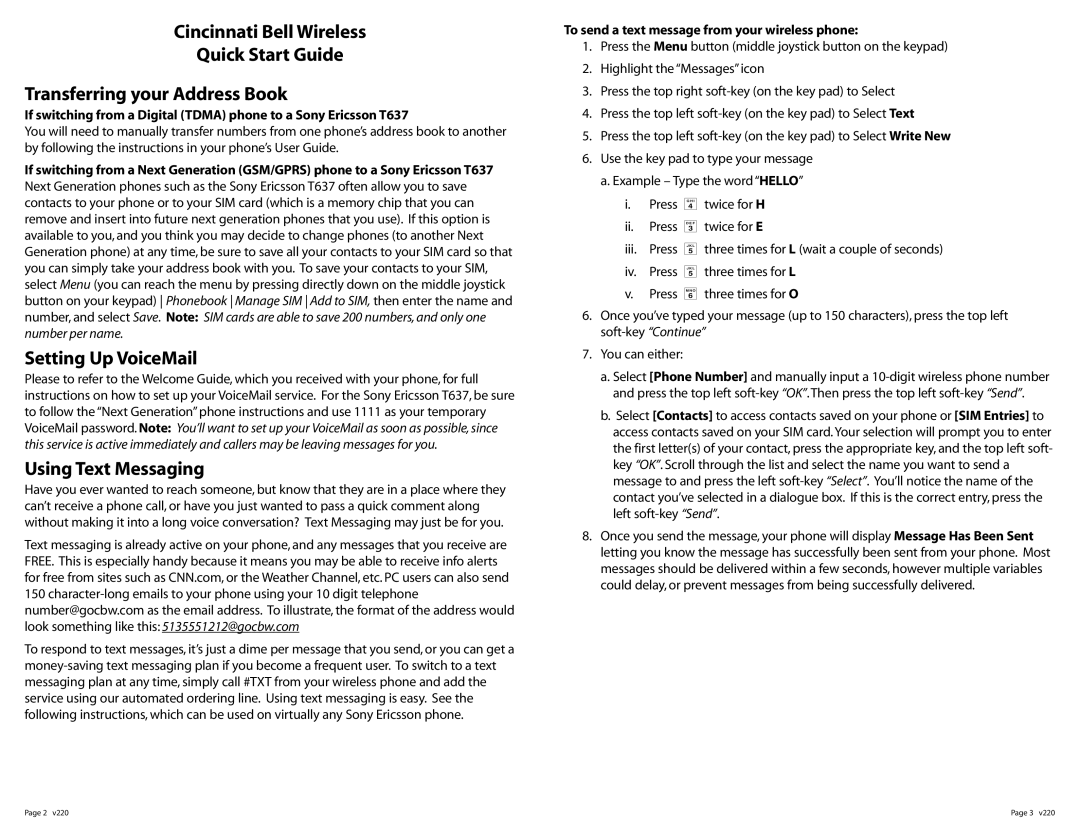Cincinnati Bell Wireless
Quick Start Guide
Transferring your Address Book
If switching from a Digital (TDMA) phone to a Sony Ericsson T637
You will need to manually transfer numbers from one phone’s address book to another by following the instructions in your phone’s User Guide.
If switching from a Next Generation (GSM/GPRS) phone to a Sony Ericsson T637 Next Generation phones such as the Sony Ericsson T637 often allow you to save contacts to your phone or to your SIM card (which is a memory chip that you can remove and insert into future next generation phones that you use). If this option is available to you, and you think you may decide to change phones (to another Next Generation phone) at any time, be sure to save all your contacts to your SIM card so that you can simply take your address book with you. To save your contacts to your SIM, select Menu (you can reach the menu by pressing directly down on the middle joystick button on your keypad) Phonebook Manage SIM Add to SIM, then enter the name and number, and select Save. Note: SIM cards are able to save 200 numbers, and only one number per name.
Setting Up VoiceMail
Please to refer to the Welcome Guide, which you received with your phone, for full instructions on how to set up your VoiceMail service. For the Sony Ericsson T637, be sure to follow the “Next Generation”phone instructions and use 1111 as your temporary VoiceMail password. Note: You’ll want to set up your VoiceMail as soon as possible, since this service is active immediately and callers may be leaving messages for you.
Using Text Messaging
Have you ever wanted to reach someone, but know that they are in a place where they can’t receive a phone call, or have you just wanted to pass a quick comment along without making it into a long voice conversation? Text Messaging may just be for you.
Text messaging is already active on your phone, and any messages that you receive are FREE. This is especially handy because it means you may be able to receive info alerts for free from sites such as CNN.com, or the Weather Channel, etc. PC users can also send 150
To respond to text messages, it’s just a dime per message that you send, or you can get a
To send a text message from your wireless phone:
1.Press the Menu button (middle joystick button on the keypad)
2.Highlight the “Messages”icon
3.Press the top right
4.Press the top left
5.Press the top left
6.Use the key pad to type your message a. Example – Type the word “HELLO”
i.Press 4 twice for H
ii.Press 3 twice for E
iii.Press 5 three times for L (wait a couple of seconds)
iv.Press 5 three times for L
v.Press 6 three times for O
6.Once you’ve typed your message (up to 150 characters), press the top left
7.You can either:
a.Select [Phone Number] and manually input a
b.Select [Contacts] to access contacts saved on your phone or [SIM Entries] to access contacts saved on your SIM card.Your selection will prompt you to enter the first letter(s) of your contact, press the appropriate key, and the top left soft- key “OK”. Scroll through the list and select the name you want to send a message to and press the left
8.Once you send the message, your phone will display Message Has Been Sent letting you know the message has successfully been sent from your phone. Most messages should be delivered within a few seconds, however multiple variables could delay, or prevent messages from being successfully delivered.
Page 2 v220 | Page 3 v220 |