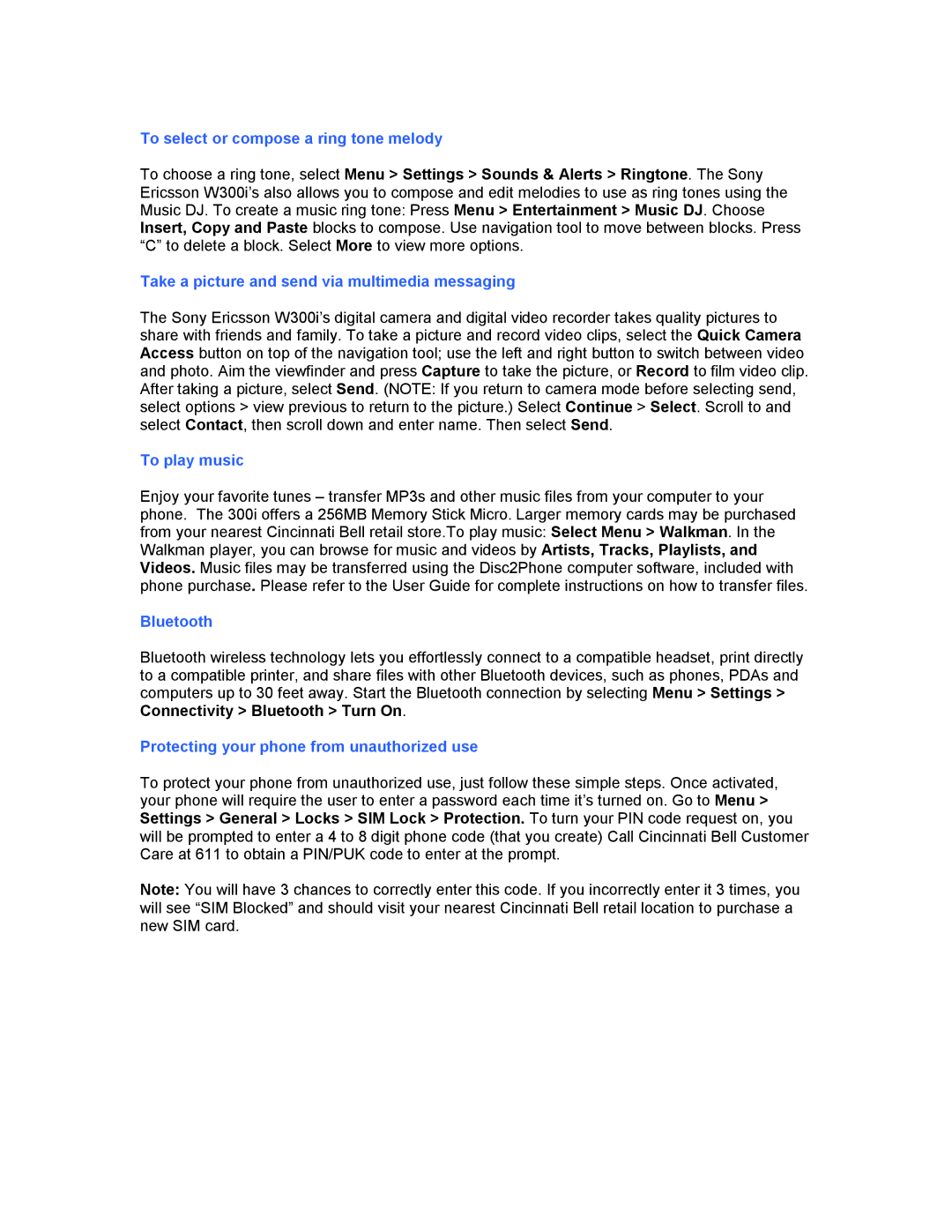To select or compose a ring tone melody
To choose a ring tone, select Menu > Settings > Sounds & Alerts > Ringtone. The Sony Ericsson W300i’s also allows you to compose and edit melodies to use as ring tones using the Music DJ. To create a music ring tone: Press Menu > Entertainment > Music DJ. Choose Insert, Copy and Paste blocks to compose. Use navigation tool to move between blocks. Press “C” to delete a block. Select More to view more options.
Take a picture and send via multimedia messaging
The Sony Ericsson W300i’s digital camera and digital video recorder takes quality pictures to share with friends and family. To take a picture and record video clips, select the Quick Camera Access button on top of the navigation tool; use the left and right button to switch between video and photo. Aim the viewfinder and press Capture to take the picture, or Record to film video clip. After taking a picture, select Send. (NOTE: If you return to camera mode before selecting send, select options > view previous to return to the picture.) Select Continue > Select. Scroll to and select Contact, then scroll down and enter name. Then select Send.
To play music
Enjoy your favorite tunes – transfer MP3s and other music files from your computer to your phone. The 300i offers a 256MB Memory Stick Micro. Larger memory cards may be purchased from your nearest Cincinnati Bell retail store.To play music: Select Menu > Walkman. In the Walkman player, you can browse for music and videos by Artists, Tracks, Playlists, and Videos. Music files may be transferred using the Disc2Phone computer software, included with phone purchase. Please refer to the User Guide for complete instructions on how to transfer files.
Bluetooth
Bluetooth wireless technology lets you effortlessly connect to a compatible headset, print directly to a compatible printer, and share files with other Bluetooth devices, such as phones, PDAs and computers up to 30 feet away. Start the Bluetooth connection by selecting Menu > Settings > Connectivity > Bluetooth > Turn On.
Protecting your phone from unauthorized use
To protect your phone from unauthorized use, just follow these simple steps. Once activated, your phone will require the user to enter a password each time it’s turned on. Go to Menu > Settings > General > Locks > SIM Lock > Protection. To turn your PIN code request on, you will be prompted to enter a 4 to 8 digit phone code (that you create) Call Cincinnati Bell Customer Care at 611 to obtain a PIN/PUK code to enter at the prompt.
Note: You will have 3 chances to correctly enter this code. If you incorrectly enter it 3 times, you will see “SIM Blocked” and should visit your nearest Cincinnati Bell retail location to purchase a new SIM card.