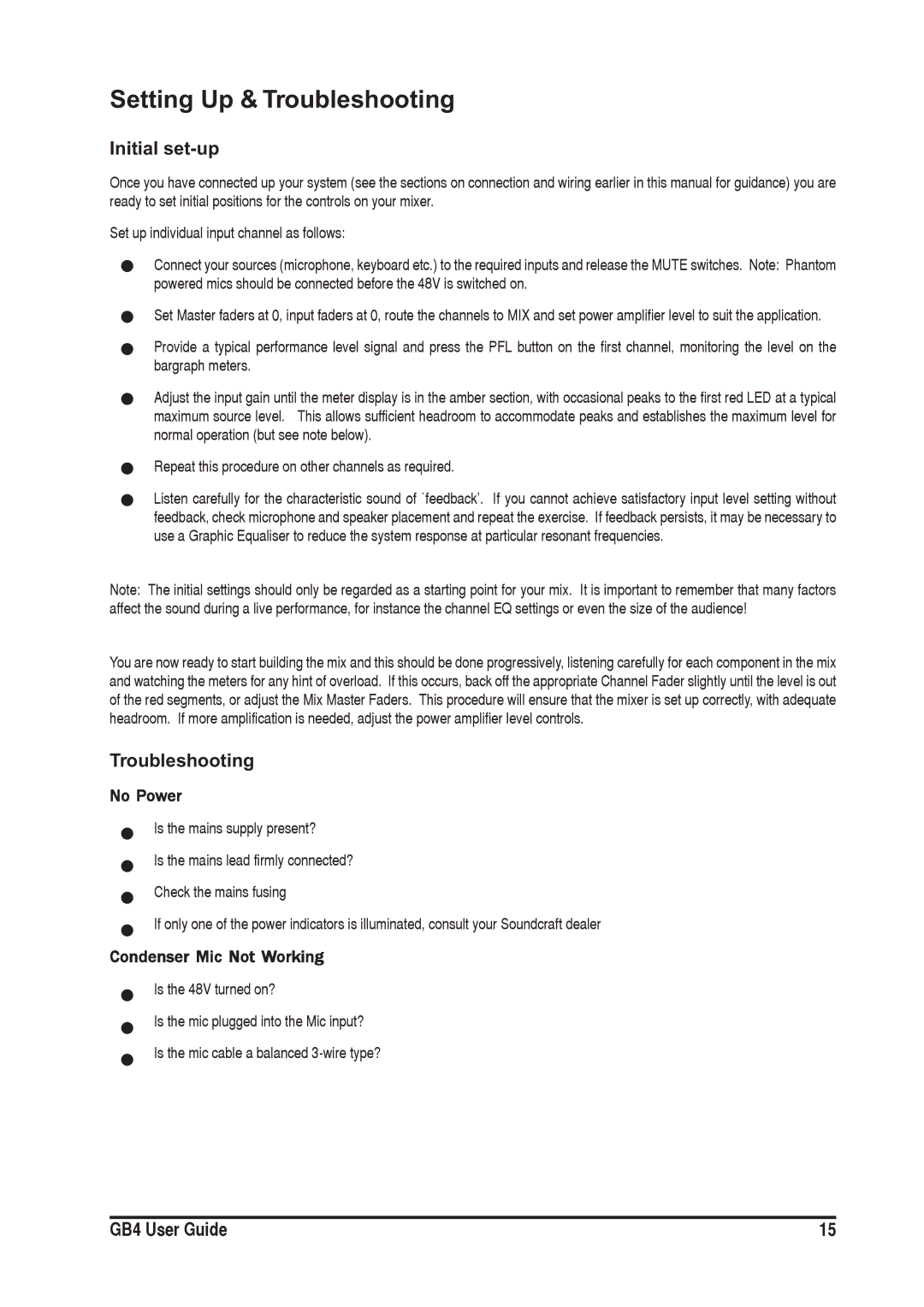Setting Up & Troubleshooting
Initial set-up
Once you have connected up your system (see the sections on connection and wiring earlier in this manual for guidance) you are ready to set initial positions for the controls on your mixer.
Set up individual input channel as follows:
Connect your sources (microphone, keyboard etc.) to the required inputs and release the MUTE switches. Note: Phantom powered mics should be connected before the 48V is switched on.
Set Master faders at 0, input faders at 0, route the channels to MIX and set power amplifier level to suit the application.
Provide a typical performance level signal and press the PFL button on the first channel, monitoring the level on the bargraph meters.
Adjust the input gain until the meter display is in the amber section, with occasional peaks to the first red LED at a typical maximum source level. This allows sufficient headroom to accommodate peaks and establishes the maximum level for normal operation (but see note below).
Repeat this procedure on other channels as required.
Listen carefully for the characteristic sound of `feedback’. If you cannot achieve satisfactory input level setting without feedback, check microphone and speaker placement and repeat the exercise. If feedback persists, it may be necessary to use a Graphic Equaliser to reduce the system response at particular resonant frequencies.
Note: The initial settings should only be regarded as a starting point for your mix. It is important to remember that many factors affect the sound during a live performance, for instance the channel EQ settings or even the size of the audience!
You are now ready to start building the mix and this should be done progressively, listening carefully for each component in the mix and watching the meters for any hint of overload. If this occurs, back off the appropriate Channel Fader slightly until the level is out of the red segments, or adjust the Mix Master Faders. This procedure will ensure that the mixer is set up correctly, with adequate headroom. If more amplification is needed, adjust the power amplifier level controls.
Troubleshooting
No Power
Is the mains supply present?
Is the mains lead firmly connected?
Check the mains fusing
If only one of the power indicators is illuminated, consult your Soundcraft dealer
Condenser Mic Not Working
Is the 48V turned on?
Is the mic plugged into the Mic input?
Is the mic cable a balanced
GB4 User Guide | 15 |