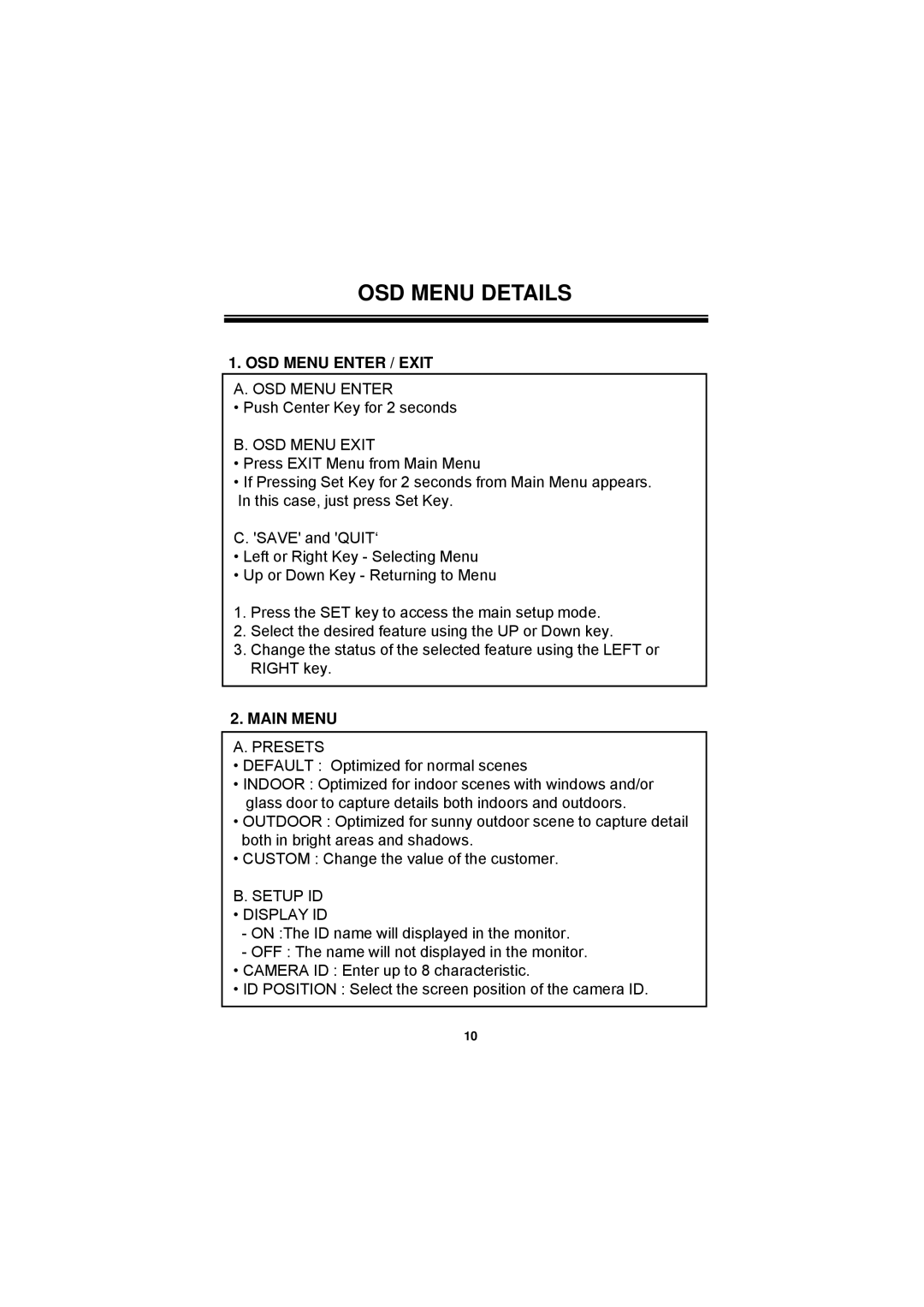OSD MENU DETAILS
1.OSD MENU ENTER / EXIT A. OSD MENU ENTER
• Push Center Key for 2 seconds
B. OSD MENU EXIT
•Press EXIT Menu from Main Menu
•If Pressing Set Key for 2 seconds from Main Menu appears. In this case, just press Set Key.
C. 'SAVE' and 'QUIT‘
•Left or Right Key - Selecting Menu
•Up or Down Key - Returning to Menu
1.Press the SET key to access the main setup mode.
2.Select the desired feature using the UP or Down key.
3. Change the status of the selected feature using the LEFT or
RIGHT key.
2.MAIN MENU A. PRESETS
•DEFAULT : Optimized for normal scenes
•INDOOR : Optimized for indoor scenes with windows and/or glass door to capture details both indoors and outdoors.
•OUTDOOR : Optimized for sunny outdoor scene to capture detail both in bright areas and shadows.
•CUSTOM : Change the value of the customer.
B. SETUP ID
•DISPLAY ID
-ON :The ID name will displayed in the monitor.
-OFF : The name will not displayed in the monitor.
•CAMERA ID : Enter up to 8 characteristic.
•ID POSITION : Select the screen position of the camera ID.
10