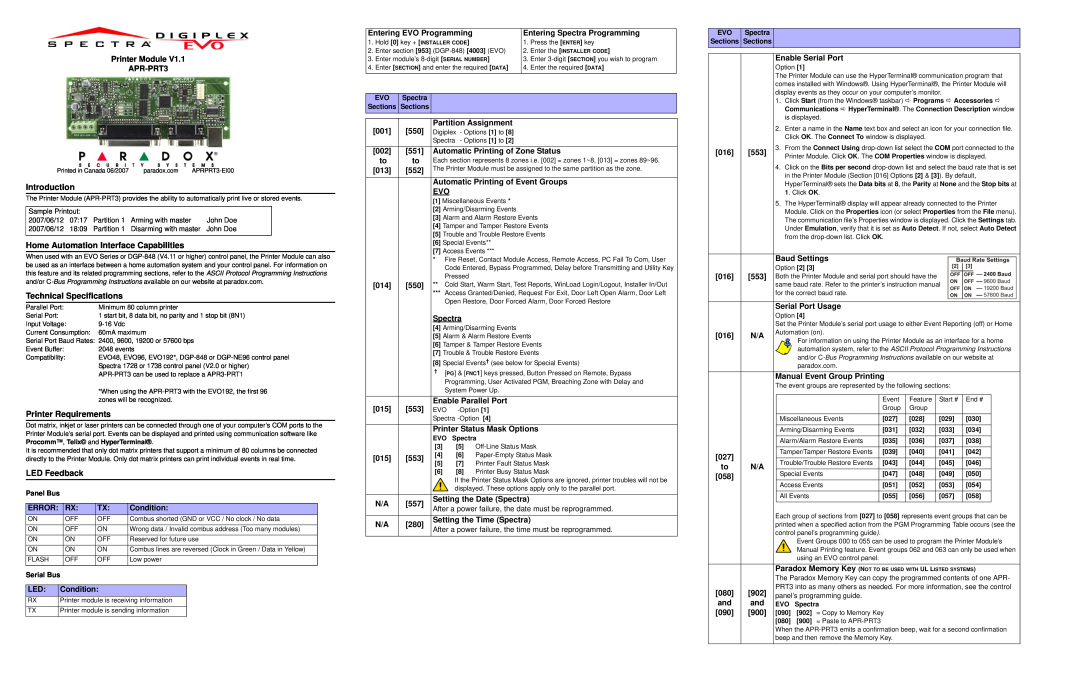Printer Module V1.1
Entering EVO Programming | Entering Spectra Programming | ||
1. | Hold [0] key + [INSTALLER CODE] | 1. | Press the [ENTER] key |
2. | Enter section [953] | 2. | Enter the [INSTALLER CODE] |
3. | Enter module’s | 3. | Enter |
4. | Enter [SECTION] and enter the required [DATA] | 4. | Enter the required [DATA] |
EVO Spectra
Sections Sections
EVO Spectra
Sections Sections
Enable Serial Port
Option [1]
The Printer Module can use the HyperTerminal® communication program that comes installed with Windows®. Using HyperTerminal®, the Printer Module will display events as they occur on your computer’s monitor.
1. Click Start (from the Windows® taskbar) D Programs D Accessories D |
Communications D HyperTerminal®. The Connection Description window |
is displayed. |
Printed in Canada 06/2007 | paradox.com |
Introduction
The Printer Module
Sample Printout:
2007/06/12 07:17 Partition 1 Arming with master John Doe 2007/06/12 18:09 Partition 1 Disarming with master John Doe
Home Automation Interface Capabilities
[001][550]
[002][551]
to to
[013][552]
Partition Assignment
Digiplex - Options [1] to [8]
Spectra - Options [1] to [2]
Automatic Printing of Zone Status
Each section represents 8 zones i.e. [002] = zones 1~8, [013] = zones 89~96. The Printer Module must be assigned to the same partition as the zone.
Automatic Printing of Event Groups
EVO
[1] Miscellaneous Events *
[2] | Arming/Disarming Events |
[3] | Alarm and Alarm Restore Events |
[4] | Tamper and Tamper Restore Events |
[5] | Trouble and Trouble Restore Events |
[6] | Special Events** |
[7] | Access Events *** |
| 2. | Enter a name in the Name text box and select an icon for your connection file. |
|
| Click OK. The Connect To window is displayed. |
[016] | [553] 3. | From the Connect Using |
|
| Printer Module. Click OK. The COM Properties window is displayed. |
4.Click on the Bits per second
5.The HyperTerminal® display will appear already connected to the Printer Module. Click on the Properties icon (or select Properties from the File menu). The communication file’s Properties window is displayed. Click the Settings tab. Under Emulation, verify that it is set as Auto Detect. If not, select Auto Detect from the
When used with an EVO Series or
Technical Specifications
Parallel Port: | Minimum 80 column printer |
Serial Port: | 1 start bit, 8 data bit, no parity and 1 stop bit (8N1) |
Input Voltage: | |
Current Consumption: | 60mA maximum |
Serial Port Baud Rates: | 2400, 9600, 19200 or 57600 bps |
Event Buffer: | 2048 events |
Compatibility: | EVO48, EVO96, EVO192*, |
| Spectra 1728 or 1738 control panel (V2.0 or higher) |
|
*When using the
Printer Requirements
Dot matrix, inkjet or laser printers can be connected through one of your computer’s COM ports to the Printer Module’s serial port. Events can be displayed and printed using communication software like Procomm™, Telix© and HyperTerminal®.
It is recommended that only dot matrix printers that support a minimum of 80 columns be connected directly to the Printer Module. Only dot matrix printers can print individual events in real time.
LED Feedback
Panel Bus
ERROR: | RX: | TX: | Condition: |
ON | OFF | OFF | Combus shorted (GND or VCC / No clock / No data |
ON | OFF | ON | Wrong data / Invalid combus address (Too many modules) |
ON | ON | OFF | Reserved for future use |
ON | ON | ON | Combus lines are reversed (Clock in Green / Data in Yellow) |
FLASH | OFF | OFF | Low power |
Serial Bus |
|
| |
LED: | Condition: |
| |
RX | Printer module is receiving information | ||
TX | Printer module is sending information | ||
[014][550]
[015][553]
[015][553]
N/A [557]
N/A [280]
*Fire Reset, Contact Module Access, Remote Access, PC Fail To Com, User Code Entered, Bypass Programmed, Delay before Transmitting and Utility Key Pressed
**Cold Start, Warm Start, Test Reports, WinLoad Login/Logout, Installer In/Out
***Access Granted/Denied, Request For Exit, Door Left Open Alarm, Door Left Open Restore, Door Forced Alarm, Door Forced Restore
Spectra
[4]Arming/Disarming Events
[5]Alarm & Alarm Restore Events
[6]Tamper & Tamper Restore Events
[7]Trouble & Trouble Restore Events
[8]Special Events† (see below for Special Events)
†[PG] & [FNC1] keys pressed, Button Pressed on Remote, Bypass Programming, User Activated PGM, Breaching Zone with Delay and System Power Up.
Enable Parallel Port
EVO | [1] |
Spectra | [4] |
Printer Status Mask Options
EVO Spectra
[3][5]
[4][6]
[5][7] Printer Fault Status Mask
[6][8] Printer Busy Status Mask
If the Printer Status Mask Options are ignored, printer troubles will not be displayed. These options apply only to the parallel port.
Setting the Date (Spectra)
After a power failure, the date must be reprogrammed.
Setting the Time (Spectra)
After a power failure, the time must be reprogrammed.
[016][553]
[016]N/A
[027]
to N/A [058]
[080][902]
and and
[090][900]
Baud Settings
Option [2] [3]
Both the Printer Module and serial port should have the same baud rate. Refer to the printer’s instruction manual for the correct baud rate.
Serial Port Usage
Option [4]
Set the Printer Module’s serial port usage to either Event Reporting (off) or Home Automation (on).
For information on using the Printer Module as an interface for a home automation system, refer to the ASCII Protocol Programming Instructions and/or
Manual Event Group Printing
The event groups are represented by the following sections:
| Event | Feature | Start # | End # |
| Group | Group |
|
|
Miscellaneous Events | [027] | [028] | [029] | [030] |
Arming/Disarming Events | [031] | [032] | [033] | [034] |
Alarm/Alarm Restore Events | [035] | [036] | [037] | [038] |
Tamper/Tamper Restore Events | [039] | [040] | [041] | [042] |
Trouble/Trouble Restore Events | [043] | [044] | [045] | [046] |
Special Events | [047] | [048] | [049] | [050] |
Access Events | [051] | [052] | [053] | [054] |
All Events | [055] | [056] | [057] | [058] |
Each group of sections from [027] to [058] represents event groups that can be printed when a specified action from the PGM Programming Table occurs (see the control panel’s programming guide).
Event Groups 000 to 055 can be used to program the Printer Module’s Manual Printing feature. Event groups 062 and 063 can only be used when using an EVO control panel.
Paradox Memory Key (NOT TO BE USED WITH UL LISTED SYSTEMS)
The Paradox Memory Key can copy the programmed contents of one APR- PRT3 into as many others as needed. For more information, see the control panel’s programming guide.
EVO Spectra
[090][902] = Copy to Memory Key
[080][900] = Paste to
When the