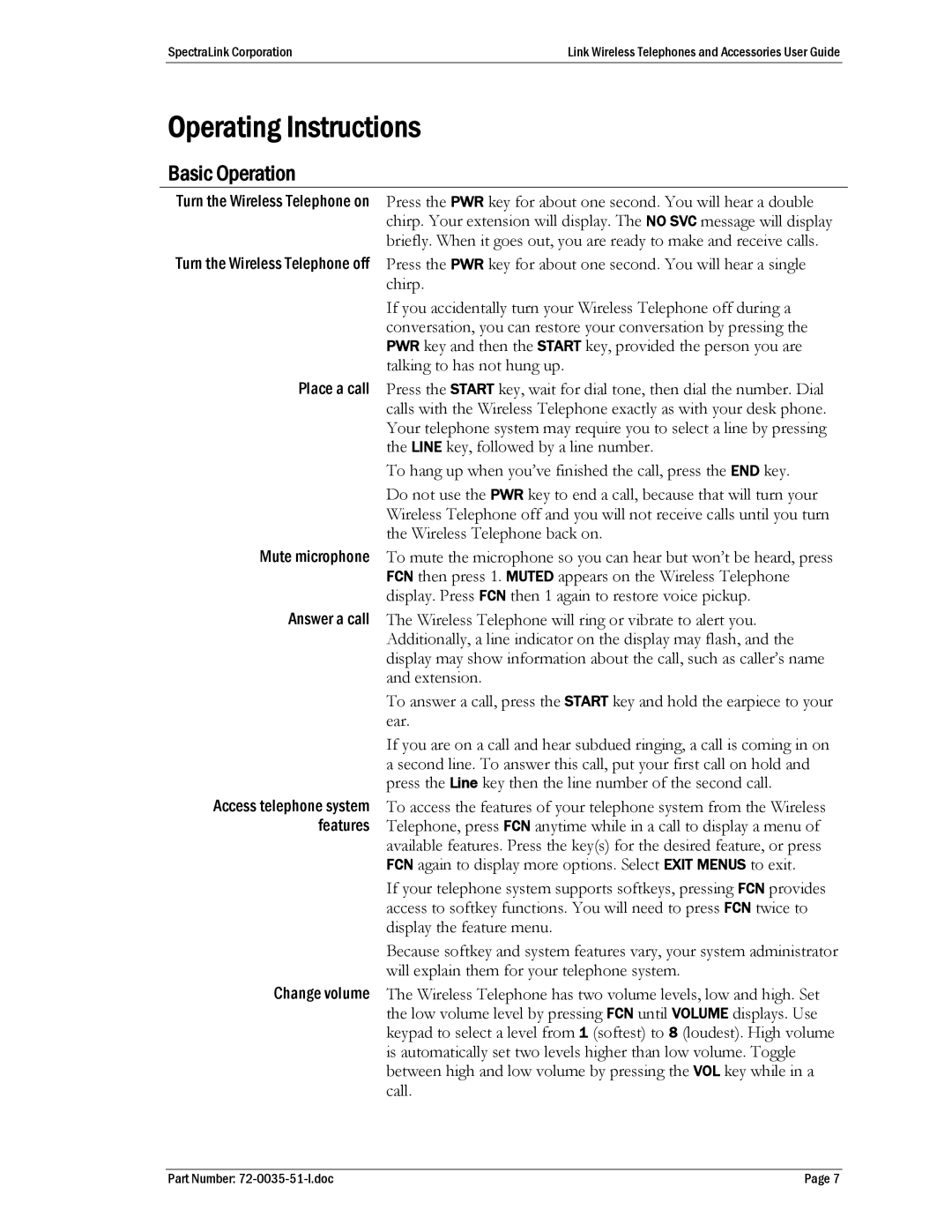410, PTB400 specifications
The SpectraLink PTB450, PTB410, and PTB400 are advanced purpose-built devices designed to enhance communication in demanding business environments. These robust wireless handsets cater to the needs of healthcare, retail, and manufacturing sectors, ensuring users remain connected and productive.The PTB450 is the most feature-rich model, equipped with a 2.4-inch color display, alarm functionality, and integrated Bluetooth capabilities, enabling seamless integration with other devices. It boasts high call quality due to its advanced noise suppression technology, which ensures clear communications even in noisy settings. With its exceptional battery life, the PTB450 is ideal for users who are always on the move. The device supports various communication protocols, including Voice over Wi-Fi (VoWiFi) and is compatible with a range of enterprise applications, making it a versatile choice for businesses.
Next in line, the PTB410 offers many of the same communication capabilities as the PTB450 but is slightly simplified. It features a monochrome display and retains the essential functionalities such as VoWiFi and Bluetooth support. Its focus is on delivering reliable voice communication while being more cost-effective for businesses that may not need all of the advanced features.
The PTB400 serves as an entry-level option, perfect for organizations seeking to establish basic wireless communication without overspending. While it lacks advanced features like a color display and alarm functionality, it still supports VoWiFi and provides good call quality. The PTB400 is designed for ease of use, making it ideal for environments where simplicity and reliability are paramount.
All three models are built to withstand the rigors of everyday use, featuring durable and ergonomic designs that are resistant to drops and spills. Their long-lasting battery performance ensures that staff can communicate throughout their shifts without the worry of running out of power.
In conclusion, the SpectraLink PTB series, comprising the PTB450, PTB410, and PTB400, offers a range of features tailored to diverse business needs. With their robust design, superior audio quality, and advanced communication technologies, these handsets provide an excellent solution for organizations looking to improve their internal communication effectiveness. Each model caters to different requirements and budgets, making the SpectraLink PTB series a suitable choice for various industries.