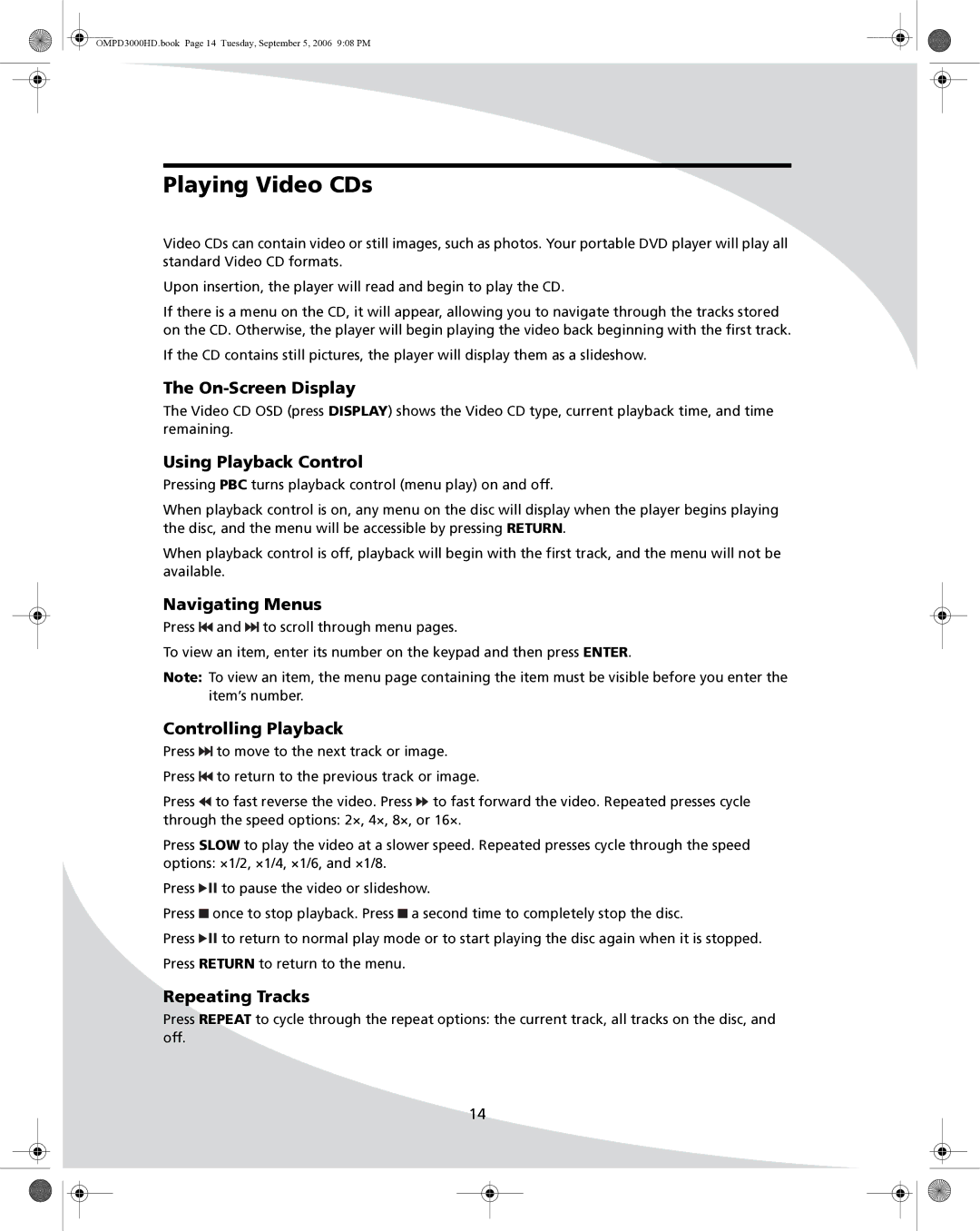PD-3000HD specifications
The SpectronIQ PD-3000HD is a cutting-edge device that has garnered attention for its advanced capabilities in the realm of high-definition display technology. Designed specifically for professionals in media production, healthcare, and various industries requiring critical visual outputs, the PD-3000HD combines innovative technology with user-friendly features.One of the standout characteristics of the PD-3000HD is its impressive 3000 nit brightness, which ensures vibrant and clear images even in brightly lit environments. This high brightness level makes it an ideal choice for outdoor applications, as well as for use in environments where ambient light is a concern. The display supports full HD resolution, delivering sharp and detailed visuals that enhance the viewing experience and ensure that no detail is overlooked.
The SpectronIQ PD-3000HD also employs advanced color calibration technologies, which provide exceptional color accuracy and consistency. With a wide color gamut and support for HDR content, users can expect a more dynamic and lifelike representation of colors, making it especially valuable in fields such as graphic design and medical imaging, where precision is paramount.
Moreover, the PD-3000HD features robust connectivity options, including HDMI, DisplayPort, and USB inputs, allowing seamless integration with various devices and systems. This versatility ensures that professionals can easily connect their cameras, computers, and other equipment without the hassle of compatibility issues.
In terms of build quality, the SpectronIQ PD-3000HD is crafted with durability in mind. Its rugged design protects against the rigors of professional use, making it a reliable choice for on-location shoots or broadcasts. Additionally, the unit is lightweight and portable, facilitating easy transport and setup in different environments.
User-friendly software is another hallmark of the PD-3000HD. The device comes with an intuitive interface that simplifies adjustments, allowing users to quickly access settings and make changes as needed. Whether calibrating colors, adjusting brightness, or switching inputs, the streamlined controls enhance productivity.
In conclusion, the SpectronIQ PD-3000HD stands out as a premier high-definition display solution, equipped with superior brightness, stunning color accuracy, and a variety of connectivity options. Its combination of durability and ease of use makes it an essential tool for professionals seeking reliable and high-quality visual performance.