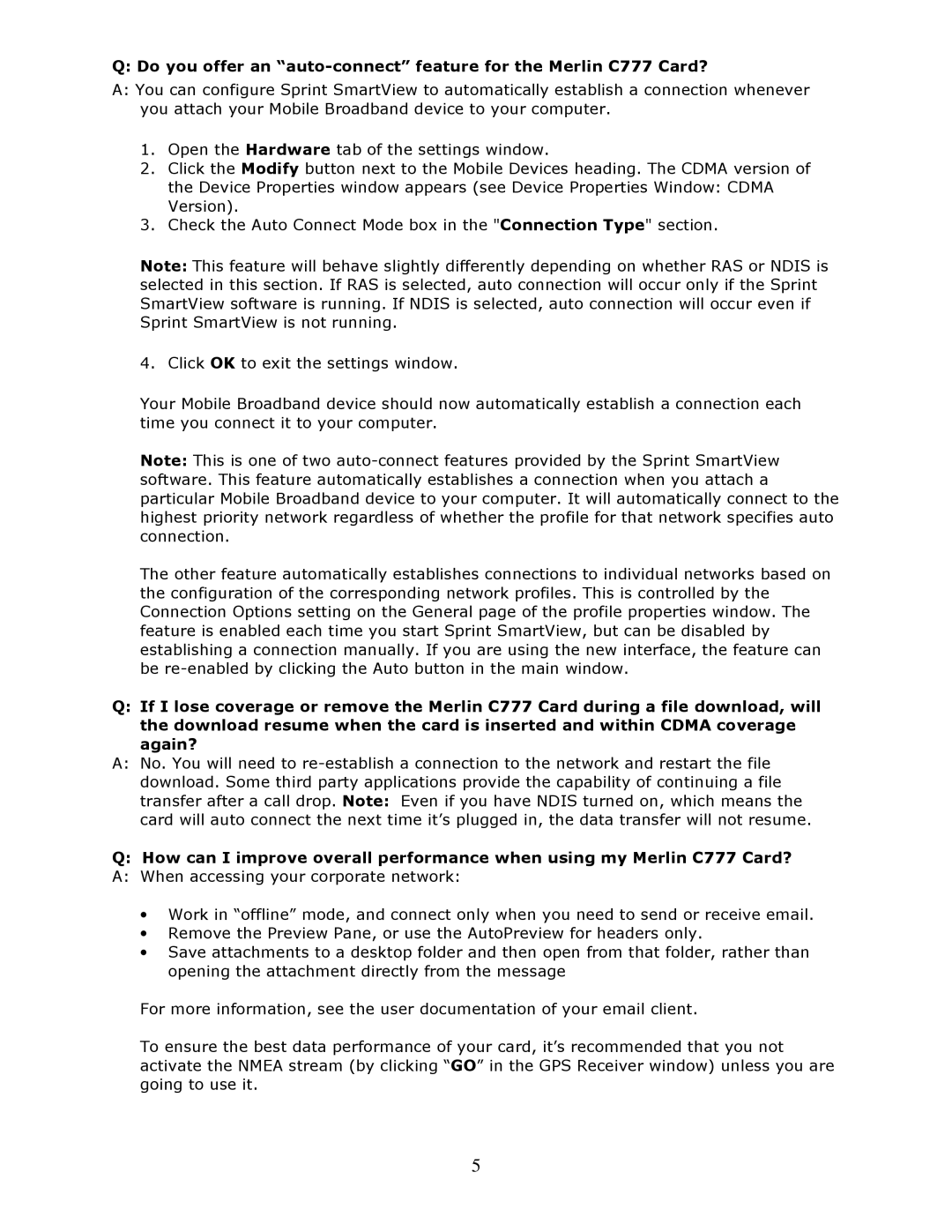c7777 specifications
Sprint Nextel C7777 is a notable model that showcases a blend of advanced technology and user-friendly features, designed to meet the needs of a dynamic mobile audience. This device, which falls under Sprint Nextel's extensive lineup, aims to provide users with a reliable communication experience along with access to a variety of multimedia services.One of the main features of the C7777 is its sleek design, which enhances portability and ease of use. With an ergonomic shape and lightweight construction, users can comfortably carry the device throughout their day-to-day activities. The C7777 also boasts a clear and vibrant display, providing excellent visibility for both indoor and outdoor usage. The screen offers sharp images and crisp colors, which enhances the overall user experience, especially while viewing photos or videos.
In terms of technology, the C7777 is equipped with a robust operating system that supports a range of applications. Users can download their favorite apps from a variety of categories, including social media, productivity, and entertainment, allowing for a customized and efficient mobile experience. The device is also compatible with Sprint Nextel’s network, providing seamless connectivity and broad coverage across various regions.
The C7777 features a powerful battery that ensures extended usage throughout the day. This is particularly beneficial for users with a heavy reliance on their devices for communication, internet browsing, or navigation. Additionally, the device supports multiple connectivity options including Bluetooth and Wi-Fi, enabling users to share files and access the internet with ease.
Security features are another key aspect of the C7777. The device includes advanced encryption and protective measures to safeguard personal information and data. This is increasingly important in today’s digital age, where privacy and security are paramount.
Furthermore, the C7777 is designed with durability in mind. With a rugged build, it can withstand the rigors of daily use, making it suitable for those with active lifestyles or those who work in challenging environments.
In summary, the Sprint Nextel C7777 stands out in the competitive mobile market due to its combination of user-centric design, advanced technology, extended battery life, and robust security features. This device is an excellent choice for users looking for a reliable and efficient mobile phone that meets their diverse needs.