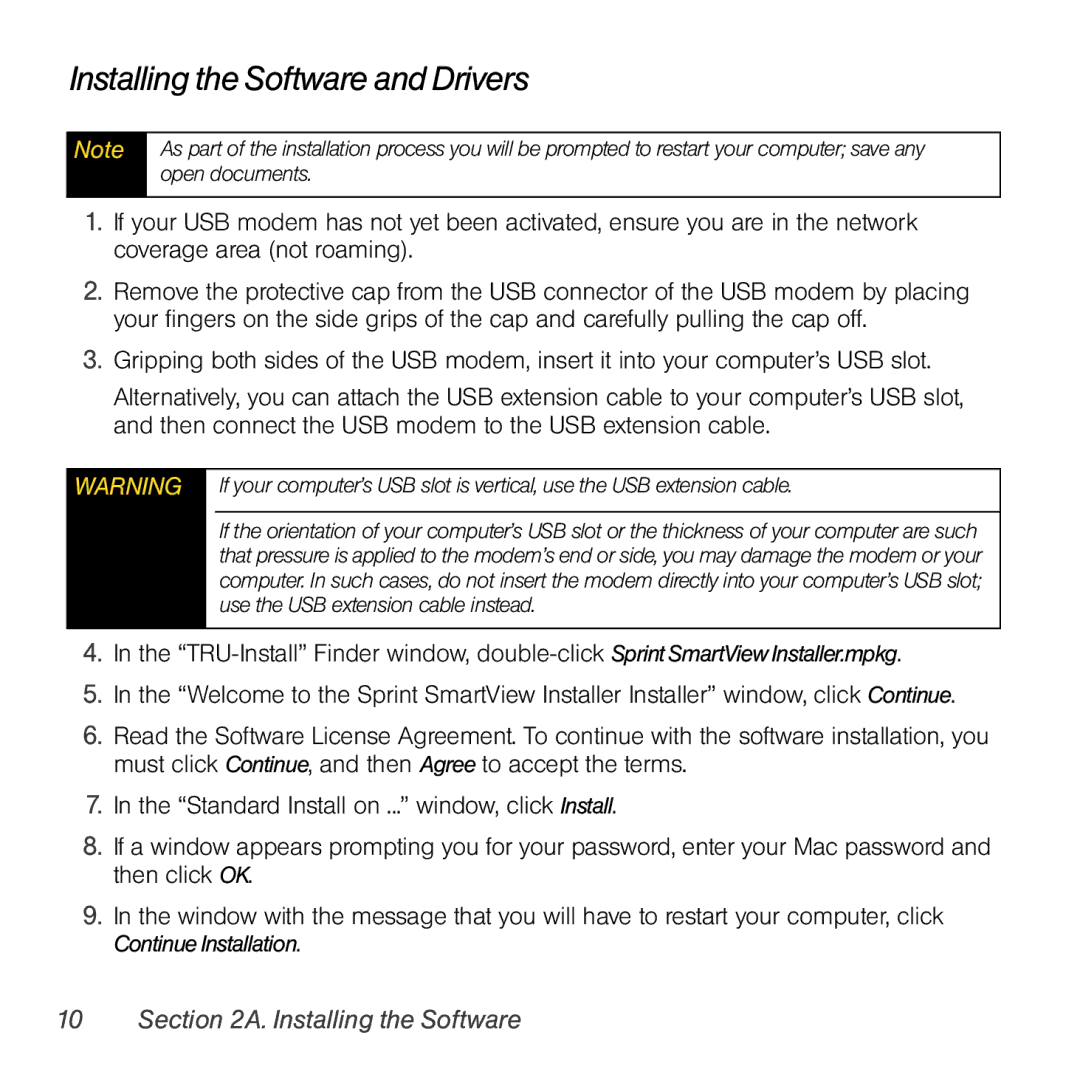Compass 597 specifications
The Sprint Nextel Compass 597 is a compact and reliable mobile device that caters to users seeking a blend of essential functionality and user-friendly features. As part of Sprint Nextel's product lineup, the Compass 597 is specifically designed to meet the needs of individuals who value straightforward communication and efficient connectivity.One of the standout features of the Compass 597 is its well-integrated QWERTY keyboard, which allows for comfortable typing, making it ideal for messaging and email activities. This physical keyboard is particularly appealing to users who prefer tactile feedback over virtual keyboards, enabling quick and accurate text entry. The device also supports various messaging platforms, including SMS, MMS, and instant messaging, facilitating seamless communication among users.
The Compass 597 is equipped with a 2.0-megapixel camera, providing users with the ability to capture moments on the go. While it may not compete with high-end smartphones' camera capabilities, it serves well for basic photography needs, allowing users to share images with friends and family easily. Additionally, the device supports video recording, adding another layer of functionality to its multimedia capabilities.
In terms of connectivity, the Compass 597 features 3G technology, ensuring that users can enjoy fast data speeds for browsing the internet, streaming content, and engaging with social media platforms. This technology plays a crucial role in enhancing the overall user experience, providing individuals with quick access to information and entertainment.
The device operates on a user-friendly interface, which simplifies navigation and access to applications. It comes pre-loaded with various applications that cater to everyday needs, including a web browser, calendar, and a music player. This ensures that users can customize their experience based on their preferences and requirements.
Battery life is another essential characteristic of the Compass 597. With its efficient power management, users can enjoy extended hours of usage without frequent recharging, making it a practical option for those who are constantly on the go.
In summary, the Sprint Nextel Compass 597 stands out with its practical design, easy-to-use features, and reliable connectivity options. It caters to individuals in need of a straightforward communication tool without the complexity of advanced smartphones, making it a valuable option for both casual users and those who prioritize essential mobile functions.