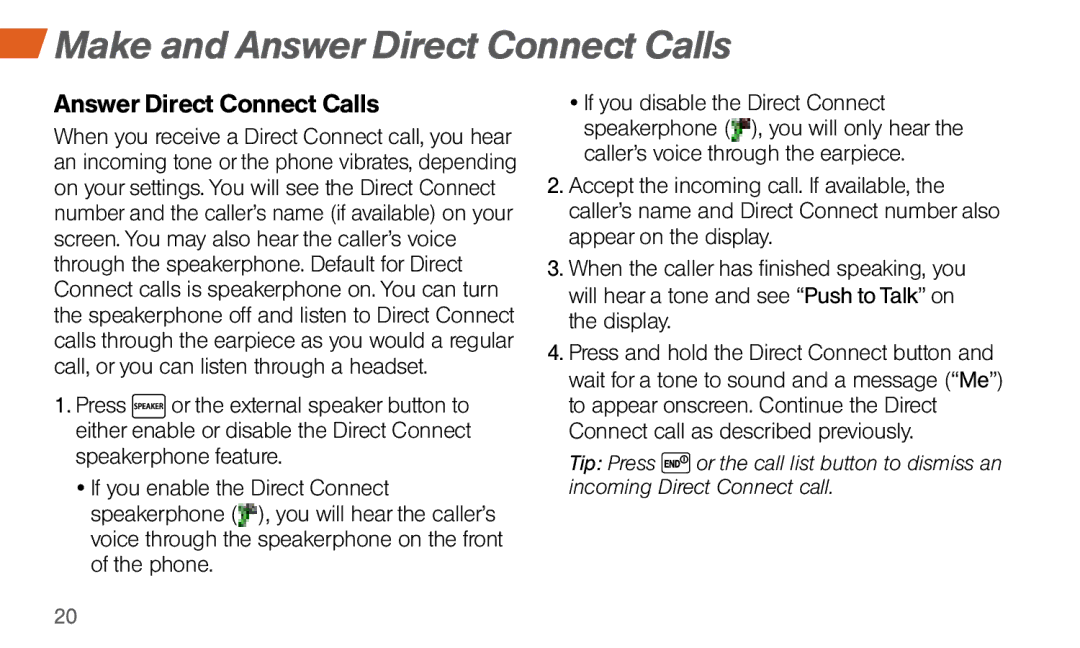Make and Answer Direct Connect Calls
Make and Answer Direct Connect Calls
Answer Direct Connect Calls
When you receive a Direct Connect call, you hear an incoming tone or the phone vibrates, depending on your settings. You will see the Direct Connect number and the caller’s name (if available) on your screen. You may also hear the caller’s voice through the speakerphone. Default for Direct Connect calls is speakerphone on. You can turn the speakerphone off and listen to Direct Connect calls through the earpiece as you would a regular call, or you can listen through a headset.
1.Press ![]() or the external speaker button to either enable or disable the Direct Connect speakerphone feature.
or the external speaker button to either enable or disable the Direct Connect speakerphone feature.
•If you enable the Direct Connect speakerphone (![]() ), you will hear the caller’s voice through the speakerphone on the front of the phone.
), you will hear the caller’s voice through the speakerphone on the front of the phone.
•If you disable the Direct Connect speakerphone (![]() ), you will only hear the caller’s voice through the earpiece.
), you will only hear the caller’s voice through the earpiece.
2.Accept the incoming call. If available, the caller’s name and Direct Connect number also appear on the display.
3.When the caller has finished speaking, you will hear a tone and see “Push to Talk” on the display.
4.Press and hold the Direct Connect button and wait for a tone to sound and a message (“Me”) to appear onscreen. Continue the Direct Connect call as described previously.
Tip: Press ![]() or the call list button to dismiss an incoming Direct Connect call.
or the call list button to dismiss an incoming Direct Connect call.
20