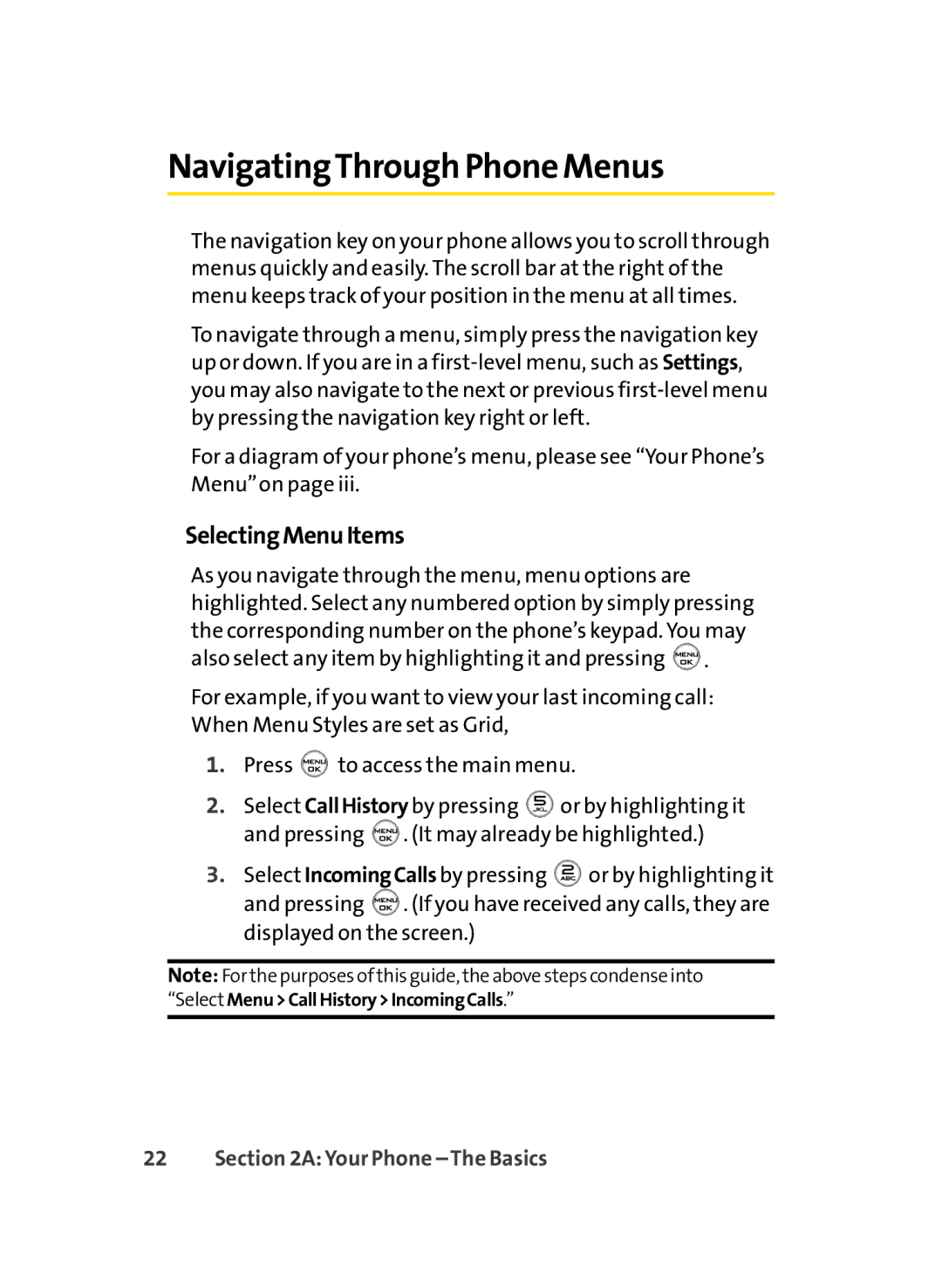LX350 specifications
The Sprint Nextel LX350 is a noteworthy mobile device that emerged in the feature phone era, aimed at users seeking reliable communication and basic multimedia capabilities. This phone, part of a transitional period in mobile technology, emphasizes simplicity and efficiency, making it a popular choice among consumers who favor straightforward features over extensive smartphone functionalities.One of the standout features of the LX350 is its compact design, which makes it easily portable and comfortable to hold. The phone showcases a durable construction, reflecting Sprint's commitment to quality. The LX350 incorporates a user-friendly interface that facilitates easy navigation, allowing users to quickly access their contacts, messages, and call logs without unnecessary complexity.
In terms of display, the LX350 is equipped with a vibrant color screen that enhances the visual experience. It may not boast the high-resolution displays of modern smartphones, but it provides adequate clarity for basic tasks such as reading texts and browsing simple web pages.
Connectivity is a crucial feature of the LX350, as it supports both voice calls and text messaging, catering to essential communication needs. The device also includes Bluetooth technology, allowing users to connect wireless accessories such as headsets and speakers, promoting hands-free convenience.
One of the defining characteristics of the Sprint Nextel LX350 is its impressive battery life. This phone can sustain prolonged use without frequent recharging, appealing to users who require a dependable device for long days of activities. The LX350 comes equipped with a robust battery that ensures consistent performance, making it an ideal companion for those who are always on the go.
In addition to its primary calling capabilities, the LX350 offers basic multimedia features, including a camera for capturing photographs and videos. While the camera may not match the quality of modern smartphones, it serves adequately for users looking to snap quick shots or record spontaneous moments.
Overall, the Sprint Nextel LX350 is a practical choice for individuals seeking a straightforward mobile experience. Its blend of essential features, durable design, and long-lasting battery life creates a device that effectively meets the needs of users who prioritize reliability over advanced functionalities.