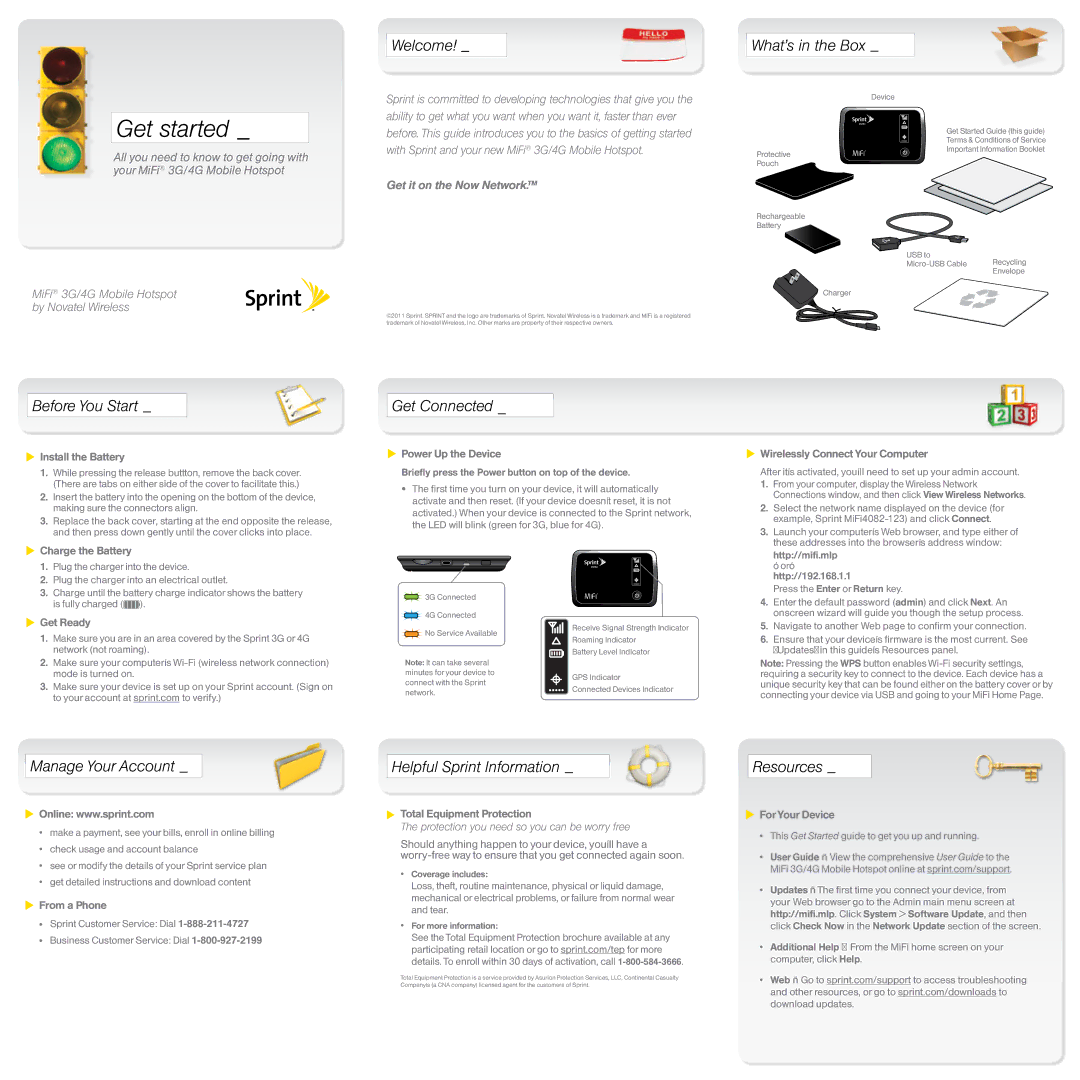MiFi specifications
Sprint Nextel MiFi is a portable mobile hotspot device that revolutionizes the way users access the internet on the go. This compact, battery-powered device utilizes 4G LTE technology to offer high-speed internet connectivity wherever coverage is available. MiFi serves as a versatile solution for travelers, remote workers, or anyone in need of reliable internet access outside of a traditional home or office environment.One of the standout features of the Sprint Nextel MiFi is its ability to connect multiple devices simultaneously. With a single MiFi device, users can connect up to ten Wi-Fi enabled devices, such as smartphones, tablets, laptops, and gaming consoles. This capability makes it an ideal option for families, small teams, or groups who want to share a single internet connection without the hassle of finding multiple hotspots or relying on potentially insecure public Wi-Fi networks.
The MiFi device prides itself on its simplicity. Users can set it up quickly and easily, often in a matter of minutes. It typically features a user-friendly interface displayed on an integrated screen that allows users to check the connection status, battery life, and data usage at a glance. Security is also a priority; the Sprint Nextel MiFi offers WPA2 encryption, safeguarding the connection against unauthorized access and ensuring that data remains private.
Battery life is another significant characteristic of the Sprint MiFi. Many models boast a battery that can last up to 12 hours on a single charge, allowing users to maintain connectivity throughout the workday or during long journeys without the need for frequent recharges. This extensive battery life, combined with its lightweight and portable design, makes the MiFi a favored choice for users who prioritize mobility.
In terms of technology, Sprint Nextel MiFi harnesses the power of 4G LTE, which significantly enhances the internet browsing experience with faster download and upload speeds. This technology is pivotal for activities such as streaming high-definition video, participating in video conferences, or engaging in other data-intensive applications. The device operates seamlessly across various platforms, ensuring compatibility with a wide range of operating systems.
In summary, Sprint Nextel MiFi stands out with its portability, multi-device connectivity, robust security features, excellent battery life, and advanced 4G LTE technology. This device empowers users to stay connected wherever life takes them, making it an essential tool in today’s increasingly mobile world. Whether for personal use or professional needs, Sprint Nextel MiFi extends the possibility of connectivity beyond conventional limitations, catering to a wide range of internet users.