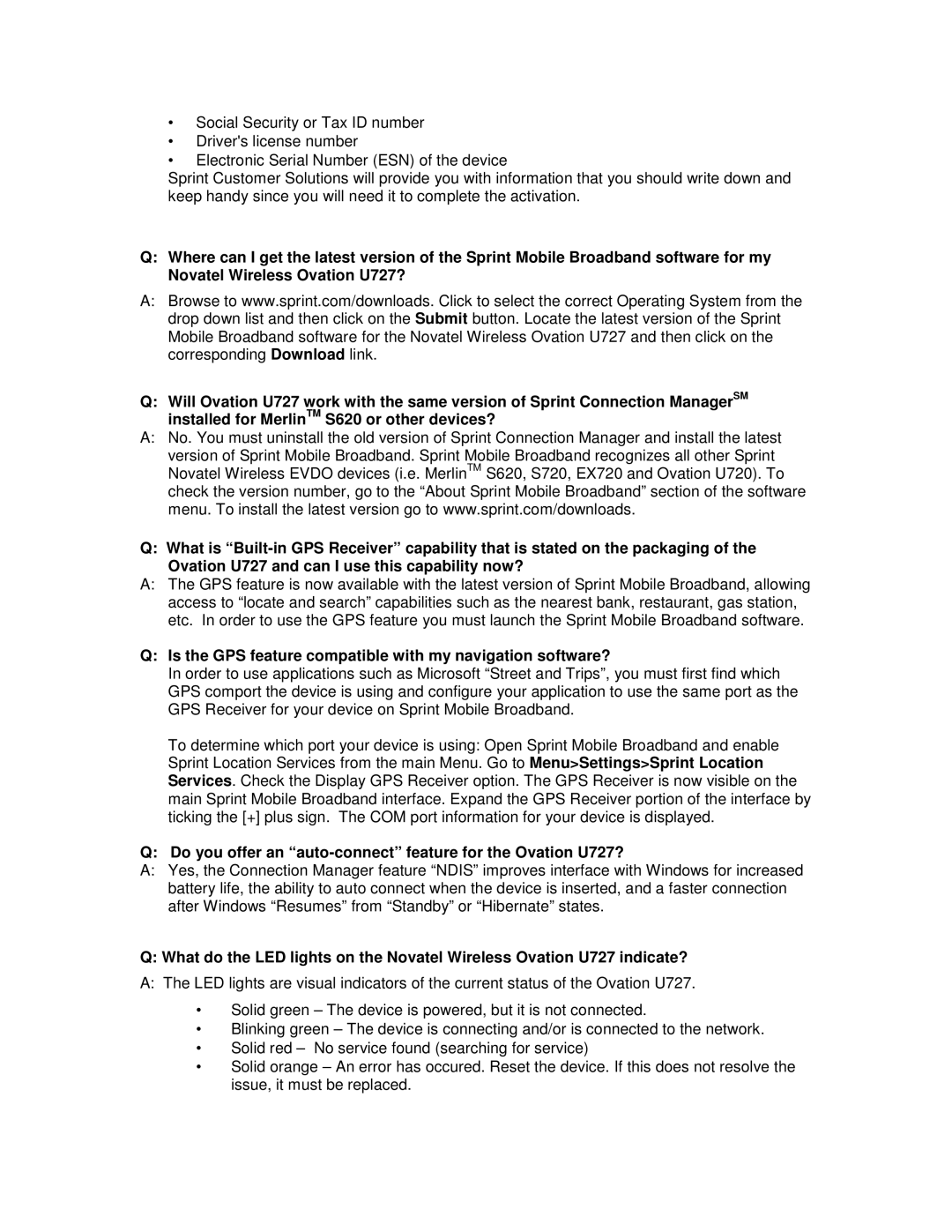OVATION U727 specifications
The Sprint Nextel OVATION U727 is a powerful USB modem that emerged as a robust solution for users seeking mobile broadband connectivity. Launched in an era when wireless internet was becoming increasingly essential for both personal and professional use, the U727 offered a range of features that made it stand out among its peers.One of the key features of the OVATION U727 is its compact and portable design. The sleek, lightweight form factor makes it easy to carry around, allowing users to stay connected on the go. Its plug-and-play functionality means that it can be easily connected to any compatible device without the need for extensive installation procedures.
The U727 supports high-speed mobile broadband technology, harnessing Sprint's robust network. This modem operates on both 3G and 4G networks, enabling users to experience faster data speeds when 4G coverage is available. With download speeds that can reach up to 3.1 Mbps on 3G and significantly faster speeds on 4G, the OVATION U727 is designed to handle a variety of data-intensive applications such as video streaming, gaming, and large file downloads.
In addition to speed, the U727 offers reliable connectivity with features like built-in signal strength indicators and easy-to-read status lights. Users can quickly assess their connection quality and optimize their usage accordingly. The device is compatible with various operating systems, including Windows and Mac, providing versatility for different user needs.
Another notable aspect of the OVATION U727 is its built-in security features. It supports various encryption protocols, ensuring user data remains secure when accessing the internet. This is particularly important for those who frequently connect to public networks and are concerned about privacy and security.
Furthermore, the modem comes with a user-friendly software interface that allows users to manage their connections, monitor data usage, and access support resources efficiently. Whether for professional purposes or casual browsing, the Sprint Nextel OVATION U727 proves to be a capable and user-friendly device for those in need of mobile internet access.
In summary, the Sprint Nextel OVATION U727 combines portability, speed, security, and ease of use, making it an exceptional choice for individuals looking to maintain connectivity in an increasingly digital world. Its robust performance and responsive design cater to a diverse range of mobile internet users, solidifying its status as a notable contender in the USB modem market.