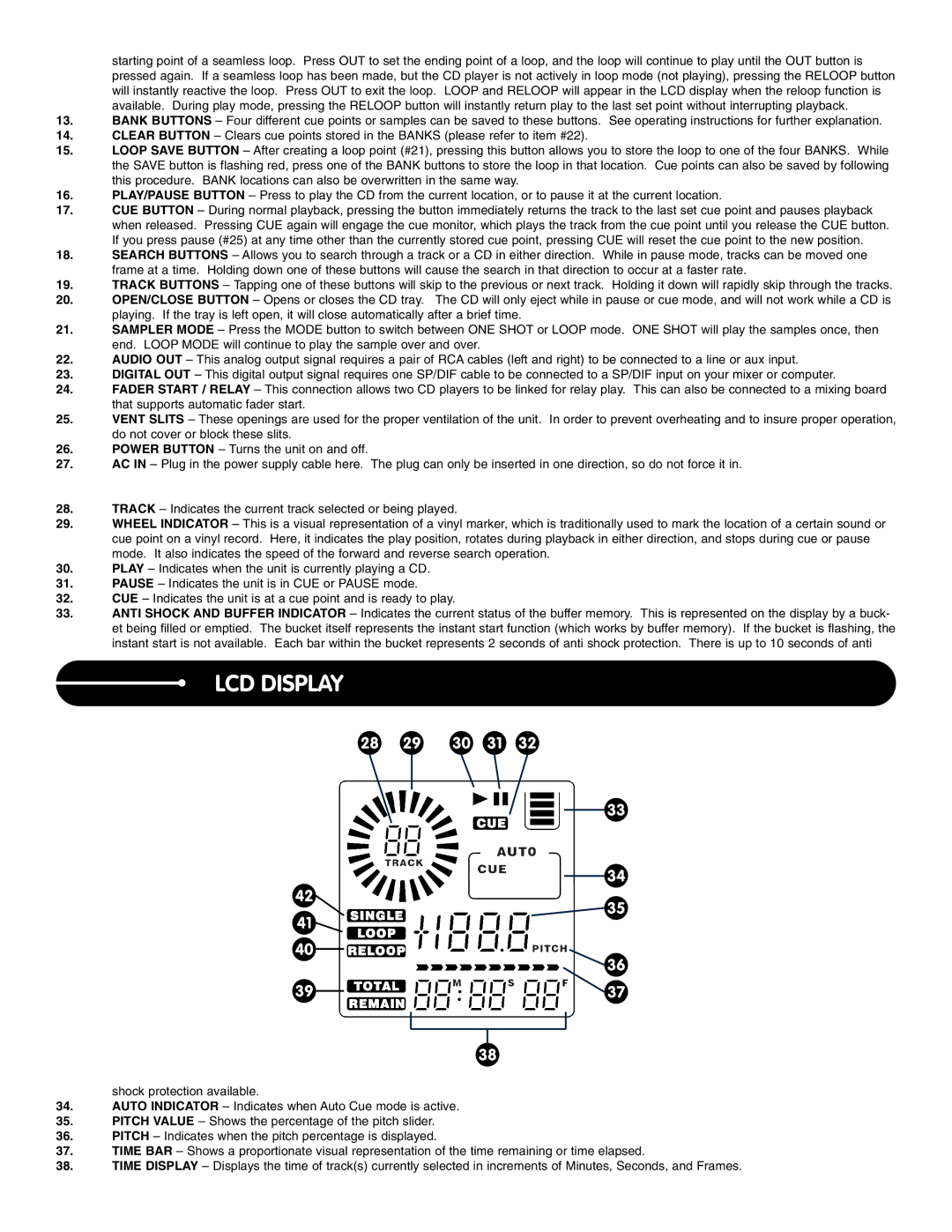C.303 specifications
The Stanton C.303 is a noteworthy advancement in the field of audio technology, particularly in high-fidelity music reproduction. As a versatile turntable, the C.303 embodies a meticulous design philosophy aimed at audio enthusiasts and professionals alike. Aimed at delivering superior sound quality, it showcases a combination of precision engineering and innovative technologies.One of the standout features of the Stanton C.303 is its robust chassis, constructed from high-density materials that effectively minimize resonance and vibrations. This rigid structure ensures that sound reproduction remains clean and accurate, allowing music lovers to experience their favorite records without interference from unwanted noise.
The C.303 is equipped with a premium-quality tonearm, designed for optimal tracking and stability. This precision-engineered component facilitates seamless movement across the vinyl surface, allowing for accurate playback of even the most intricate grooves on a record. The tonearm’s adjustable counterweight and anti-skate mechanism further enhance its performance by minimizing distortion and maintaining alignment, even during dynamic passages of music.
In terms of technology, the Stanton C.303 incorporates a highly efficient DC motor, which provides consistent and stable speed control. This feature is essential for ensuring that the playback remains true to the original recording, avoiding the pitch variations that can occur with less reliable systems. The turntable also supports both 33 1/3 and 45 RPM speeds, catering to a wide range of vinyl records.
Another key characteristic of the C.303 is its user-friendly interface, complete with intuitive controls that allow for easy operation. Whether adjusting the speed, cueing tracks, or switching between playback modes, users can enjoy a hassle-free experience. Additionally, the stylish design, highlighted by a sleek finish, makes the C.303 an attractive addition to any audio setup.
Overall, the Stanton C.303 combines high-quality materials, advanced engineering, and thoughtful design, making it a standout choice in the world of turntables. Whether for casual listeners or dedicated audiophiles, the C.303 promises an exceptional audio experience that enhances the enjoyment of vinyl records, bridging the gap between analogue charm and modern precision.