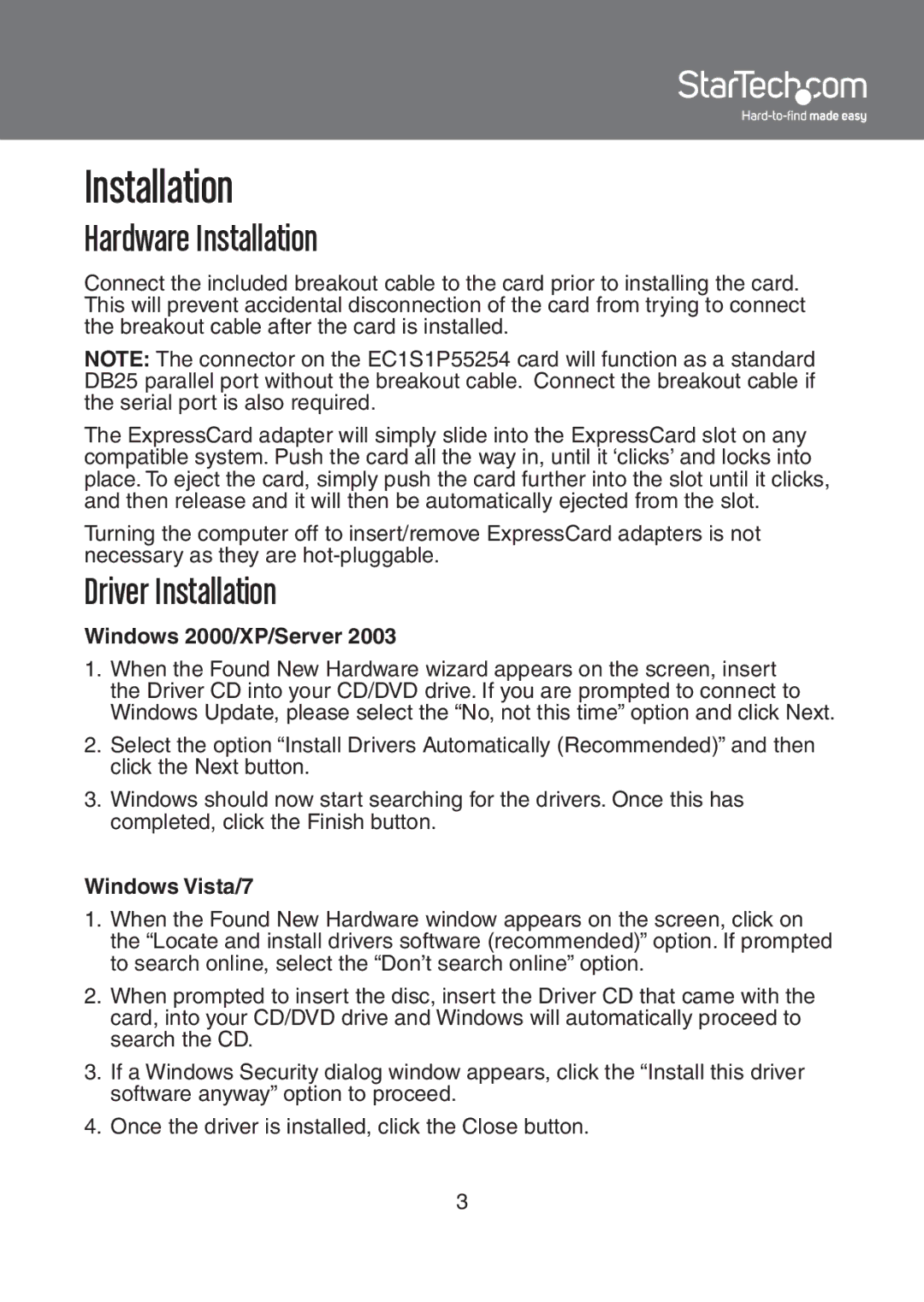Installation
Hardware Installation
Connect the included breakout cable to the card prior to installing the card. This will prevent accidental disconnection of the card from trying to connect the breakout cable after the card is installed.
NOTE: The connector on the EC1S1P55254 card will function as a standard DB25 parallel port without the breakout cable. Connect the breakout cable if the serial port is also required.
The ExpressCard adapter will simply slide into the ExpressCard slot on any compatible system. Push the card all the way in, until it ‘clicks’ and locks into place. To eject the card, simply push the card further into the slot until it clicks, and then release and it will then be automatically ejected from the slot.
Turning the computer off to insert/remove ExpressCard adapters is not necessary as they are
Driver Installation
Windows 2000/XP/Server 2003
1.When the Found New Hardware wizard appears on the screen, insert the Driver CD into your CD/DVD drive. If you are prompted to connect to Windows Update, please select the “No, not this time” option and click Next.
2.Select the option “Install Drivers Automatically (Recommended)” and then click the Next button.
3.Windows should now start searching for the drivers. Once this has completed, click the Finish button.
Windows Vista/7
1.When the Found New Hardware window appears on the screen, click on the “Locate and install drivers software (recommended)” option. If prompted to search online, select the “Don’t search online” option.
2.When prompted to insert the disc, insert the Driver CD that came with the card, into your CD/DVD drive and Windows will automatically proceed to search the CD.
3.If a Windows Security dialog window appears, click the “Install this driver software anyway” option to proceed.
4.Once the driver is installed, click the Close button.
3