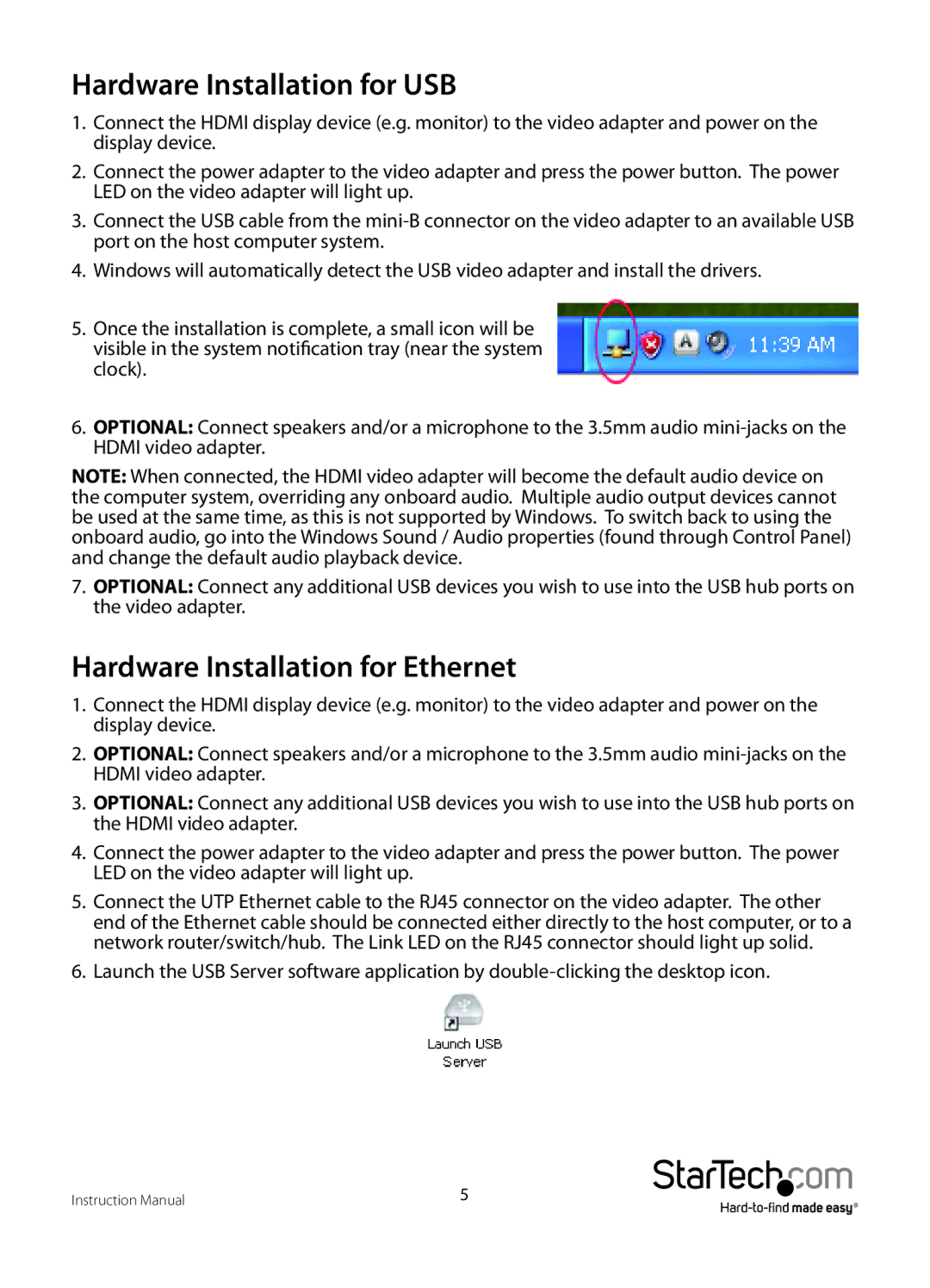IPUSB2HD2 specifications
The StarTech.com IPUSB2HD2 is a highly versatile and innovative device that stands at the intersection of technology and convenience, providing seamless connectivity for users looking to extend their desktop setups. This USB to HDMI adapter allows you to add additional high-definition displays to your system through a simple USB connection, making it ideal for both home office setups and professional environments.One of the main features of the IPUSB2HD2 is its support for up to 1920x1080p resolution, enabling users to enjoy vibrant and crisp visuals on external monitors. The device is compatible with various operating systems, including Windows and macOS, which enhances its accessibility across different platforms. This versatility ensures that users can easily integrate the adapter into their existing systems without the need for excessive configuration or special drivers.
A notable technology incorporated in the IPUSB2HD2 is its use of USB 2.0, which ensures compatibility with most computers and laptops. While USB 3.0 is available for faster data transfer speeds, this device captures the essence of convenience by working with the widely adopted USB 2.0 standard. Users will appreciate that it is plug-and-play, facilitating quick installation and use without requiring a reboot.
The IPUSB2HD2 also supports multiple monitors, allowing users to expand their desktop environments beyond the standard single-screen setup. This is particularly beneficial for professionals who need to multitask, as users can have numerous applications open and visible, improving productivity and workflow.
Another impressive characteristic of the StarTech.com adapter is its lightweight and portable design, making it an excellent choice for users who travel often or work in multiple locations. Whether in a home office, at a coffee shop, or traveling for business, the IPUSB2HD2 can easily fit into a laptop bag without adding significant bulk.
In conclusion, the StarTech.com IPUSB2HD2 is a powerful tool that enhances the functionality of computers by providing additional display options via a user-friendly USB connection. Its support for high-definition resolution, compatibility with multiple operating systems, and ease of installation makes it a valuable asset for anyone looking to elevate their visual workspace. Whether used for productivity, gaming, or presentations, this device meets a wide range of user needs, solidifying its place in modern technology solutions.