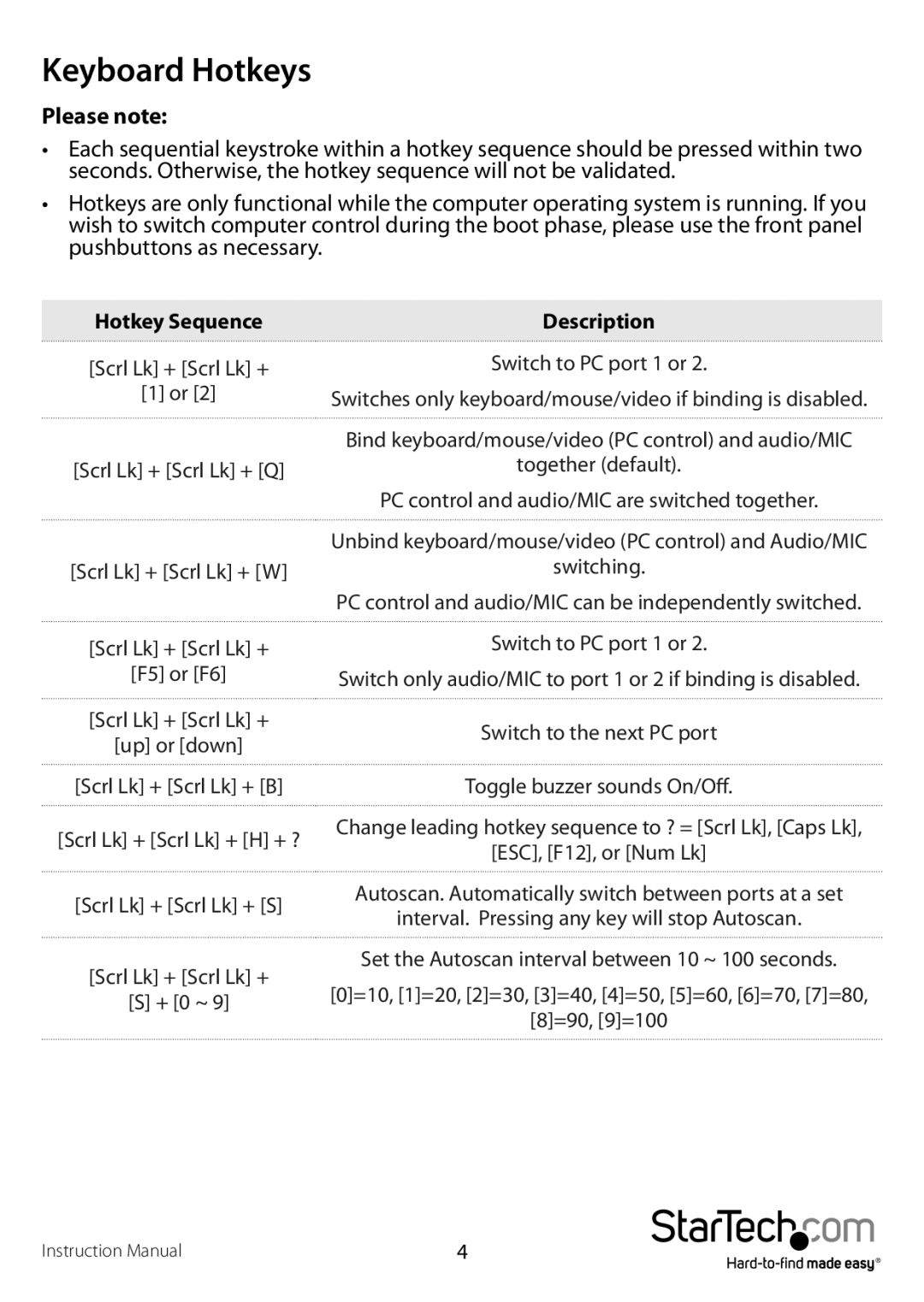Keyboard Hotkeys
Please note:
•Each sequential keystroke within a hotkey sequence should be pressed within two seconds. Otherwise, the hotkey sequence will not be validated.
•Hotkeys are only functional while the computer operating system is running. If you wish to switch computer control during the boot phase, please use the front panel pushbuttons as necessary.
Hotkey Sequence | Description |
[Scrl Lk] + [Scrl Lk] +
[1] or [2]
[Scrl Lk] + [Scrl Lk] + [Q]
[Scrl Lk] + [Scrl Lk] + [W]
Switch to PC port 1 or 2.
Switches only keyboard/mouse/video if binding is disabled.
Bind keyboard/mouse/video (PC control) and audio/MIC
together (default).
PC control and audio/MIC are switched together.
Unbind keyboard/mouse/video (PC control) and Audio/MIC
switching.
PC control and audio/MIC can be independently switched.
[Scrl Lk] + [Scrl Lk] +
[F5] or [F6]
[Scrl Lk] + [Scrl Lk] +
[up] or [down]
[Scrl Lk] + [Scrl Lk] + [B]
[Scrl Lk] + [Scrl Lk] + [H] + ?
[Scrl Lk] + [Scrl Lk] + [S]
[Scrl Lk] + [Scrl Lk] +
[S] + [0 ~ 9]
Switch to PC port 1 or 2.
Switch only audio/MIC to port 1 or 2 if binding is disabled.
Switch to the next PC port
Toggle buzzer sounds On/Off.
Change leading hotkey sequence to ? = [Scrl Lk], [Caps Lk],
[ESC], [F12], or [Num Lk]
Autoscan. Automatically switch between ports at a set
interval. Pressing any key will stop Autoscan.
Set the Autoscan interval between 10 ~ 100 seconds.
[0]=10, [1]=20, [2]=30, [3]=40, [4]=50, [5]=60, [6]=70, [7]=80,
[8]=90, [9]=100
Instruction Manual | 4 |