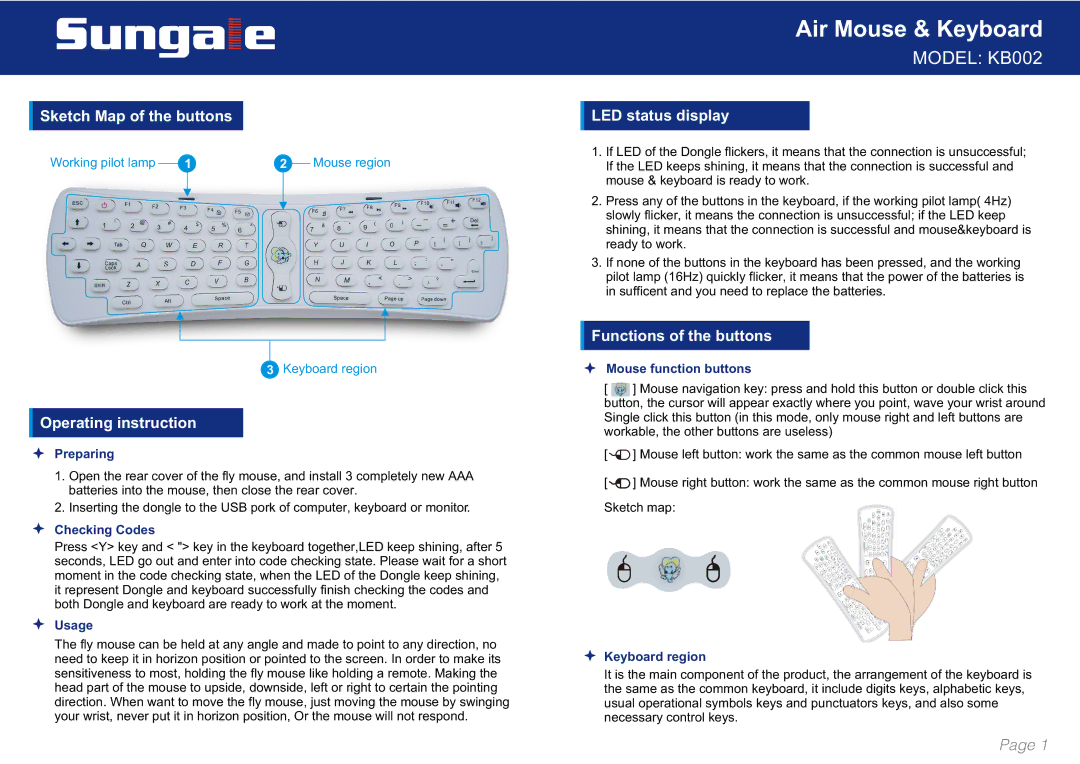Sketch Map of the buttons
Working pilot lamp |
| 1 | 2 |
| Mouse region |
|
|
3 Keyboard region
 Operating instruction
Operating instruction
Preparing
1.Open the rear cover of the fly mouse, and install 3 completely new AAA batteries into the mouse, then close the rear cover.
2.Inserting the dongle to the USB pork of computer, keyboard or monitor.
Checking Codes
Press <Y> key and < "> key in the keyboard together,LED keep shining, after 5 seconds, LED go out and enter into code checking state. Please wait for a short moment in the code checking state, when the LED of the Dongle keep shining, it represent Dongle and keyboard successfully finish checking the codes and both Dongle and keyboard are ready to work at the moment.
Usage
The fly mouse can be held at any angle and made to point to any direction, no need to keep it in horizon position or pointed to the screen. In order to make its sensitiveness to most, holding the fly mouse like holding a remote. Making the head part of the mouse to upside, downside, left or right to certain the pointing direction. When want to move the fly mouse, just moving the mouse by swinging your wrist, never put it in horizon position, Or the mouse will not respond.
Air Mouse & Keyboard
MODEL: KB002
LED status display
1.If LED of the Dongle flickers, it means that the connection is unsuccessful; If the LED keeps shining, it means that the connection is successful and mouse & keyboard is ready to work.
2.Press any of the buttons in the keyboard, if the working pilot lamp( 4Hz) slowly flicker, it means the connection is unsuccessful; if the LED keep shining, it means that the connection is successful and mouse&keyboard is ready to work.
3.If none of the buttons in the keyboard has been pressed, and the working pilot lamp (16Hz) quickly flicker, it means that the power of the batteries is in sufficent and you need to replace the batteries.
Functions of the buttons
Mouse function buttons
[![]() ] Mouse navigation key: press and hold this button or double click this button, the cursor will appear exactly where you point, wave your wrist around
] Mouse navigation key: press and hold this button or double click this button, the cursor will appear exactly where you point, wave your wrist around
Single click this button (in this mode, only mouse right and left buttons are workable, the other buttons are useless)
[![]() ] Mouse left button: work the same as the common mouse left button
] Mouse left button: work the same as the common mouse left button
[![]() ] Mouse right button: work the same as the common mouse right button
] Mouse right button: work the same as the common mouse right button
Sketch map:
Keyboard region
It is the main component of the product, the arrangement of the keyboard is the same as the common keyboard, it include digits keys, alphabetic keys, usual operational symbols keys and punctuators keys, and also some necessary control keys.
Page 1