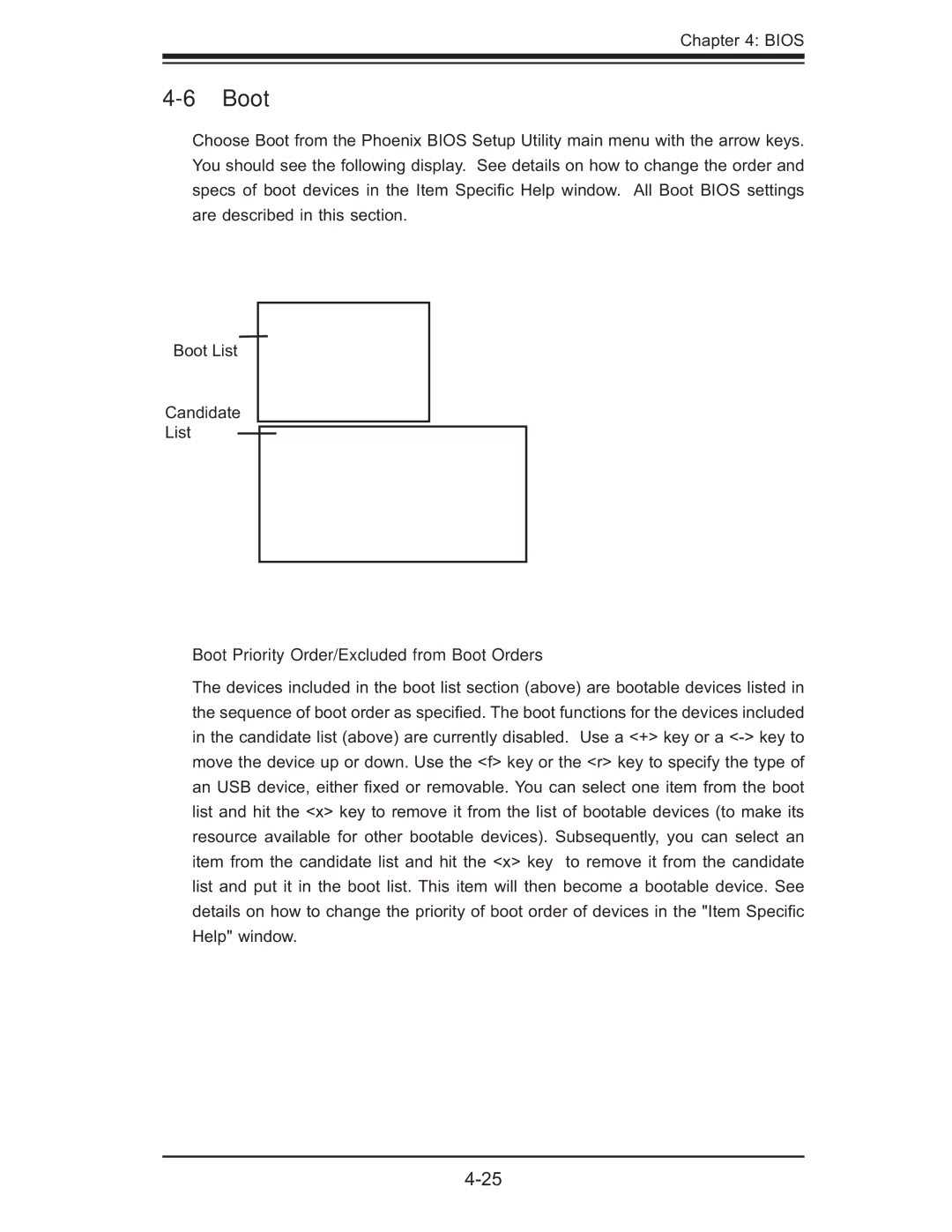X7DWE, Supero specifications
Supermicro, a leading provider of high-performance server technology, has made significant strides in the server market with its Supero X7DWE motherboard. This particular model stands out for its robust capabilities, designed specifically for enterprise-level applications and data center deployments.The Supero X7DWE motherboard is engineered with dual Intel Xeon 5000/5100 series processors, enabling it to handle demanding computational tasks effectively. With support for up to 32 GB of DDR2 memory, this motherboard provides substantial memory bandwidth, which is essential for high-performance computing and virtualization applications. The architecture allows for up to 8 DIMM slots, delivering flexibility in terms of memory configuration to meet specific workload requirements.
One of the key features of the Supero X7DWE is its advanced I/O capabilities. The motherboard is equipped with multiple PCI Express slots, allowing for the integration of a variety of expansion cards, including high-speed network adapters, RAID controllers, and graphics cards. This versatility enhances the server's performance and adaptability, catering to various business needs.
In terms of storage, the X7DWE comes with support for several SATA and SAS drives, including RAID configurations, which provide improved data redundancy and performance. This feature is particularly attractive to businesses that require reliable data management and protection.
Moreover, the Supero X7DWE motherboard incorporates advanced networking capabilities, featuring integrated dual Gigabit Ethernet ports. These ports facilitate high-speed data transfer and redundancy, essential for business continuity and ensuring that applications remain accessible.
Power efficiency is another critical aspect of the Supero X7DWE design. With support for high-efficiency power supplies, the motherboard minimizes energy consumption while maximizing performance, making it a cost-effective solution for enterprises looking to reduce operational costs.
In conclusion, the Supermicro Supero X7DWE motherboard exemplifies a perfect balance between performance, reliability, and flexibility. With its dual processor support, expansive memory capacity, advanced I/O options, and efficient power management, it is an ideal choice for organizations seeking to deploy high-performance servers tailored for intensive workloads. Whether for virtualization, database management, or enterprise applications, the X7DWE proves to be an excellent foundation for building powerful and scalable server solutions.