Activating Channels & Loop Mode
The
Activate Channels
Located on the rear of the receiver you’ll find a series of DIP switches. These are labelled from 1 to 4, with a fifth switch named “L”.
|
|
|
|
|
|
|
|
|
|
|
|
|
|
|
|
|
|
|
|
|
|
|
| 2 | 3 | 4 |
| L | ||||
|
|
| ||||||||
1 | ||||||||||
|
|
|
|
|
|
|
|
|
|
|
ON
The switches 1 ~ 4 activate each channel. A channel is ON when the switch is in the downwards position, as indicated in the diagram. Channels which are activated in this way can have cameras paired to them, and will be shown in both manual
The switch marked “L” toggles loop mode on or off.
Loop Mode
Whilst the L switch is in the downward position, the receiver will automatically cycle through all active channels, pausing for approximately five seconds on each. All active channels will be displayed, regardless of whether a camera is paired with them or not.
Important Note about Loop Mode and Motion Detection
The way that most DVRs (and other motion sensitive recorders) detect motion is incompatible with using Loop Mode on the
As a result, many DVR’s motion detection function will be triggered each time the receiver changes the channel it is monitoring. Thus, we recommend not using Loop Mode when connecting the
8