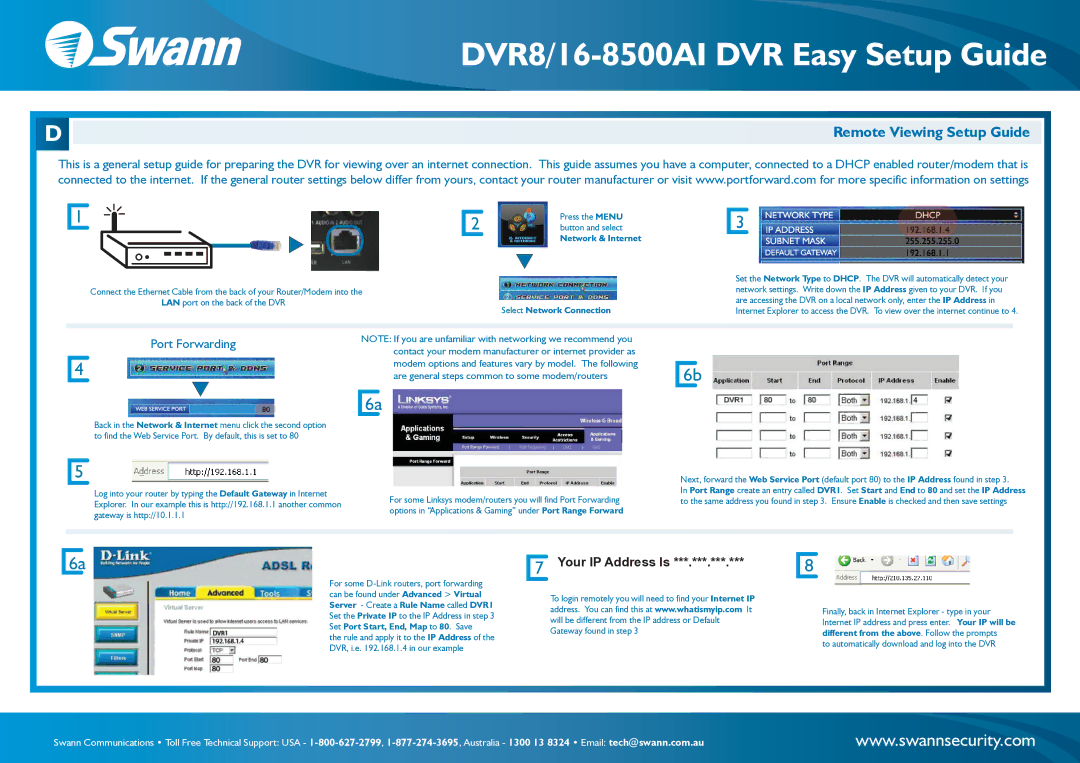DVR8/16-8500AI specifications
The Swann DVR8/16-8500AI is a state-of-the-art digital video recorder designed for a comprehensive and reliable security solution for both homes and businesses. As an advanced model in Swann's lineup, it brings a wealth of features and technologies that cater to modern surveillance needs.One of the most notable characteristics of the DVR8/16-8500AI is its capacity to support up to 16 channels. This feature allows users to connect multiple cameras, providing extensive coverage of various locations. The DVR supports 1080p Full HD resolution, delivering crisp and clear video quality that is essential for identifying individuals and details in recorded footage.
The DVR is equipped with advanced artificial intelligence (AI) capabilities. It utilizes AI-driven features such as person detection and facial recognition, which significantly reduce false alerts by distinguishing between humans and other moving objects. This technology ensures that users receive notifications only relevant to potential security breaches, making monitoring more efficient.
Additionally, the Swann DVR8/16-8500AI offers Smart Search functionality. This feature enables users to quickly sift through recorded footage by searching for specific movements or activities within a designated area. It saves both time and effort, allowing users to focus on critical events without having to review hours of footage manually.
Storage options with the DVR are versatile, with the ability to install a hard drive (up to 10TB) for ample recording space. This ensures that footage can be stored for extended periods, which is important for businesses and residences that may require long-term monitoring.
Remote viewing is another crucial characteristic, facilitated through the Swann Security app. Users can access live footage or recorded clips from their smartphones, tablets, or computers, providing peace of mind even when away from home or the office.
The DVR is also designed with ease of use in mind. An intuitive interface and user-friendly setup process allow for quick installation and operation. Combined with 24/7 customer support, the Swann DVR8/16-8500AI is an excellent investment for anyone seeking reliable surveillance solutions.
In conclusion, the Swann DVR8/16-8500AI stands out due to its multi-channel support, AI technologies, smart storage options, and remote accessibility, making it a top choice for effective security monitoring. Its features ensure that users stay informed and protected around the clock.