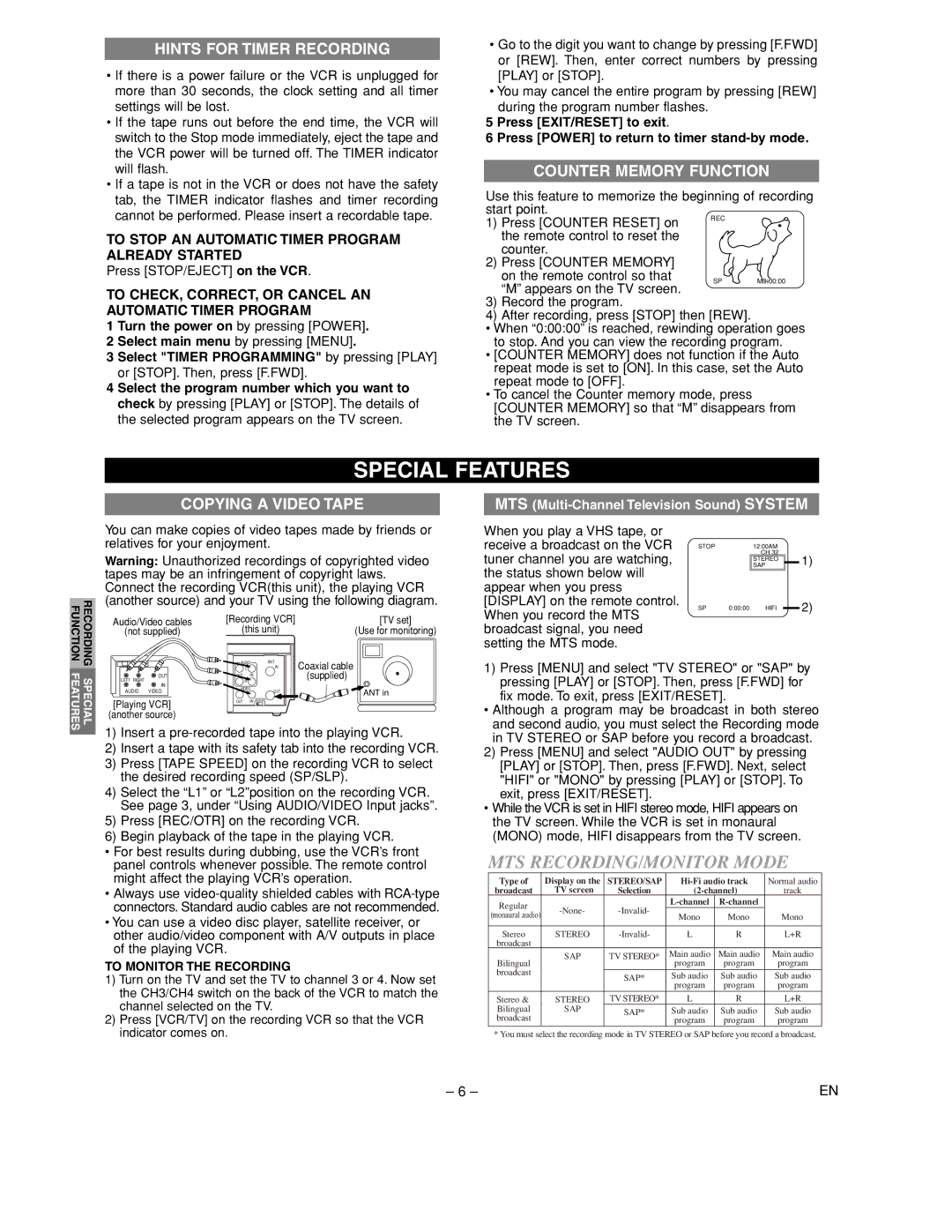6265FC specifications
The Sylvania 6265FC is a versatile and efficient lighting solution that integrates modern technology with practical design, making it ideal for various applications, from residential to commercial use. This compact fluorescent lamp is particularly known for its energy efficiency and longevity, offering an excellent balance between performance and cost-effectiveness.One of the standout features of the Sylvania 6265FC is its energy-saving capabilities. Consuming fewer watts than traditional incandescent bulbs, it helps reduce electricity consumption significantly, resulting in lower energy bills. This makes it an environmentally friendly choice, aligning with the growing trend towards sustainable living.
The Sylvania 6265FC also boasts an impressive lifespan, providing around 10,000 hours of use. This extended duration means less frequent replacements, reducing waste and contributing to enhanced convenience for users. The durability of the bulb is complemented by its robust construction, ensuring it can withstand typical wear and tear in various conditions.
In terms of lighting quality, the Sylvania 6265FC produces a bright and consistent light output, which is essential for spaces that require adequate illumination. It features a color temperature of approximately 2700K, emitting a warm white light that creates a welcoming atmosphere. This makes it a popular choice for residential areas, as well as for settings that require a cozy ambiance.
The bulb's design incorporates innovative technologies such as rapid start and a compact form factor. The rapid start technology ensures that the light turns on instantly without any delay, providing immediate brightness when needed most. The compact design allows it to fit into standard fixtures, making installation straightforward and hassle-free.
Furthermore, the Sylvania 6265FC is compatible with various dimming systems, enabling users to adjust the brightness according to their preferences and needs. This flexibility enhances the overall user experience, allowing for customizable lighting solutions that can adapt to different activities or moods.
In summary, the Sylvania 6265FC stands out in the lighting market for its energy efficiency, long lifespan, and quality lighting output. With features that cater to both functionality and aesthetics, this compact fluorescent lamp is an excellent choice for anyone looking to upgrade their lighting solution while being mindful of energy use and environmental impact.