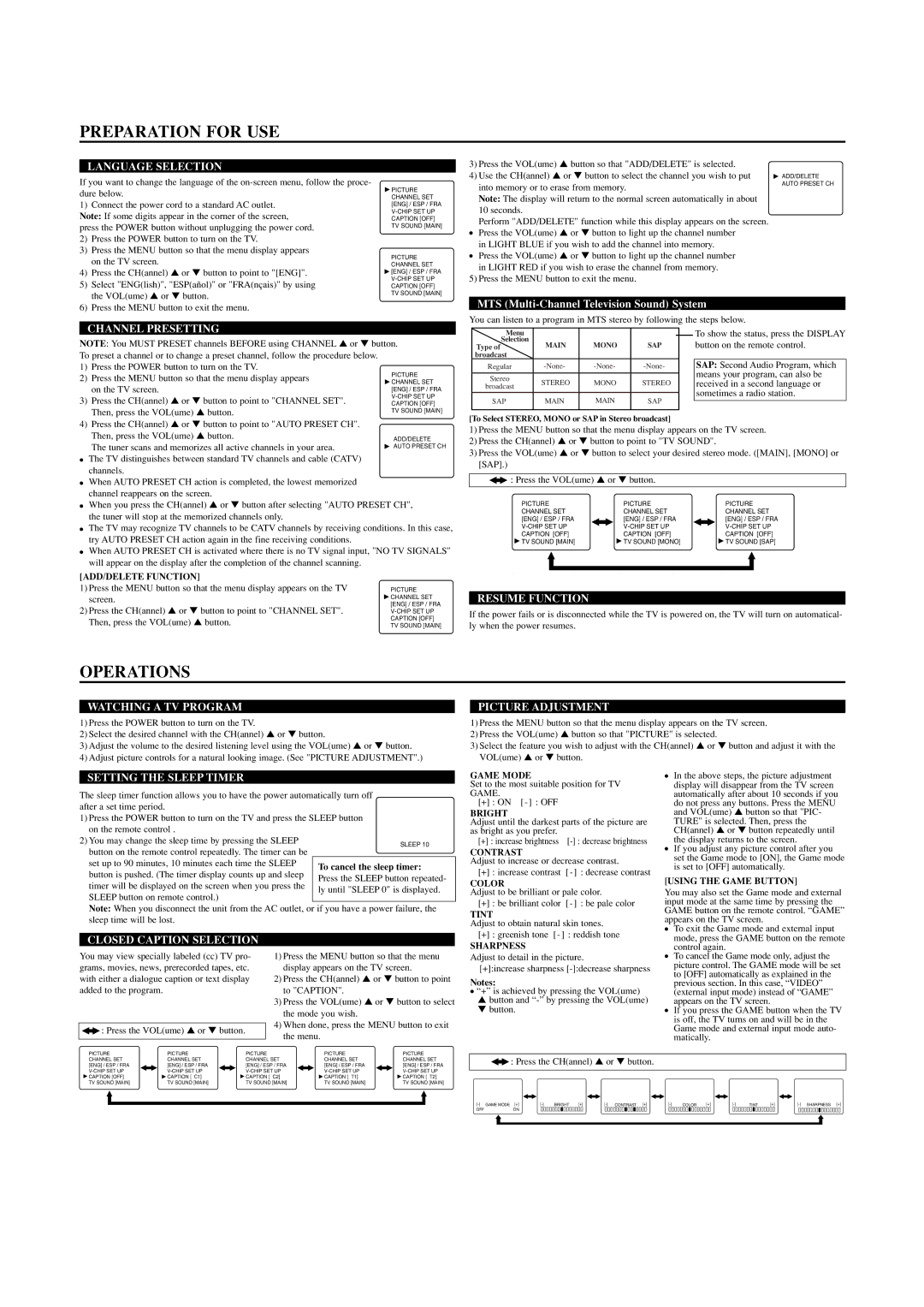PREPARATION FOR USE
LANGUAGE SELECTION
If you want to change the language of the
1) | Connect the power cord to a standard AC outlet. |
Note: If some digits appear in the corner of the screen, | |
press the POWER button without unplugging the power cord. | |
2) | Press the POWER button to turn on the TV. |
3) | Press the MENU button so that the menu display appears |
| on the TV screen. |
4) | Press the CH(annel) ▲ or ▼ button to point to "[ENG]". |
5) | Select "ENG(lish)", "ESP(añol)" or "FRA(nçais)" by using |
| the VOL(ume) ▲ or ▼ button. |
![]() PICTURE CHANNEL SET [ENG] / ESP / FRA
PICTURE CHANNEL SET [ENG] / ESP / FRA
PICTURE CHANNEL SET
![]() [ENG] / ESP / FRA
[ENG] / ESP / FRA
3)Press the VOL(ume) ▲ button so that "ADD/DELETE" is selected.
4)Use the CH(annel) ▲ or ▼ button to select the channel you wish to put into memory or to erase from memory.
Note: The display will return to the normal screen automatically in about 10 seconds.
Perform "ADD/DELETE" function while this display appears on the screen.
●Press the VOL(ume) ▲ or ▼ button to light up the channel number in LIGHT BLUE if you wish to add the channel into memory.
●Press the VOL(ume) ▲ or ▼ button to light up the channel number
in LIGHT RED if you wish to erase the channel from memory.
5) Press the MENU button to exit the menu.
ADD/DELETE AUTO PRESET CH
6) Press the MENU button to exit the menu. |
MTS
You can listen to a program in MTS stereo by following the steps below.
CHANNEL PRESETTING
NOTE: You MUST PRESET channels BEFORE using CHANNEL ▲ or ▼ button. To preset a channel or to change a preset channel, follow the procedure below.
1) Press the POWER button to turn on the TV.
2) Press the MENU button so that the menu display appears on the TV screen.
3) Press the CH(annel) ▲ or ▼ button to point to "CHANNEL SET". Then, press the VOL(ume) ▲ button.
4) Press the CH(annel) ▲ or ▼ button to point to "AUTO PRESET CH". Then, press the VOL(ume) ▲ button.
The tuner scans and memorizes all active channels in your area.
●The TV distinguishes between standard TV channels and cable (CATV) channels.
●When AUTO PRESET CH action is completed, the lowest memorized channel reappears on the screen.
●When you press the CH(annel) ▲ or ▼ button after selecting "AUTO PRESET CH", the tuner will stop at the memorized channels only.
●The TV may recognize TV channels to be CATV channels by receiving conditions. In this case, try AUTO PRESET CH action again in the fine receiving conditions.
●When AUTO PRESET CH is activated where there is no TV signal input, "NO TV SIGNALS" will appear on the display after the completion of the channel scanning.
[ADD/DELETE FUNCTION] |
| |
1) Press the MENU button so that the menu display appears on the TV | PICTURE | |
screen. | CHANNEL SET | |
[ENG] / ESP / FRA | ||
2) Press the CH(annel) ▲ or ▼ button to point to "CHANNEL SET". | ||
Then, press the VOL(ume) ▲ button. | CAPTION [OFF] | |
TV SOUND [MAIN] | ||
|
| Menu |
|
|
|
|
|
| To show the status, press the DISPLAY |
| Selection | MAIN | MONO | SAP |
|
| button on the remote control. | |
| Type of |
|
| |||||
| broadcast |
|
|
|
|
|
|
|
| Regullar |
|
| SAP: Second Audio Program, which | ||||
|
|
|
|
|
|
|
| means your program, can also be |
| Sttereo |
|
|
|
|
| ||
| STEREO | MONO | STEREO |
|
| received in a second language or | ||
| broadcast |
|
| |||||
|
|
|
|
|
|
|
| sometimes a radio station. |
| SAP | MAIN | MAIN | SAP |
| |||
|
|
|
| |||||
|
|
|
|
|
|
|
|
|
|
|
|
|
|
|
|
|
|
[To Select STEREO, MONO or SAP in Stereo broadcast]
1)Press the MENU button so that the menu display appears on the TV screen.
2)Press the CH(annel) ▲ or ▼ button to point to "TV SOUND".
3)Press the VOL(ume) ▲ or ▼ button to select your desired stereo mode. ([MAIN], [MONO] or [SAP].)
![]() : Press the VOL(ume) ▲ or ▼ button.
: Press the VOL(ume) ▲ or ▼ button.
Menu |
| PICTURE |
| PICTURE |
PICTURE |
|
| ||
Selection | MAIN | CHANNELMONOSET | SAP |
|
CHANNEL SET | CHANNEL SET | |||
Type of |
| [ENG] / ESP / FRA |
| [ENG] / ESP / FRA |
[ENG] / ESP / FRA |
|
| ||
broadcast |
|
| ||
| ||||
CAPTIONRegular[OFF] | CAPTION [OFF] | |||
TV SOUND [MAIN] |
| TV SOUND [MONO] |
| TV SOUND [SAP] |
Stereo | STEREO | MONO | STEREO |
|
broadcast |
| |||
|
|
|
| |
SAP |
|
|
|
|
|
|
|
|
|
RESUME FUNCTION
If the power fails or is disconnected while the TV is powered on, the TV will turn on automatical- ly when the power resumes.
OPERATIONS
WATCHING A TV PROGRAM
1) Press the POWER button to turn on the TV. |
2) Select the desired channel with the CH(annel) ▲ or ▼ button. |
3) Adjust the volume to the desired listening level using the VOL(ume) ▲ or ▼ button. |
PICTURE ADJUSTMENT
1)Press the MENU button so that the menu display appears on the TV screen.
2)Press the VOL(ume) ▲ button so that "PICTURE" is selected.
3)Select the feature you wish to adjust with the CH(annel) ▲ or ▼ button and adjust it with the
4) Adjust picture controls for a natural looking image. (See "PICTURE ADJUSTMENT".) |
SETTING THE SLEEP TIMER
The sleep timer function allows you to have the power automatically turn off after a set time period.
1)Press the POWER button to turn on the TV and press the SLEEP button on the remote control .
2) You may change the sleep time by pressing the SLEEP button on the remote control repeatedly. The timer can be set up to 90 minutes, 10 minutes each time the SLEEP button is pushed. (The timer display counts up and sleep timer will be displayed on the screen when you press the SLEEP button on remote control.)
Note: When you disconnect the unit from the AC outlet, or if you have a power failure, the sleep time will be lost.
VOL(ume) ▲ or ▼ button.
GAME MODE
Set to the most suitable position for TV GAME.
[+] : ON [ - ] : OFF
BRIGHT
Adjust until the darkest parts of the picture are as bright as you prefer.
[+] : increase brightness
CONTRAST
Adjust to increase or decrease contrast.
[+] : increase contrast [ - ] : decrease contrast
COLOR
Adjust to be brilliant or pale color.
[+] : be brilliant color [ - ] : be pale color
TINT
Adjust to obtain natural skin tones.
●In the above steps, the picture adjustment display will disappear from the TV screen automatically after about 10 seconds if you
do not press any buttons. Press the MENU and VOL(ume) ▲ button so that "PIC-
TURE" is selected. Then, press the CH(annel) ▲ or ▼ button repeatedly until the display returns to the screen.
●If you adjust any picture control after you set the Game mode to [ON], the Game mode is set to [OFF] automatically.
[USING THE GAME BUTTON]
You may also set the Game mode and external input mode at the same time by pressing the GAME button on the remote control. “GAME” appears on the TV screen.
● To exit the Game mode and external input |
CLOSED CAPTION SELECTION
You may view specially labeled (cc) TV pro- grams, movies, news, prerecorded tapes, etc. with either a dialogue caption or text display added to the program.
![]() : Press the VOL(ume) ▲ or ▼ button.
: Press the VOL(ume) ▲ or ▼ button.
1)Press the MENU button so that the menu display appears on the TV screen.
2)Press the CH(annel) ▲ or ▼ button to point to "CAPTION".
3)Press the VOL(ume) ▲ or ▼ button to select the mode you wish.
4)When done, press the MENU button to exit the menu.
[+]: greenish tone [ - ] : reddish tone
SHARPNESS
Adjust to detail in the picture.
[+]:increase sharpness
Notes:
●“+” is achieved by pressing the VOL(ume)
▲button and
| mode, press the GAME button on the remote |
| control again. |
● | To cancel the Game mode only, adjust the |
| picture control. The GAME mode will be set |
| to [OFF] automatically as explained in the |
| previous section. In this case, “VIDEO” |
| (external input mode) instead of “GAME” |
| appears on the TV screen. |
● | If you press the GAME button when the TV |
| is off, the TV turns on and will be in the |
| Game mode and external input mode auto- |
| matically. |
PICTURE | PICTURE | PICTURE | PICTURE | PICTURE |
CHANNEL SET | CHANNEL SET | CHANNEL SET | CHANNEL SET | CHANNEL SET |
[ENG] / ESP / FRA | [ENG] / ESP / FRA | [ENG] / ESP / FRA | [ENG] / ESP / FRA | [ENG] / ESP / FRA |
CAPTION [OFF] | CAPTION [ C1] | CAPTION [ C2] | CAPTION [ T1] | CAPTION [ T2] |
TV SOUND [MAIN] | TV SOUND [MAIN] | TV SOUND [MAIN] | TV SOUND [MAIN] | TV SOUND [MAIN] |
![]() : Press the CH(annel) ▲ or ▼ button.
: Press the CH(annel) ▲ or ▼ button.
GAME MODE [+] | BRIGHT | [+] | COLOR | [+] | TINT | [+] | ||||||||||||
OFF | ON |
|
|
|
|
|
|
|
|
|
|
|
|
|
|
|
|
|