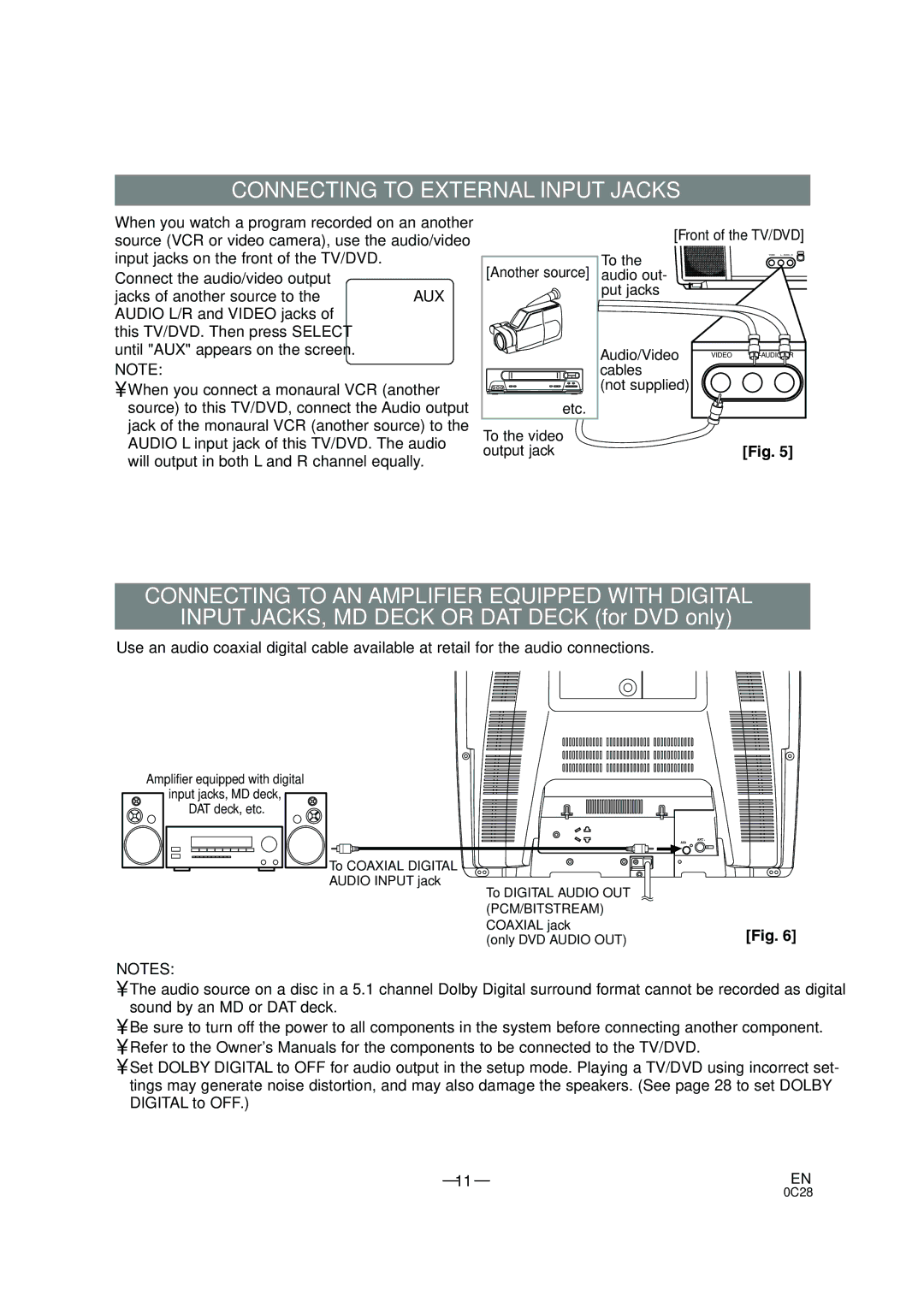CONNECTING TO EXTERNAL INPUT JACKS
When you watch a program recorded on an another source (VCR or video camera), use the audio/video input jacks on the front of the TV/DVD.
Connect the audio/video output
jacks of another source to theAUX AUDIO L/R and VIDEO jacks of
this TV/DVD. Then press SELECT until "AUX" appears on the screen.
NOTE:
•When you connect a monaural VCR (another source) to this TV/DVD, connect the Audio output jack of the monaural VCR (another source) to the AUDIO L input jack of this TV/DVD. The audio will output in both L and R channel equally.
| [Front of the TV/DVD] | ||
| To the |
| VIDEO |
[Another source] |
|
| |
audio out- |
|
| |
| put jacks |
|
|
| Audio/Video | VIDEO | |
| cables |
|
|
| (not supplied) |
|
|
etc. |
|
|
|
To the video |
|
output jack | [Fig. 5] |
CONNECTING TO AN AMPLIFIER EQUIPPED WITH DIGITAL
INPUT JACKS, MD DECK OR DAT DECK (for DVD only)
Use an audio coaxial digital cable available at retail for the audio connections.
Amplifier equipped with digital
input jacks, MD deck, DAT deck, etc.
NOTES:
ANT.
COAXIAL
To COAXIAL DIGITAL |
|
AUDIO INPUT jack |
|
To DIGITAL AUDIO OUT |
|
(PCM/BITSTREAM) |
|
COAXIAL jack | [Fig. 6] |
(only DVD AUDIO OUT) |
•The audio source on a disc in a 5.1 channel Dolby Digital surround format cannot be recorded as digital sound by an MD or DAT deck.
•Be sure to turn off the power to all components in the system before connecting another component.
•Refer to the Owner's Manuals for the components to be connected to the TV/DVD.
•Set DOLBY DIGITAL to OFF for audio output in the setup mode. Playing a TV/DVD using incorrect set- tings may generate noise distortion, and may also damage the speakers. (See page 28 to set DOLBY DIGITAL to OFF.)
– 11 – | EN |