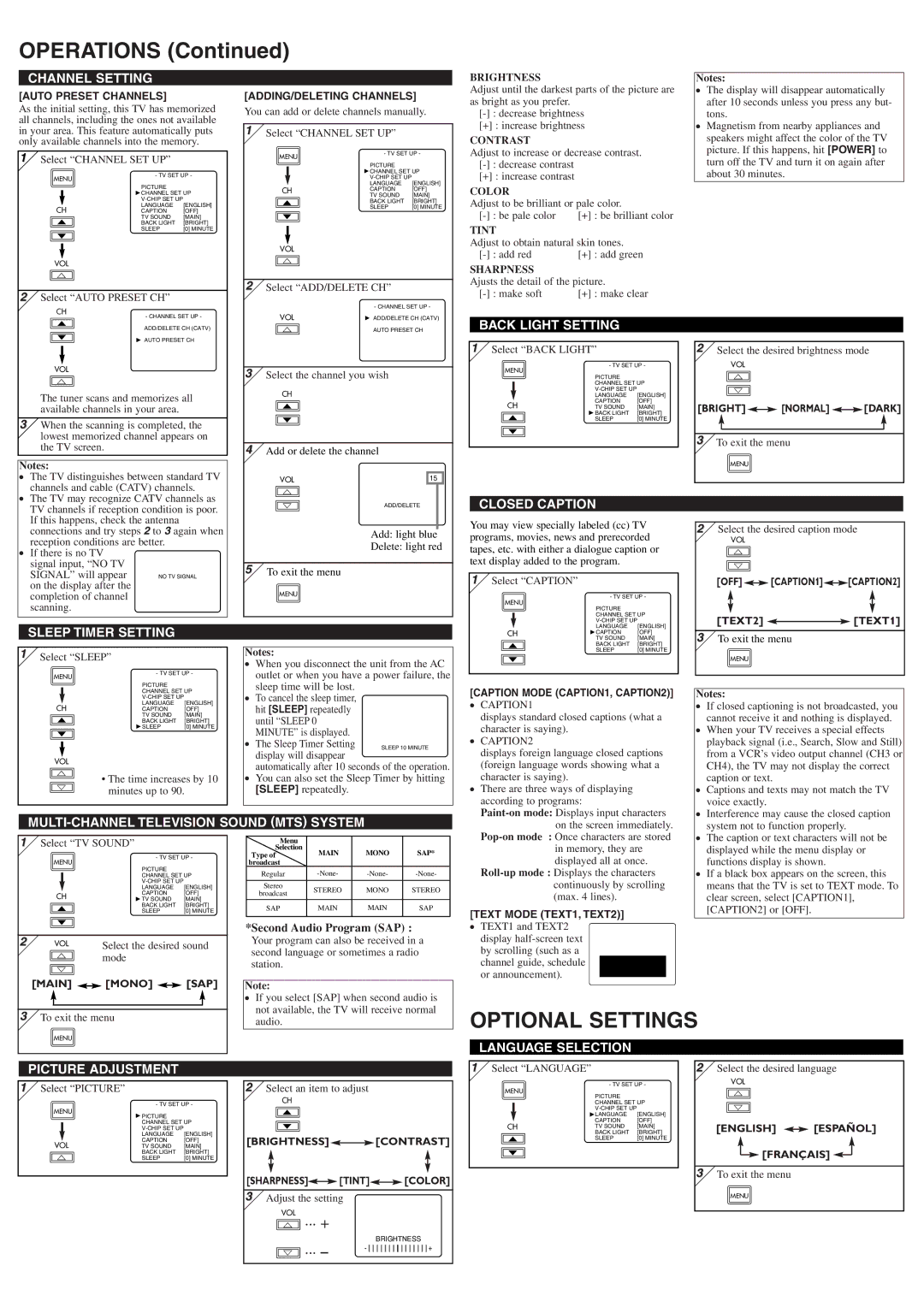OPERATIONS (Continued)
CHANNEL SETTING
[AUTO PRESET CHANNELS]
As the initial setting, this TV has memorized all channels, including the ones not available in your area. This feature automatically puts only available channels into the memory.
1Select “CHANNEL SET UP”
|
|
|
|
| |
MENU |
| - TV SET UP - | |||
|
|
| |||
|
|
| PICTURE |
| |
|
|
| CHANNEL SET UP | ||
|
|
|
| ||
|
|
| LANGUAGE | [ENGLISH] | |
CH | |||||
| CAPTION | [OFF] | |||
o |
| TV SOUND | [MAIN] | ||
| BACK LIGHT | [BRIGHT] | |||
p |
| SLEEP | [0] MINUTE | ||
|
|
| |||
|
|
| |||
|
|
|
|
| |
VOL m
2Select “AUTO PRESET CH”
CH
o | - CHANNEL SET UP - | |
ADD/DELETE CH (CATV) | ||
| ||
p | AUTO PRESET CH |
[ADDING/DELETING CHANNELS]
You can add or delete channels manually.
1Select “CHANNEL SET UP”
MENU | - TV SET UP - | ||
|
| ||
|
| PICTURE |
|
|
| CHANNEL SET UP | |
|
|
| |
|
| LANGUAGE | [ENGLISH] |
CH | CAPTION | [OFF] | |
|
| TV SOUND | [MAIN] |
o | BACK LIGHT | [BRIGHT] | |
|
| SLEEP | [0] MINUTE |
p
VOL m
2Select “ADD/DELETE CH”
| - CHANNEL SET UP - |
VOL | ADD/DELETE CH (CATV) |
m | AUTO PRESET CH |
|
|
BRIGHTNESS
Adjust until the darkest parts of the picture are as bright as you prefer.
[+] : increase brightness
CONTRAST
Adjust to increase or decrease contrast.
[+] : increase contrast
COLOR
Adjust to be brilliant or pale color.
TINT
Adjust to obtain natural skin tones.
SHARPNESS
Ajusts the detail of the picture.
[+] : make clear |
BACK LIGHT SETTING
Notes:
●The display will disappear automatically after 10 seconds unless you press any but- tons.
●Magnetism from nearby appliances and speakers might affect the color of the TV picture. If this happens, hit [POWER] to turn off the TV and turn it on again after about 30 minutes.
VOL
m
The tuner scans and memorizes all available channels in your area.
3When the scanning is completed, the lowest memorized channel appears on the TV screen.
Notes:
● | The TV distinguishes between standard TV |
| channels and cable (CATV) channels. |
● | The TV may recognize CATV channels as |
3Select the channel you wish
CH
o p
4Add or delete the channel
VOL | 15 |
m |
|
1Select “BACK LIGHT”
MENU | - TV SET UP - | ||
PICTURE |
| ||
|
|
| |
|
| CHANNEL SET UP | |
|
| ||
|
|
| |
|
| LANGUAGE | [ENGLISH] |
CH | CAPTION | [OFF] | |
TV SOUND | [MAIN] | ||
o | BACK LIGHT | [BRIGHT] | |
SLEEP | [0] MINUTE | ||
p
2 | Select the desired brightness mode | ||
| VOL |
|
|
| m |
|
|
| n |
|
|
[BRIGHT] | [NORMAL] | [DARK] | |
3 | To exit the menu |
| |
| MENU |
|
|
TV channels if reception condition is poor. |
If this happens, check the antenna |
connections and try steps 2 to 3 again when |
reception conditions are better. |
● If there is no TV |
signal input, “NO TV |
SIGNAL” will appear on the display after the completion of channel scanning.
n | ADD/DELETE |
Add: light blue
Delete: light red
5To exit the menu
MENU
CLOSED CAPTION
You may view specially labeled (cc) TV programs, movies, news and prerecorded tapes, etc. with either a dialogue caption or text display added to the program.
1Select “CAPTION”
- TV SET UP - |
MENU |
PICTURE |
CHANNEL SET UP |
LANGUAGE [ENGLISH] |
2Select the desired caption mode
VOL
m n
[OFF]![]()
![]() [CAPTION1]
[CAPTION1]![]()
![]() [CAPTION2]
[CAPTION2]
[TEXT2] ![]()
![]() [TEXT1]
[TEXT1]
SLEEP TIMER SETTING
1Select “SLEEP”
MENU | - TV SET UP - | |||
|
| |||
|
| PICTURE |
| |
|
| CHANNEL SET UP | ||
|
|
| ||
|
| LANGUAGE | [ENGLISH] | |
CH | ||||
CAPTION | [OFF] | |||
o | TV SOUND | [MAIN] | ||
BACK LIGHT | [BRIGHT] | |||
p | SLEEP | [0] MINUTE | ||
|
| |||
|
|
|
| |
|
|
|
| |
VOL
m
• The time increases by 10
nminutes up to 90.
Notes:
●When you disconnect the unit from the AC outlet or when you have a power failure, the sleep time will be lost.
●To cancel the sleep timer, hit [SLEEP] repeatedly until “SLEEP 0 MINUTE” is displayed.
● The Sleep Timer Setting display will disappear
automatically after 10 seconds of the operation.
●You can also set the Sleep Timer by hitting [SLEEP] repeatedly.
CH | CAPTION | [OFF] |
| TV SOUND | [MAIN] |
o | BACK LIGHT | [BRIGHT] |
| SLEEP | [0] MINUTE |
p
[CAPTION MODE (CAPTION1, CAPTION2)]
● | CAPTION1 |
| displays standard closed captions (what a |
| character is saying). |
● | CAPTION2 |
| displays foreign language closed captions |
| (foreign language words showing what a |
| character is saying). |
● | There are three ways of displaying |
| according to programs: |
|
3To exit the menu
MENU
Notes:
● | If closed captioning is not broadcasted, you |
| cannot receive it and nothing is displayed. |
● | When your TV receives a special effects |
| playback signal (i.e., Search, Slow and Still) |
| from a VCR’s video output channel (CH3 or |
| CH4), the TV may not display the correct |
| caption or text. |
● | Captions and texts may not match the TV |
| voice exactly. |
● | Interference may cause the closed caption |
MULTI-CHANNEL TELEVISION SOUND (MTS) SYSTEM
on the screen immediately. |
|
system not to function properly. |
The caption or text characters will not be |
1Select “TV SOUND”
| MENU | - TV SET UP - | ||
| PICTURE |
| ||
|
|
|
| |
|
|
| CHANNEL SET UP | |
|
|
|
| |
|
|
| LANGUAGE | [ENGLISH] |
|
|
| CAPTION | [OFF] |
| CH | |||
| TV SOUND | [MAIN] | ||
| o | BACK LIGHT | [BRIGHT] | |
| SLEEP | [0] MINUTE | ||
| p |
|
| |
|
|
|
| |
|
|
|
|
|
2 | VOL | Select the desired sound | ||
mmode
n
[MAIN] 
 [MONO]
[MONO] 
 [SAP]
[SAP]
Menu |
|
|
| |
Selection | MAIN | MONO | SAP* | |
Type of | ||||
broadcast |
|
|
| |
Regular | ||||
|
|
|
| |
Stereo | STEREO | MONO | STEREO | |
broadcast | ||||
|
|
| ||
|
|
|
| |
SAP | MAIN | MAIN | SAP |
*Second Audio Program (SAP) :
Your program can also be received in a second language or sometimes a radio station.
Note:
in memory, they are |
displayed all at once. |
continuously by scrolling |
(max. 4 lines). |
[TEXT MODE (TEXT1, TEXT2)]
●TEXT1 and TEXT2 display
● |
displayed while the menu display or |
functions display is shown. |
● If a black box appears on the screen, this |
means that the TV is set to TEXT mode. To |
clear screen, select [CAPTION1], |
[CAPTION2] or [OFF]. |
3To exit the menu
MENU
●If you select [SAP] when second audio is not available, the TV will receive normal audio.
OPTIONAL SETTINGS
LANGUAGE SELECTION
PICTURE ADJUSTMENT
1Select “PICTURE”
MENU | - TV SET UP - | |||
PICTURE |
| |||
|
|
| ||
|
| CHANNEL SET UP | ||
|
|
| ||
|
| LANGUAGE | [ENGLISH] | |
|
| CAPTION | [OFF] | |
VOL | ||||
TV SOUND | [MAIN] | |||
m | BACK LIGHT | [BRIGHT] | ||
SLEEP | [0] MINUTE | |||
|
|
|
| |
2Select an item to adjust
CH
o p
[BRIGHTNESS]![]()
![]() [CONTRAST]
[CONTRAST]
[SHARPNESS]![]()
![]() [TINT]
[TINT]![]()
![]() [COLOR]
[COLOR]
3Adjust the setting
VOLm ... +
| ... – |
|
| BRIGHTNESS | |||||||||||||
n | - |
|
|
|
|
|
|
|
|
|
|
|
|
|
| + | |
|
|
|
|
|
|
|
|
|
|
|
|
|
| ||||
1 Select “LANGUAGE” |
|
| 2 Select the desired language | |
MENU | - TV SET UP - | VOL |
| |
PICTURE |
| m |
| |
|
|
| ||
| CHANNEL SET UP | n |
| |
|
|
| ||
| LANGUAGE | [ENGLISH] |
|
|
CH | CAPTION | [OFF] | [ENGLISH] | [ESPAÑOL] |
TV SOUND | [MAIN] | |||
BACK LIGHT | [BRIGHT] | |||
o | SLEEP | [0] MINUTE |
|
|
p |
|
| [FRANÇAIS] | |
3 To exit the menu
MENU